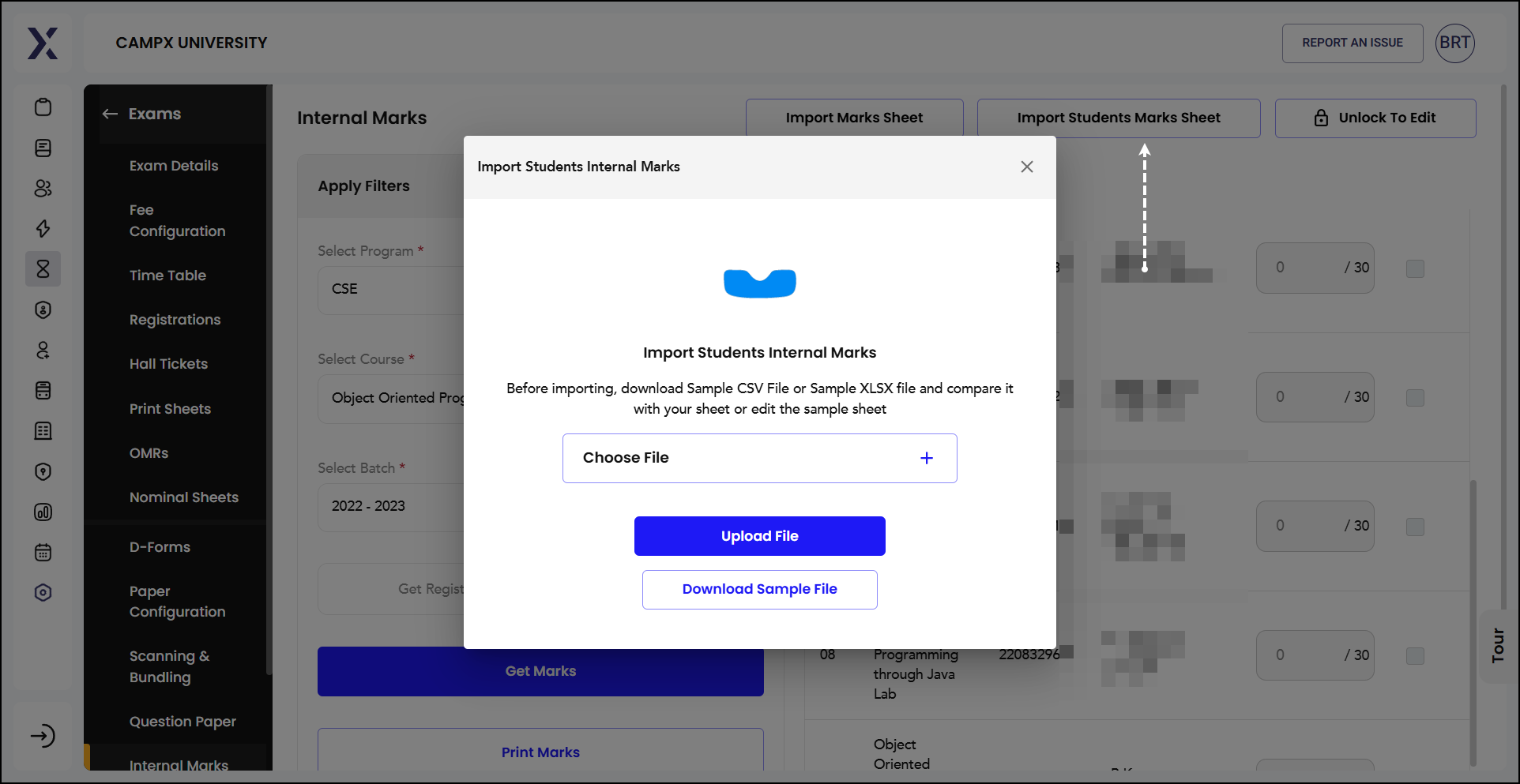Internal Marks
Internal Marks refer to the scores awarded to students based on their performance in various internal assessments conducted by the educational institution. These assessments can include quizzes, assignments, lab work, mid-term exams, and other forms of continuous evaluation. Internal marks are typically a part of the overall grading system and contribute to the final grade of the student.
Select the Program, the Course, the Batch. Choose Registered Students option. Click Get Marks. The list is displayed in the right pane.
Lock/Unlock Option
The lock/unlock option in the context of internal marks management allows administrators or faculty members to control the editing of marks. When the marks are locked, they cannot be altered, ensuring the integrity and finality of the recorded scores. Unlocking the marks allows for modifications, which can be necessary for correcting errors or updating scores based on re-evaluations.
Tick "Absent" if the candidate did not appear for the internal exam. Ticking absent will automatically render it uneditable.
Actions
The actions dropdown menu provides several options for managing internal marks:
-
Update Reasons: This option allows you to enter or modify the reasons for changes or adjustments in the internal marks.
-
Submit Marks: This option is used to finalize and submit the internal marks for a course, making them official.
-
Update Marks from LMS: This option synchronizes the marks from the Learning Management System (LMS) to ensure that the internal marks are up-to-date and accurate.
~ Marks can be printed as well as exported locally for easy viewing.
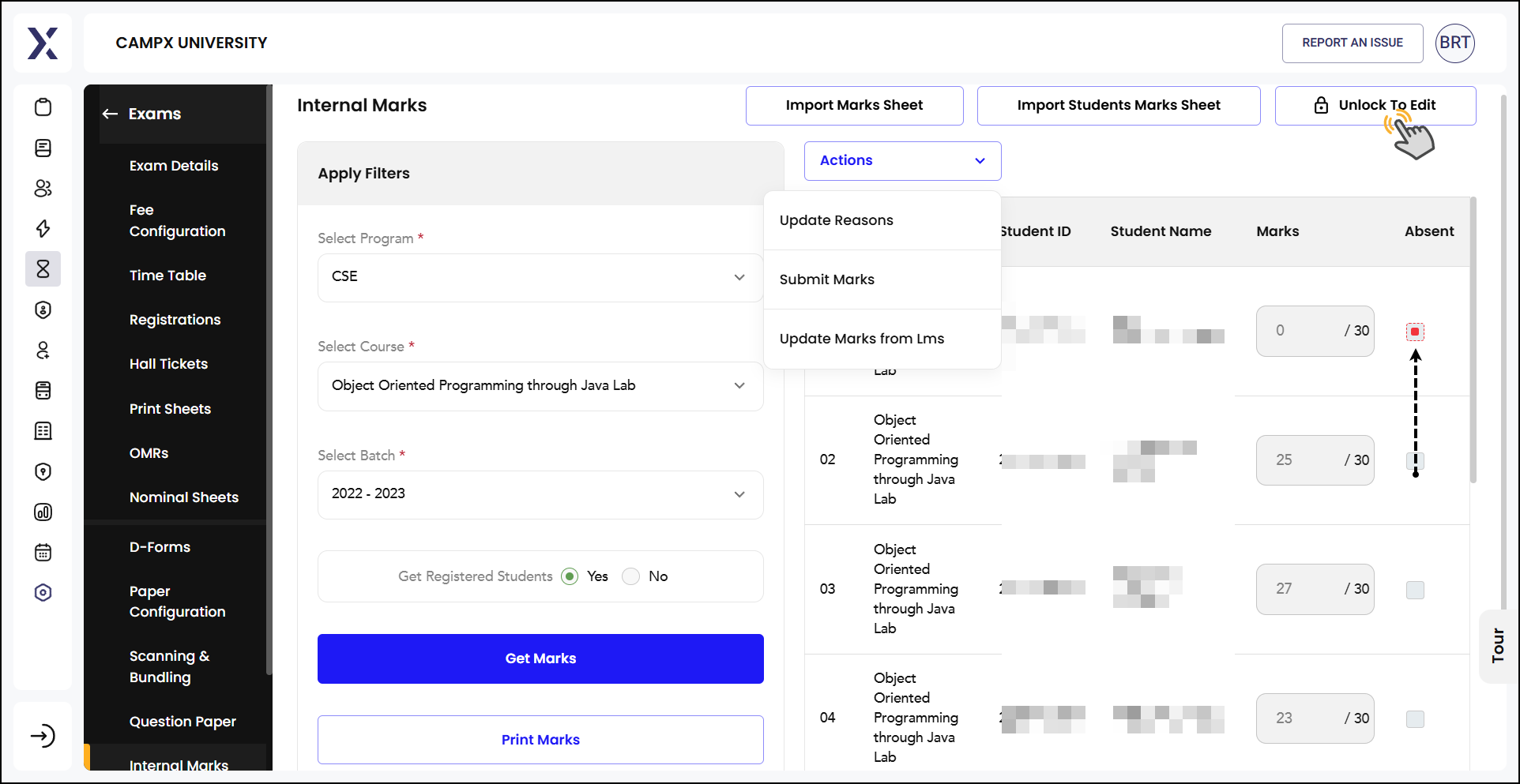
Import Marks Sheet
This feature allows you to upload a file containing students' marks for various assessments. The file should be in a specific format, typically CSV or XLSX, that matches the system's requirements.
-
Download Sample File: Users can download a sample CSV or XLSX file to understand the correct format for uploading marks.
-
Prepare Your File: Users should fill in their marks data in the sample file or format their own file to match the sample’s structure.
-
Choose File: Click on the "Choose File" button to select the prepared file from your device.
-
Upload File: After selecting the file, click on the "Upload File" button to upload the marks data to the system.
Import Student Marks Sheet
Similar to the "Import Marks Sheet," this feature is specifically designed for importing internal marks for students. It involves the same steps as the previous one.