Imports
Import refers to the process of bringing data from external sources into the system. This could involve uploading files or transferring data from other databases or software applications to ensure that the system has the most current and relevant information.
The Import section allows you to import specific types of data. The section is divided into two main categories:
-
Grades: This allows for the import of student grades. The option "Students Grades Import" suggests that users can upload or transfer students' grades into the system.
-
Memos: This allows for the generation of student memos. The option "Generate Students Memos" suggests that users can create and import memos related to students.
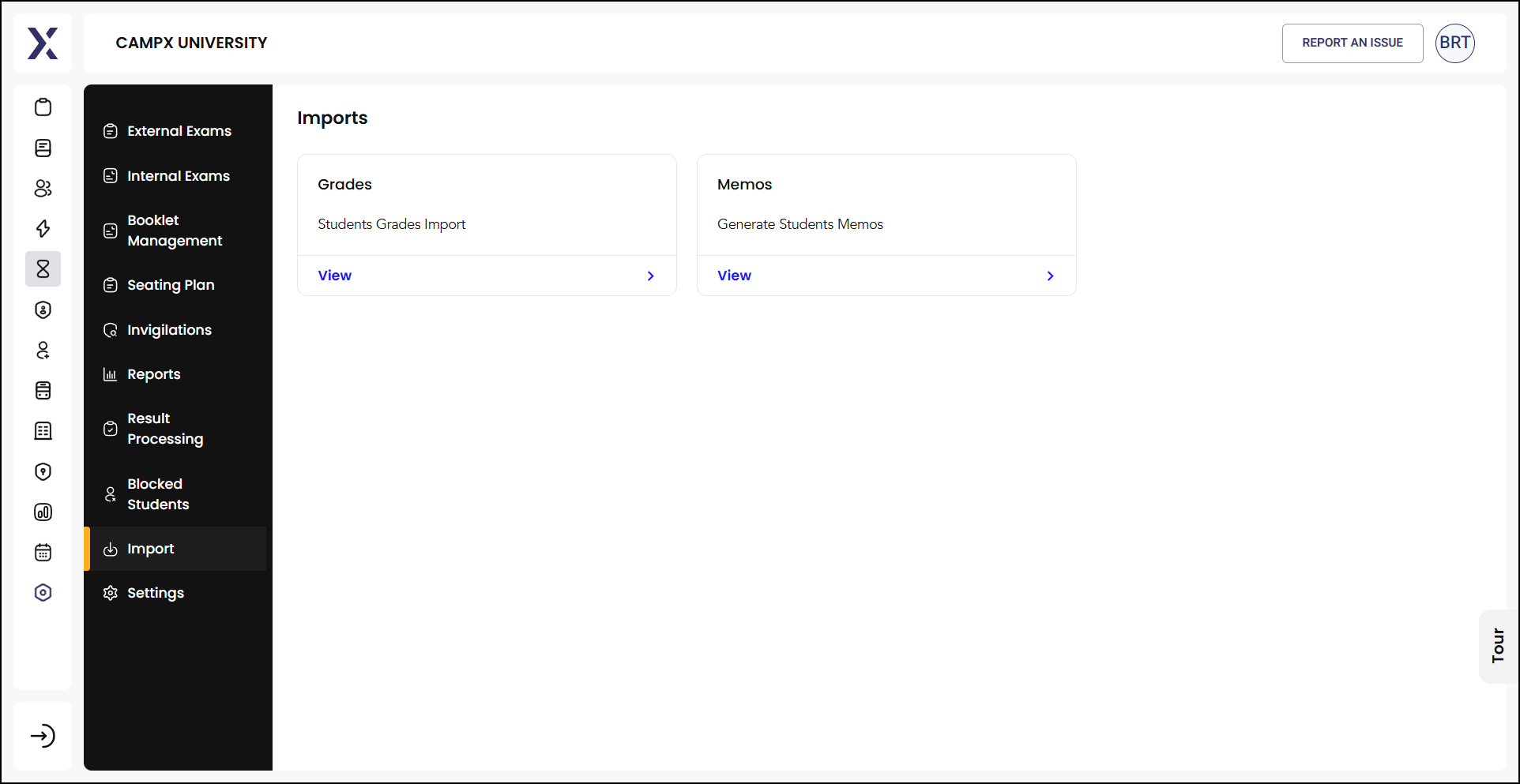
View Grades
Click View in the Grades panel to view its details. It displays a table of students' grades for various courses, with columns for
-
Roll Number
-
Student's full name
-
Program Code (e.g., EEE, CSE, etc.)
-
Exam Type whether Regular or Supplementary
-
The month and the year of the exam
-
Semester number
-
The Code and the Name of the Course
-
Marks obtained in internal assessments as well as external exams
-
Credits earned from the course
-
The grade awarded
-
The final result - Pass or Fail
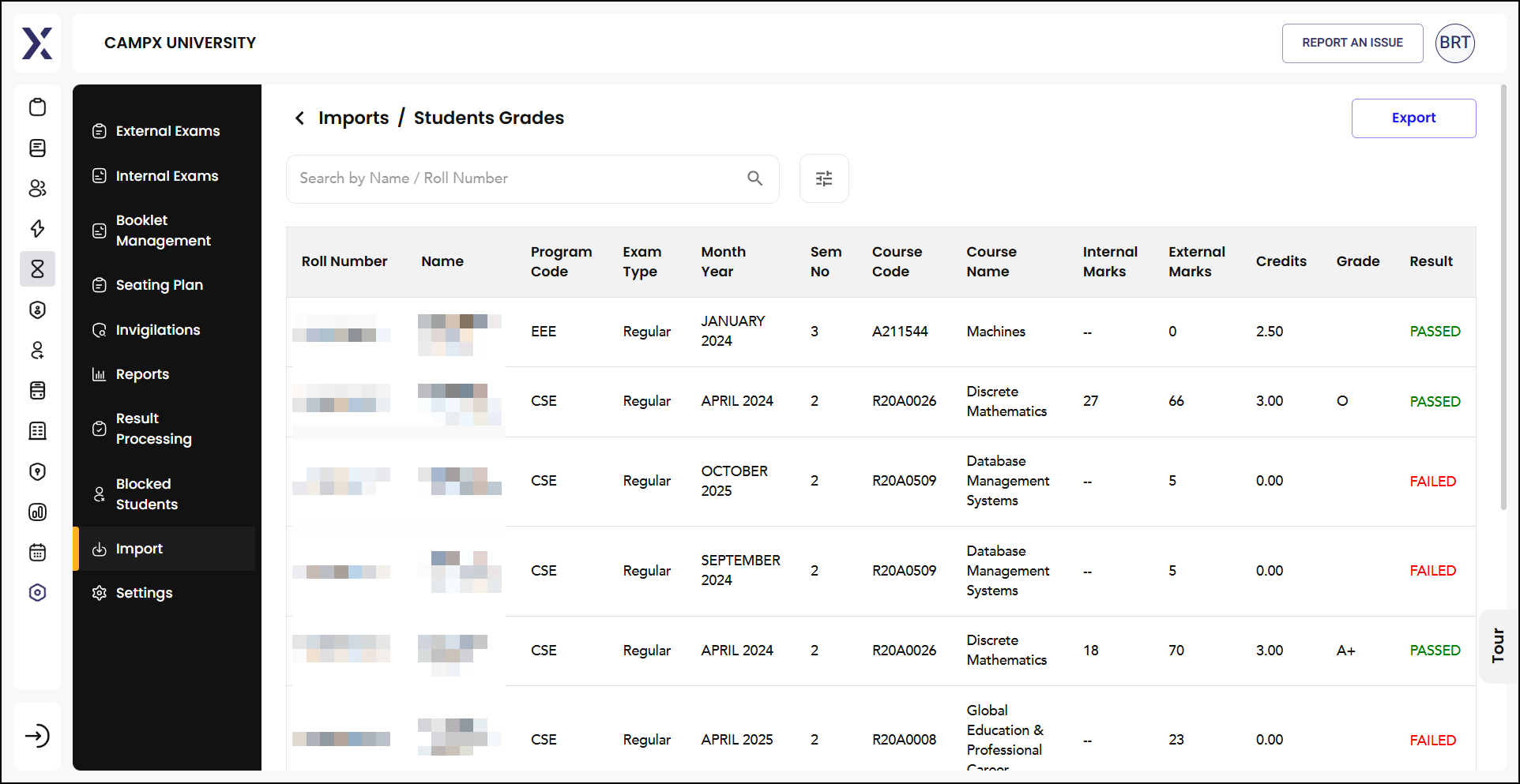
Export Grades
Click Export to download student grades data into a file format such as CSV or Excel. Apply filters and click on 'Export.'
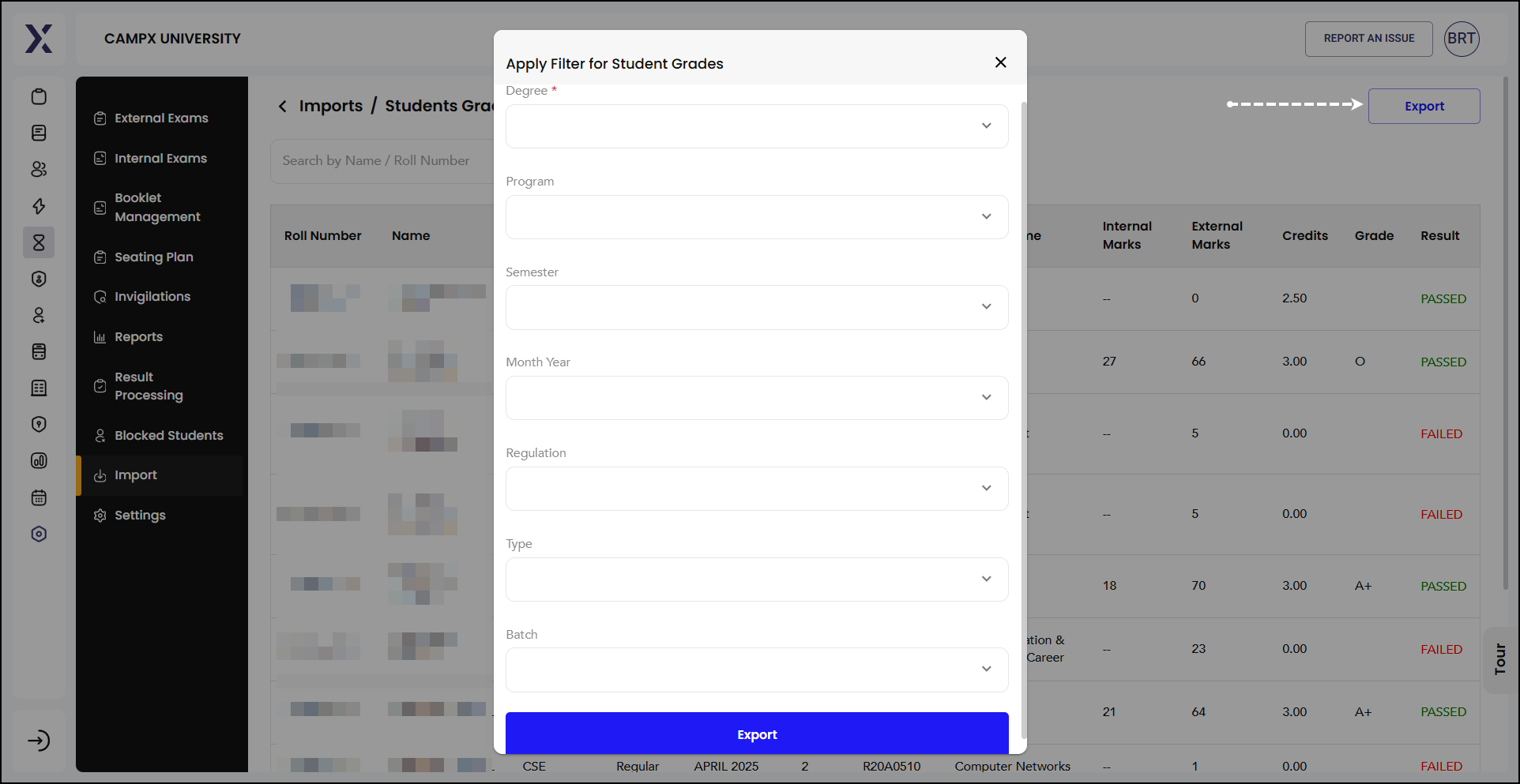
View Memos
Clicking View in the Memo panel lists detailed information about each student's academic records, such as their
-
Roll Number
-
Student's full name
-
Program Code (e.g., EEE, CSE, etc.)
-
Exam Type whether Regular or Supplementary
-
The month and the year of the exam
-
Semester number
-
CGPA (Cumulative Grade Point Average - calculated for a student's entire academic program)
-
SGPA (Semester Grade Point Average - calculated for a single semester)
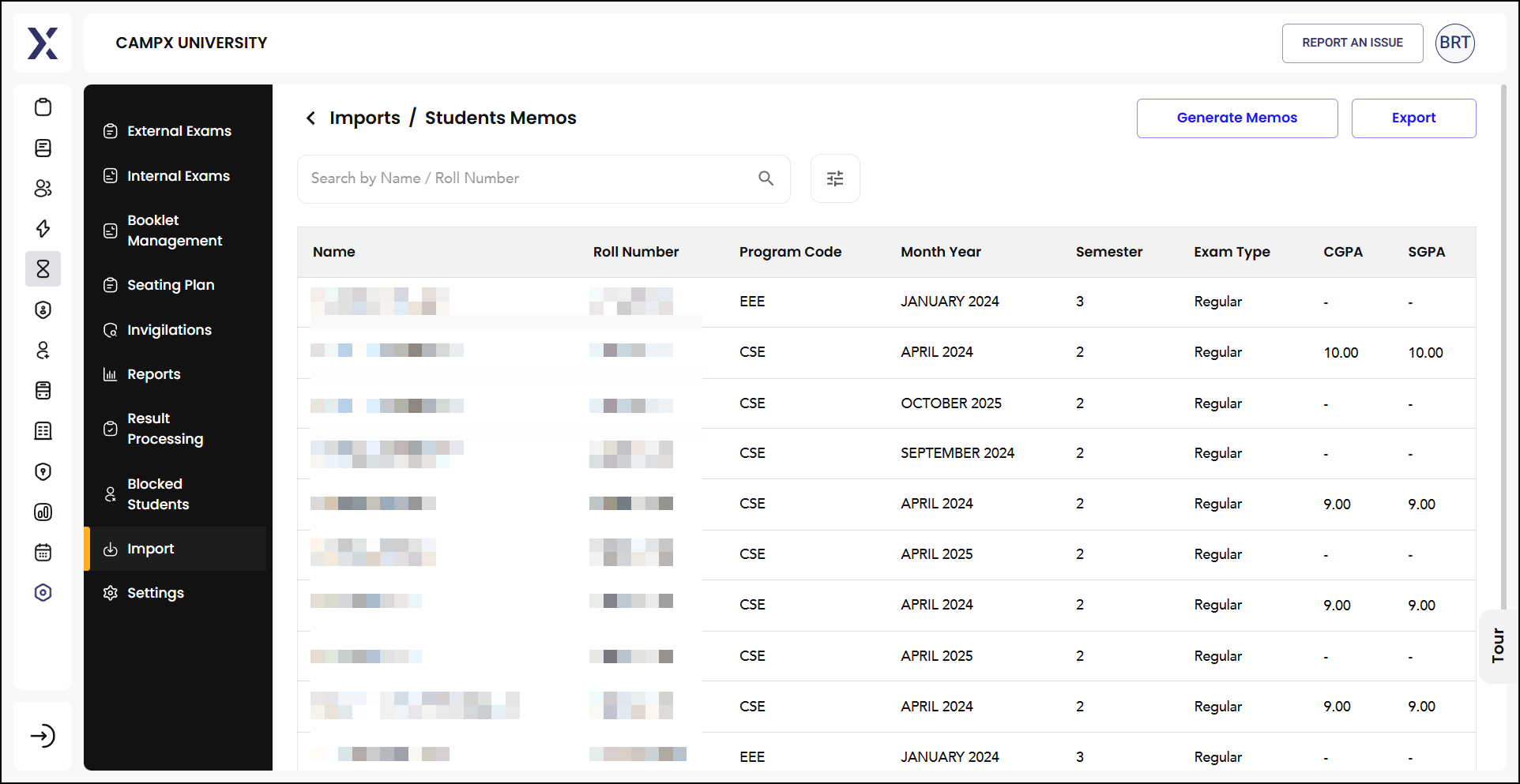
Generate Memos
-
Click
Generate Memos. -
Apply specific filters to generate the required memos: Degree, Semester, Year & Month, and the Regulation.
-
Click 'Get Memo Generation Logs.'
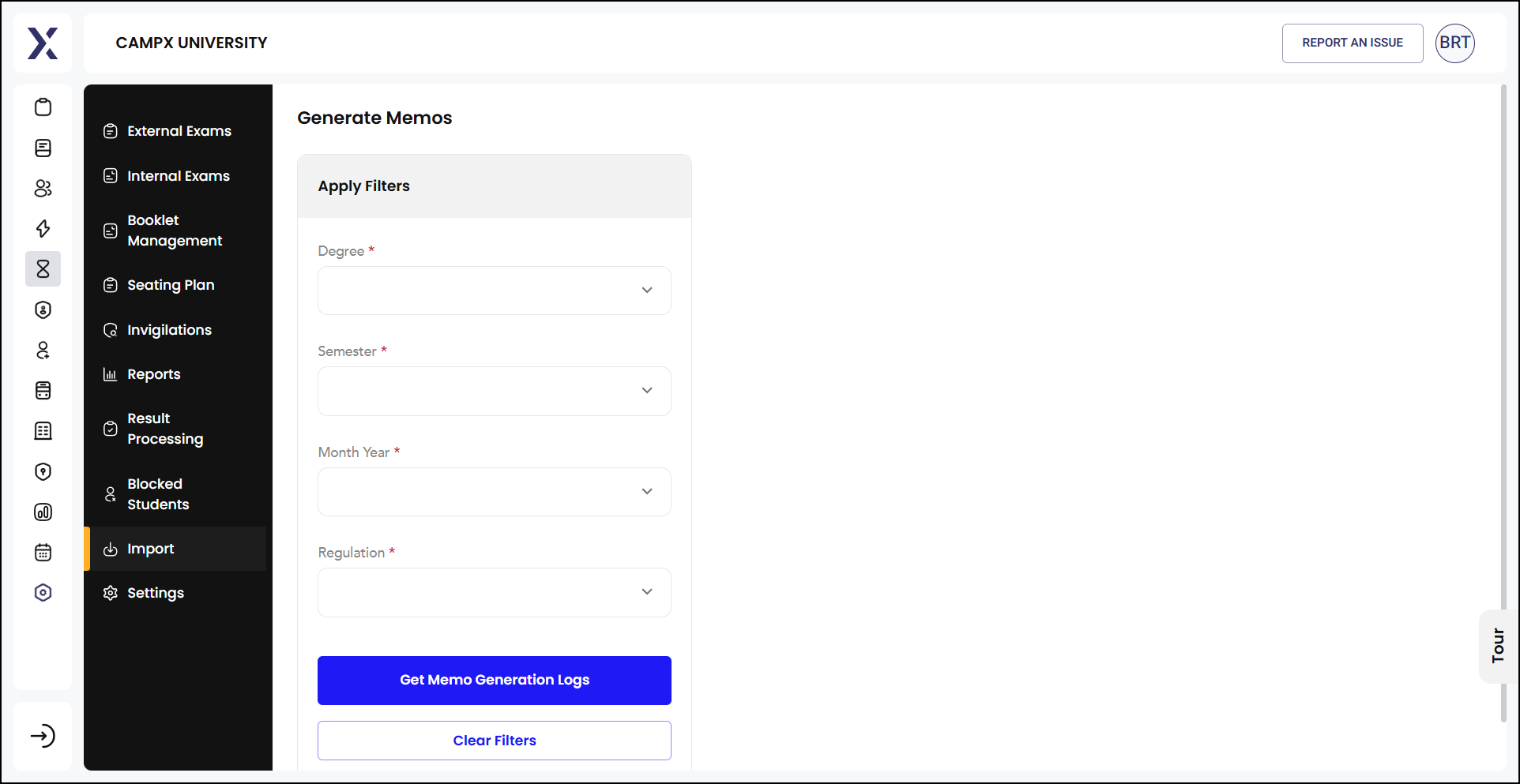
Get Memo Generation Logs
Clicking Get Memo Generation Logs will generate logs of memo generation activities on the right side.
Example:
- Status: COMPLETED
- Created Date: 06-08-2024, 14:08:00, PM
- Updated Date: 06-08-2024, 14:08:00, PM
- Generated By: Campx Admin
Generate Memos button in the right-side panel allows you to generate new memos, provided they haven't already been generated for the selected period.
If memos for the specified period have already been created, a pop-up message appears stating something like "Memos already generated for SEPTEMBER 2024." Click the refresh button to check the status of the memo generation.
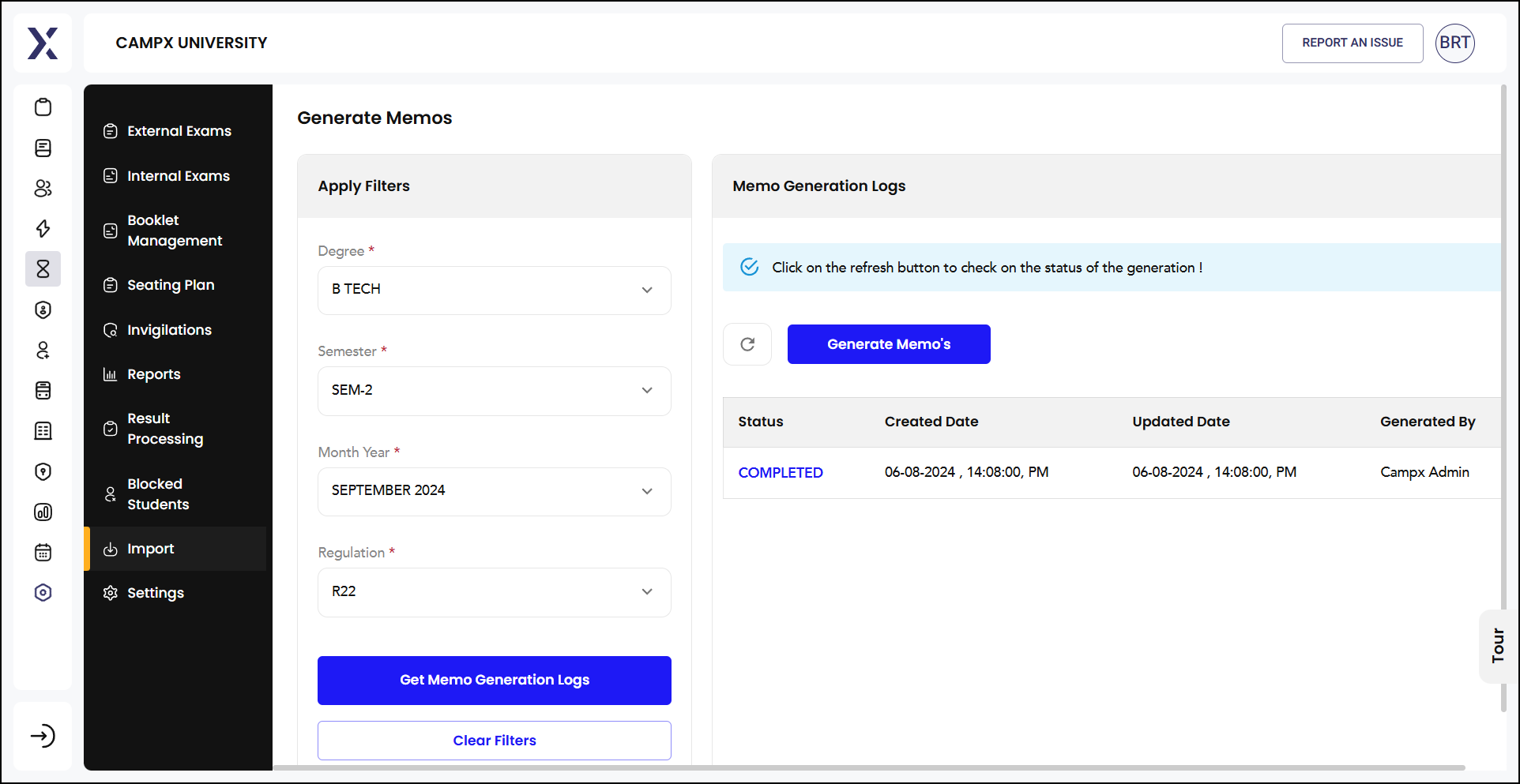
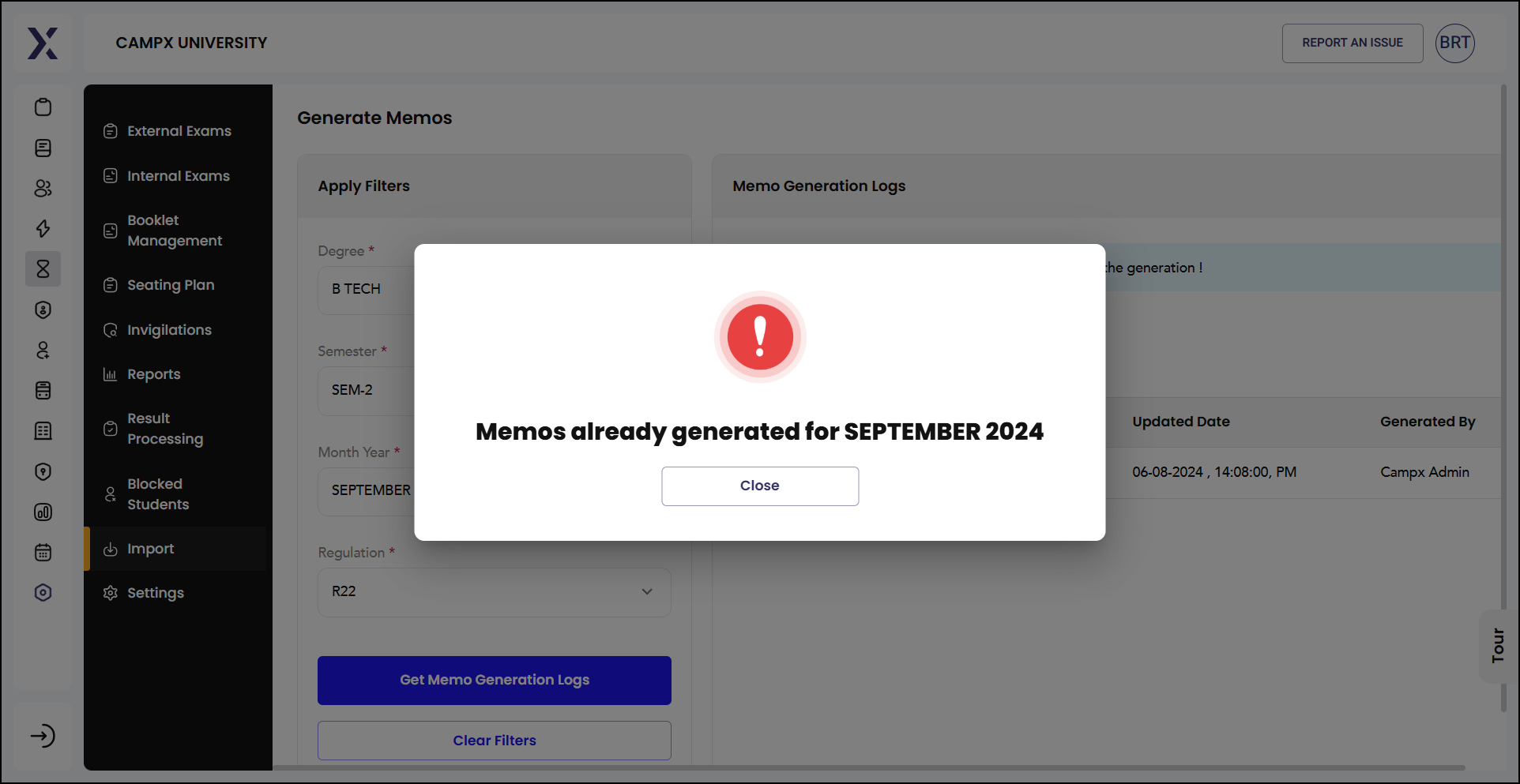
The Import feature is useful for pulling bulk data, where records run in the thousands.