Blocked Students
In the context of educational institutions, Blocked Students are those students who have been temporarily or permanently restricted from accessing certain academic resources, participating in classes, or taking exams. This action is typically taken due to violations of academic policies, disciplinary issues, or failure to meet certain administrative requirements such as fee payments. Blocking a student is a formal process that usually involves notifying the student and providing a reason for the action.
-
Search: Allows you to search for blocked students by name or roll number.
-
Student Details: Displays information such as the student’s roll number, name, and the reason for being blocked.
-
Actions: Provides options to unblock students, edit details, or take further actions.
-
Import/Export Options: Enables you to import a list of blocked students or export the current list for record-keeping or reporting purposes.
-
Block Student: Allows you to block a new student by entering the necessary details.
Block Student
To block a student, click Block Student.
-
Enter the student's roll number.
-
Provide the reason for blocking the student.
-
Click the 'Submit' button to confirm and block the student.
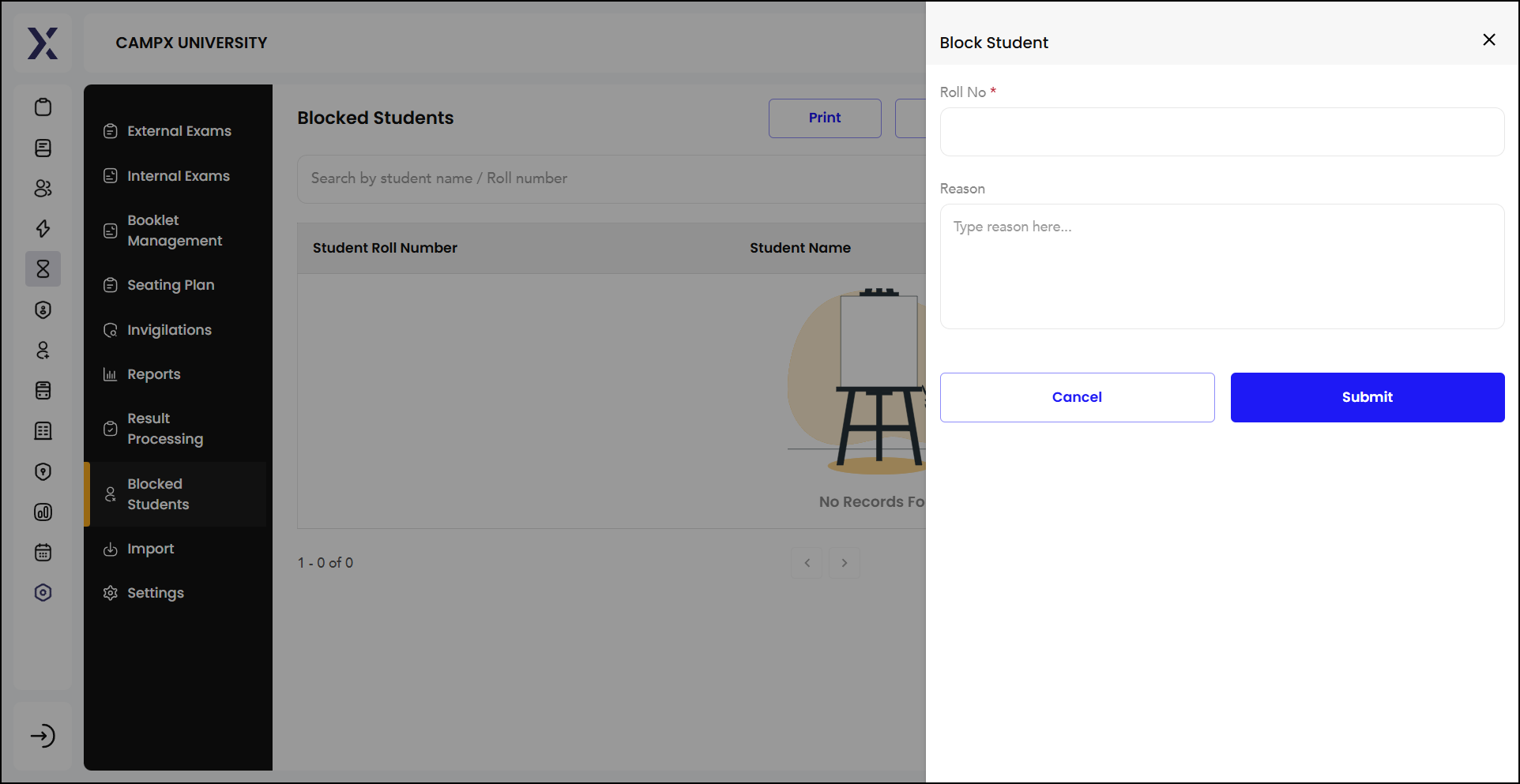
Import List
You may import the list of blocked students by clicking Import Blocked Students.
-
Download Sample Files: You can download sample CSV or XLSX files to compare them with your sheet or edit the sample sheet.
-
Choose File: Select the file from your system that contains the list of blocked students.
-
Upload File: Upload the selected file to import the blocked students.
-
Download Sample File: Download a sample file to see the required format.
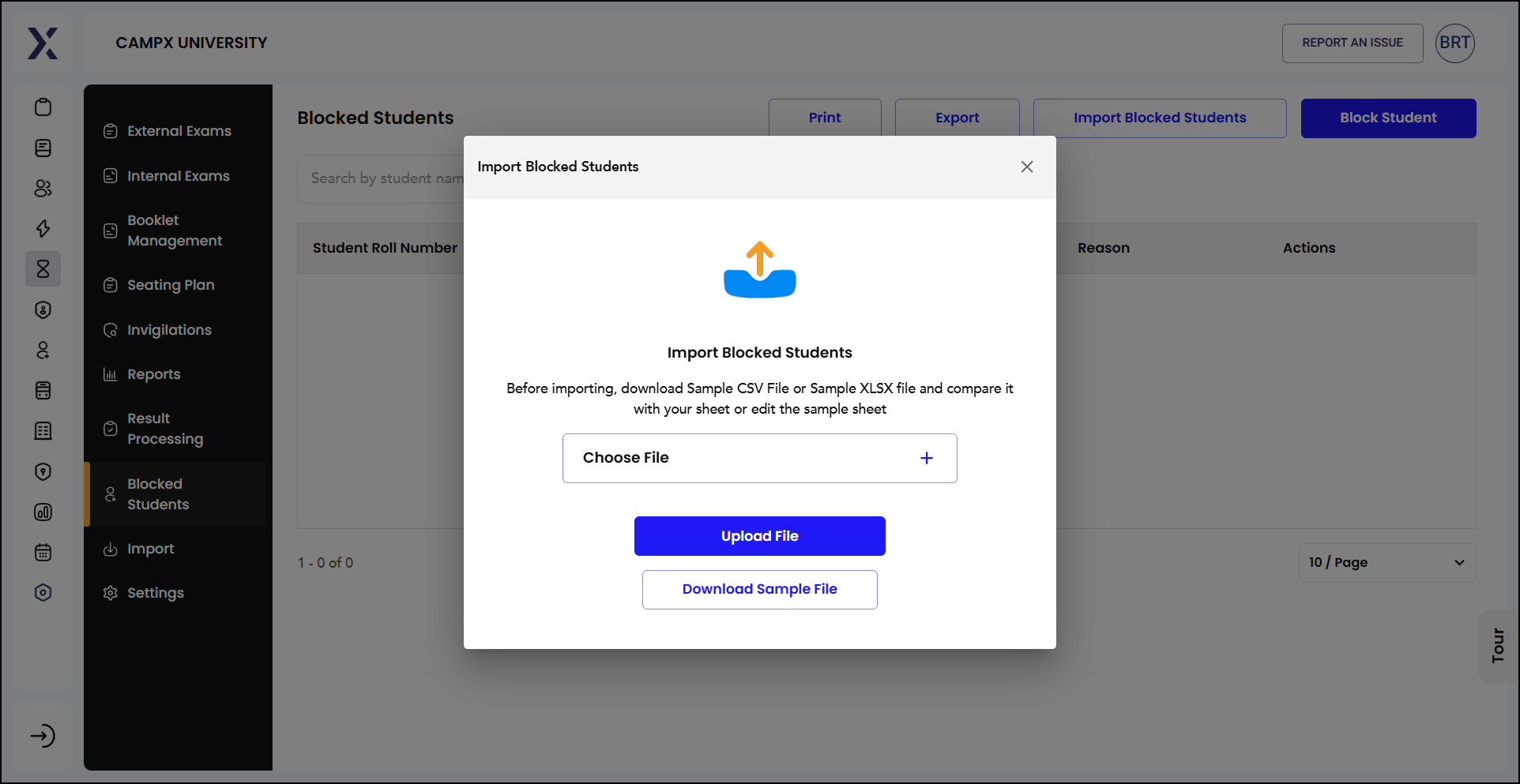
This makes it easy to ensure that the information you are importing is in the correct format and can be seamlessly integrated into the system.
Export List
Export allows you to download the list of blocked students from the system. This can be useful for record-keeping, reporting, or further analysis. Here are the steps involved:
-
Select the desired file format (usually CSV or XLSX) for the exported data.
-
The system will generate the file and prompt you to save it to your local device.
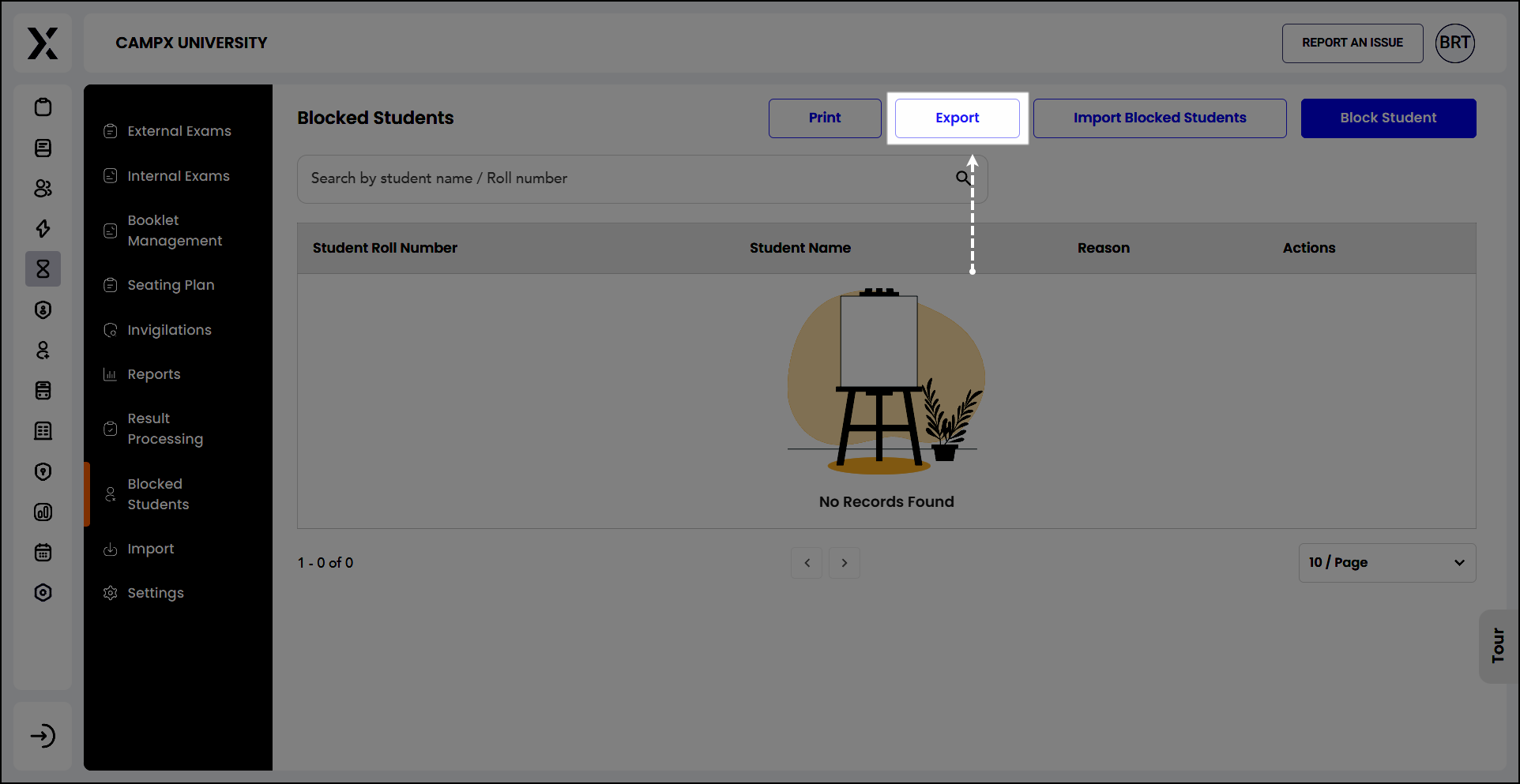
Print
Print feature enables you to print the list of blocked students directly from the system. This is helpful for having a physical copy for meetings or discussions.
-
A print preview window will open, displaying the blocked students' list.
-
Adjust the print settings as needed (such as paper size, layout, etc.).
-
Click the print button to send the document to your connected printer.
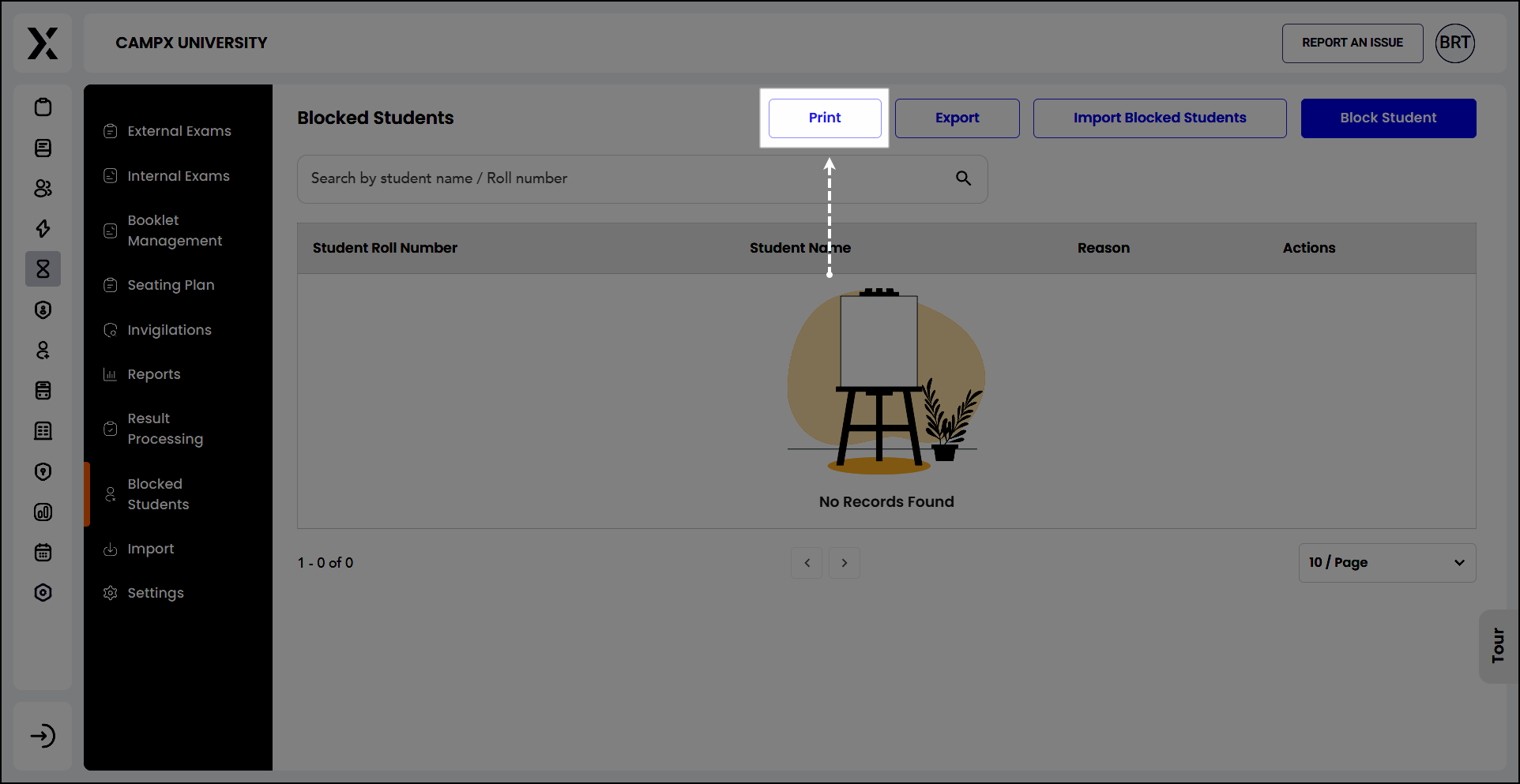
This feature ensures you can easily manage and disseminate information about blocked students within your institution.