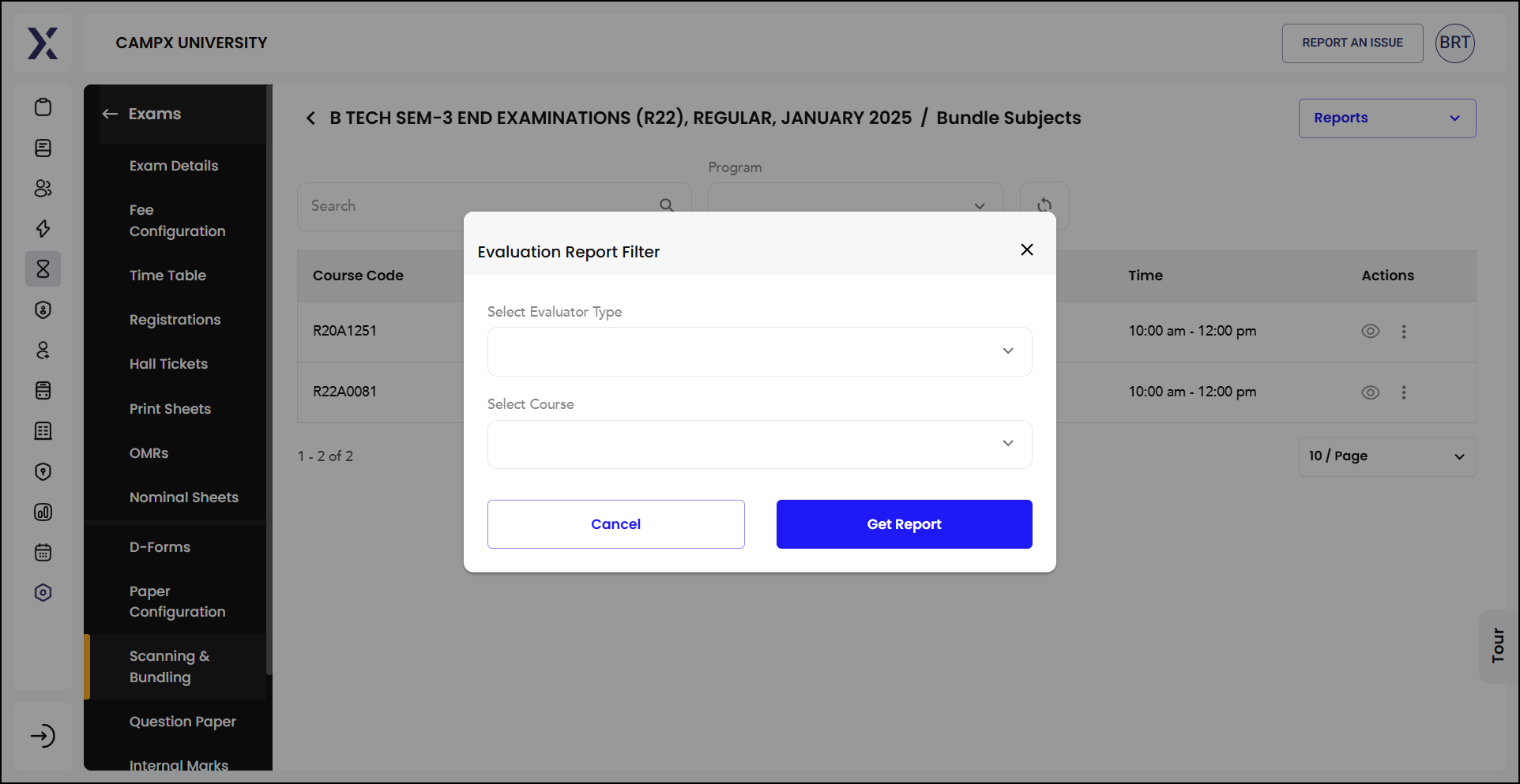Scanning & Bundling - Physical
Scanning and Bundling in the context of examinations typically refer to the process of managing physical exam papers and organizing them into manageable sets for evaluation.
-
Scanning: This involves using a scanner to convert physical exam answer sheets into digital format. The scanned images are then stored electronically, making it easier to manage, share, and evaluate the exam papers.
-
Bundling: After scanning, the digital files are grouped into bundles. Each bundle may represent a set of exam papers from a particular course, subject, or batch. Bundling helps in organizing the scanned documents systematically, ensuring that evaluators can easily access and review the papers.
Bundle subjects are displayed by default.
The approach to scanning and bundling physical answer sheets is similar to that of managing the digital answer sheets.
S&B of Physical Papers
This section is dedicated to Scanning & Bundling process of physical answer sheets.
Actions
-
The
kebab menu(3 dots) against each bundle provides options for printing various types of reports or sheets:- Print Yellow Sheets: To print yellow sheets.
- Print Yellow Sheets Reports: To print reports related to yellow sheets.
- Print Answer Booklet Reports: To print reports related to answer booklets.
-
Upon clicking the corresponding
Eye Icon, it opens a detailed view of the scanning and bundling status.-
Import Marks By Bundles: An option to import marks associated with the scanned bundles.
-
Bundle Reports: Options for generating various bundle-related reports such as:
- Question Wise Evaluation Marks Report
- Bundle Final Evaluation Marks Report
- Scrutiny Report
- Evaluation Percentage Difference Report
- Options to evaluate the scanned bundles, including "Evaluation" and "Revaluation."
-
Scan Booklets
Scan Booklets is used to initiate the process of scanning the bar codes of exam booklets. When you click on this button, it directs you to a page where you can input or scan the bar codes for each booklet to keep track of them for evaluation purposes. This number helps to identify and manage individual booklets within the system. Scanning booklets ensures that each one is accounted for and linked correctly to the student's examination records.
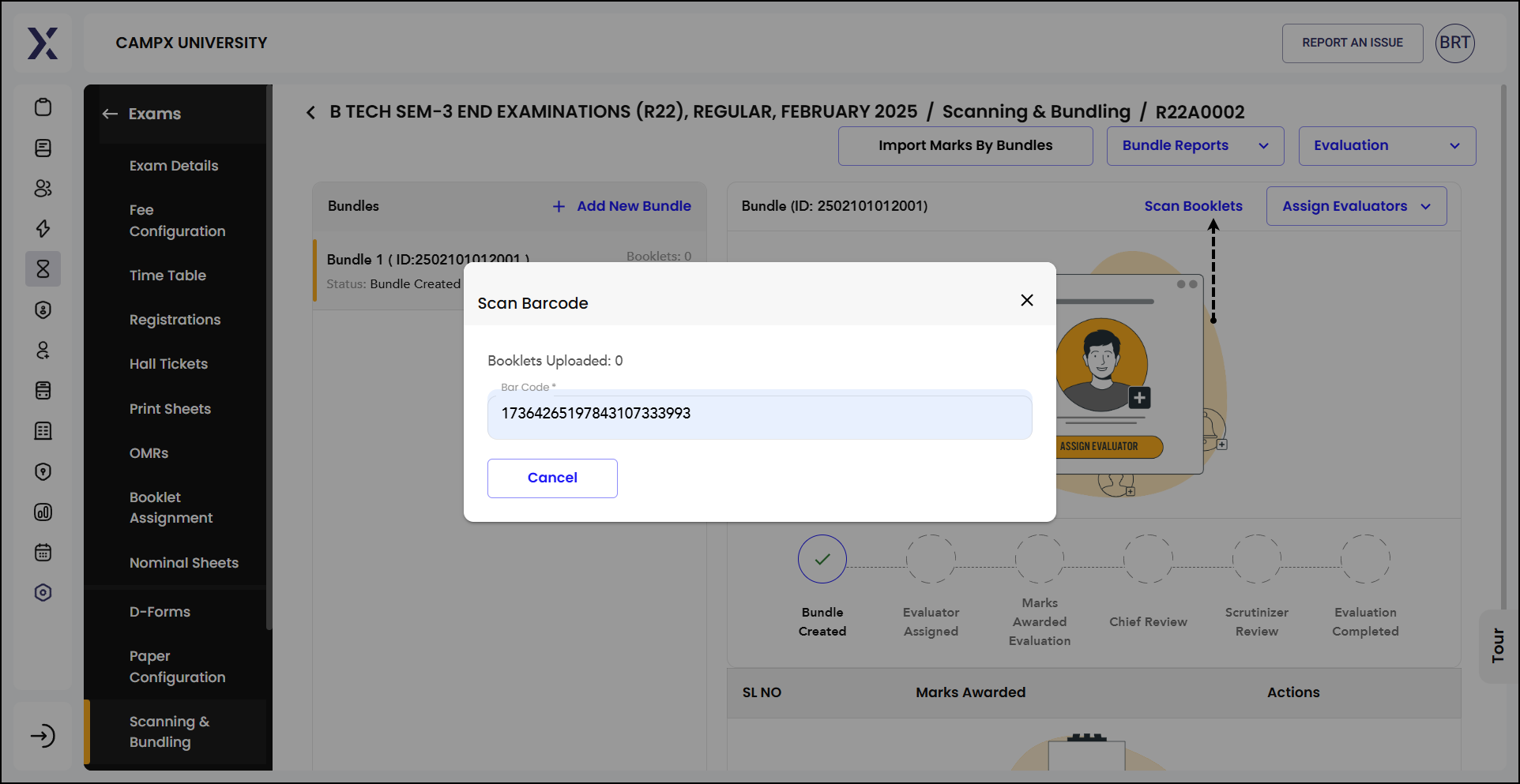
Import Marks By Bundles
When the "Import Marks By Bundles" option is selected:
- Complete Bundle Option: A checkbox labeled "Complete bundle after marks import for the not completed bundles."
- Next Button: An option to proceed to the next step of the marks import process.
Add New Bundle
"Add New Bundle" prompts the user to enter a Bundle Serial No. (e.g., 2501101012001).
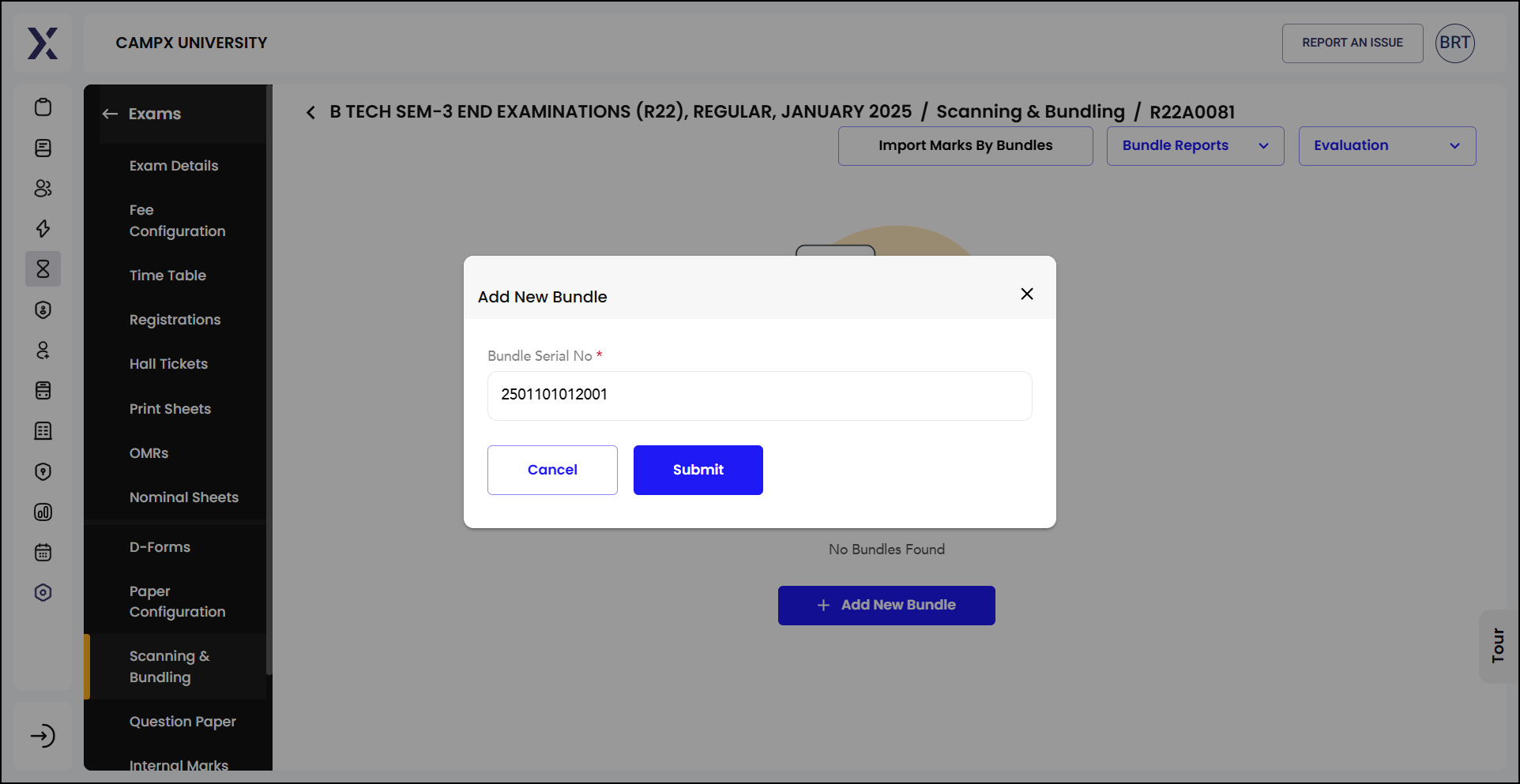
- Step 1: Bundle Creation
Submitting the Bundle Serial No. confirms that the new bundle has been created successfully.
- Step 2: Evaluator Assignment
The "Assign Evaluators" step is crucial in the exam evaluation process. Once you've created and scanned the bundles, the next logical step is to assign evaluators to review and mark the answer scripts. The system will distribute the scanned booklets into bundles, and each bundle will be allocated to an assigned evaluator.The progress of the evaluation can be tracked through the system. This ensures transparency and accountability, as you can see which evaluators are handling which bundles. Evaluators enter marks directly into the system or upload the evaluated scripts back into the portal. Once evaluators have been assigned, they will receive notifications about their assigned work. The system might also seek confirmation from the evaluators to ensure they are available and ready to start the evaluation.
Assigning evaluators helps streamline the grading process, ensuring that every student's answer script is reviewed accurately and fairly.
-
Select Department: You can select the relevant department from the dropdown menu to narrow down the list of available evaluators.
-
Assign Roles: You can assign different roles to the evaluators, including:
-
1st Evaluator: The primary evaluator who will initially assess and mark the scripts.
-
2nd Evaluator: A secondary evaluator who might recheck or validate the assessments made by the 1st evaluator.
-
Chief: The chief evaluator oversees the entire evaluation process, ensuring consistency and accuracy.
-
Scrutinizer: Responsible for scrutinizing the evaluated scripts for any discrepancies or errors.
-
-
Click
Assign Evaluatorsto confirm assigning the chosen evaluators to the respective roles. -
Step 3: Marks Awarded Evaluation
The "Toggle Lock/Unlock" button for the "Marks Awarded Evaluation" step plays a crucial role in maintaining the accuracy and integrity of the evaluation process. Here's what it does:
-
When you lock this step, it means that the marks entered by the evaluators are finalized and cannot be changed. This ensures that no further edits or adjustments can be made to the awarded marks, preserving the integrity of the evaluation. Locking the marks is typically done once the evaluators have completed their assessments and the marks have been reviewed.
-
If you need to make any corrections or adjustments to the awarded marks, you can unlock this step. Unlocking allows evaluators or administrators to modify the marks. This might be necessary in case of errors or discrepancies found during the review process.
-
Step 4: Complete Chief Review
The "Complete Chief Review" toggle lock/unlock feature provides control over the chief review process, ensuring that the review is complete and accurate before moving on to the next stages like scrutinizer review and final evaluation completion.
-
When you lock this step, it finalizes the chief review for the bundle. This means that the chief evaluator has completed their review, and no further changes can be made to the evaluated marks and comments. Locking the chief review ensures that the next steps in the evaluation process can proceed smoothly.
-
If you need to make any corrections or adjustments after locking, you can unlock this step. Unlocking allows the chief evaluator or administrators to re-open the review and make necessary changes. This might be required if any discrepancies or errors are found during the scrutinizer review or any other checks.
-
Step 5: Complete Scrutinizer Review
The "Complete Scrutinizer Review" plays a key role in finalizing the scrutinizer review process.
-
Locking indicates that the scrutinizer has completed their review, and no further changes can be made to the evaluated marks and comments by the scrutinizer. Locking ensures that the marks and evaluations are finalized and ready for the next step in the evaluation process.
-
If you need to make any corrections or adjustments, you can unlock this step. Unlocking allows the scrutinizer or administrators to re-open the review and make necessary changes. This is useful if any discrepancies or errors are found after the initial review.
-
Step 6: Complete Evaluation
The "Complete Evaluation" step is the final stage in the evaluation process.
-
Once the entire evaluation process is complete and finalized, lock it to prohibit any further changes.
-
If you need to make any final adjustments or corrections, you can unlock this step. Make sure to lock this in order to make it permanent.
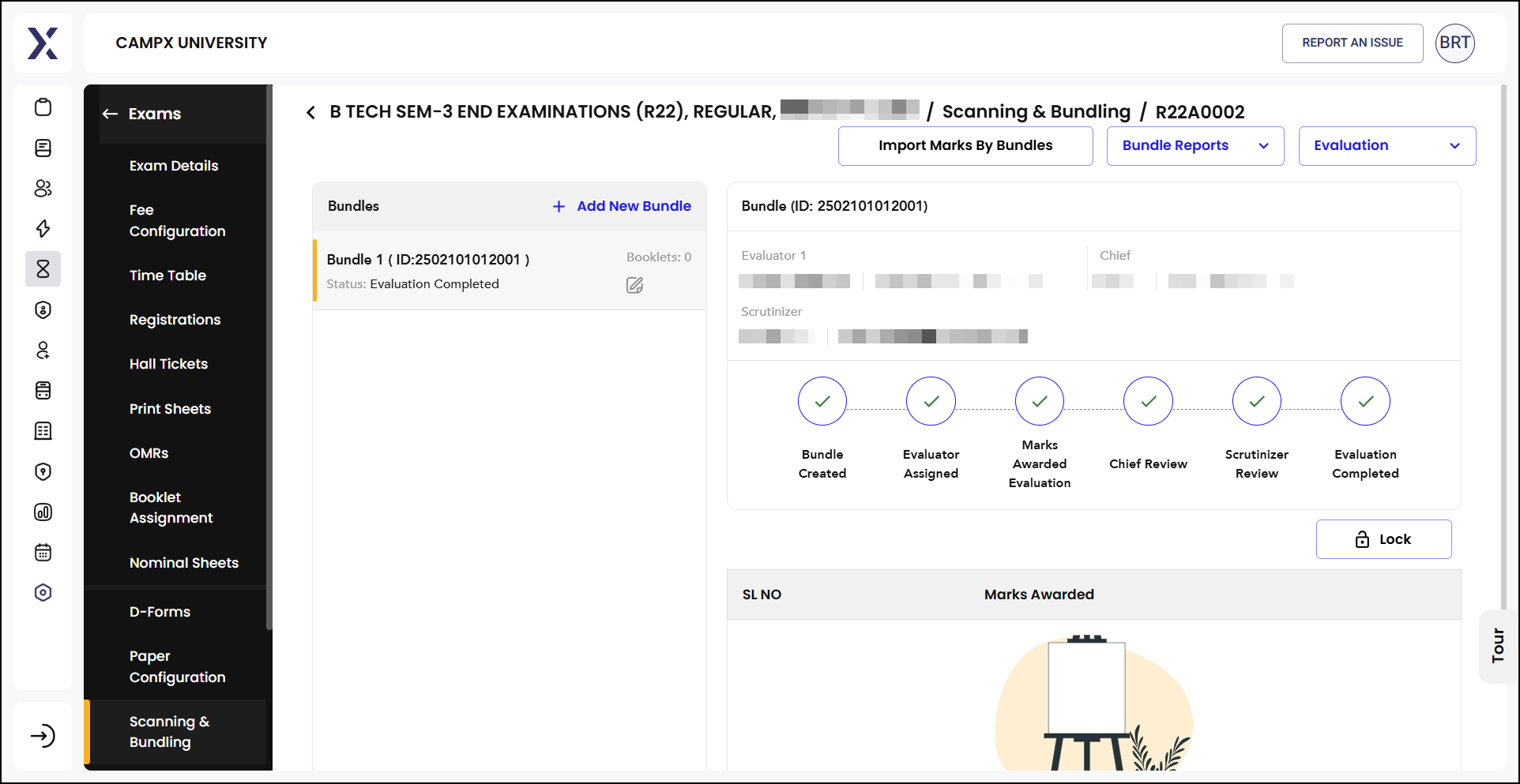
Locking this step finalizes the entire evaluation process, ensuring that all marks and reviews are complete and ready for the final submission.
Reports Section
The Reports section provides various options for generating detailed reports related to bundles and evaluations. These reports help in tracking the status and progress of the scanning and bundling process. The reports are:
- Bundles Evaluation Status Report: An overview of all bundled exam papers and their evaluation status.
- Bundle Evaluator Details: Information about the evaluators assigned to each bundle.
- Evaluation Remuneration Report: Details about the remuneration for the evaluators.
- Hall Ticket Vs Barcode Report: Comparison between hall tickets and bar codes.
- Hall Ticket Vs Barcode Vs Marks Report: A comprehensive report comparing hall tickets, bar codes, and the marks obtained.
- Download Barcode Label Report: Option to download barcode labels for exam papers.
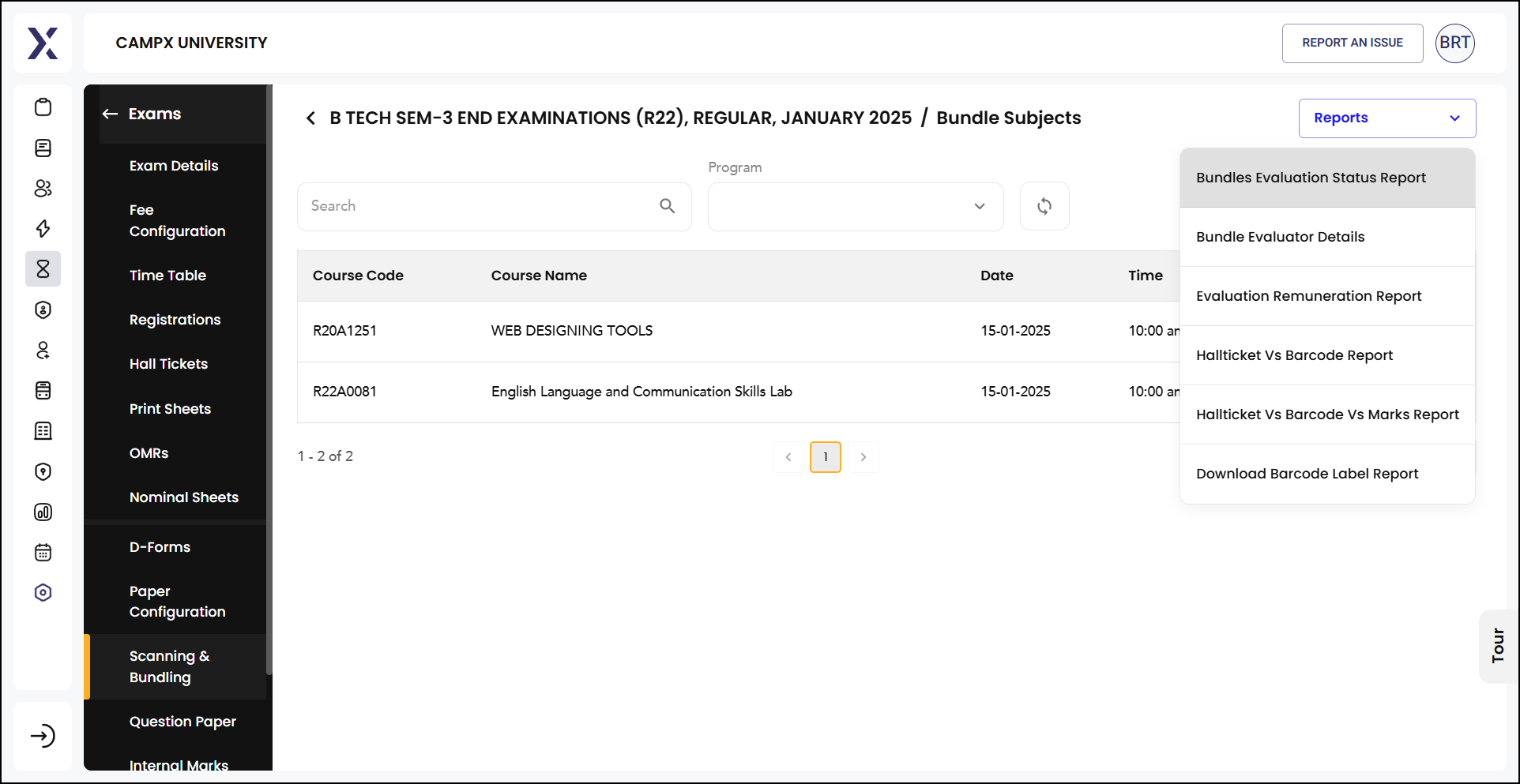
Select parameters and click on Get Report.