Transport Registration
Overview
Transport Registration enables students to register for bus transportation services through CampX's unified payment platform, PayX. This feature allows students to select boarding points, routes, and seats while providing administrators with comprehensive tools to view and manage all registered students and their bus passes.
Complete Setup Guide
Key Features
→ Unified payment platform integration through PayX for seamless registration
→ Flexible payment options with configurable payment requirements
→ Boarding point and route selection with real-time availability
→ Seat selection capability based on bus route assignments
→ Administrative dashboard to view all registered students
→ Automated bus pass generation with email delivery
Navigation Path
For Student Registration: Payments → Open Payments → PayX Platform
For Administrative View: Configuration → Transportation → Transport Registrations
Steps for Bus Registration (Students)
Step 1: Access Payment Platform
- Students use the PayX platform through the main CampX interface
- Registration process varies based on payment configuration settings
Follow the steps below to begin transport registration:
- From the main menu, navigate to Payments → Open Payments
- Click 'Go To Payment Page' to redirect to the PayX platform
Step 2: Student Authentication
- Students can log in using their Roll Number or Admission ID
- Ensure student credentials are correctly entered for successful authentication
Steps to authenticate:
- On the PayX login page, enter your Roll Number or Admission ID
- Click 'Submit' to proceed
Step 3: Select Transportation Service
- Transport Registration must be selected as the fee type
- This option is available based on transportation configuration settings
Steps to select transport service:
- Select 'Transport Registration' as the Type of Fee from available options
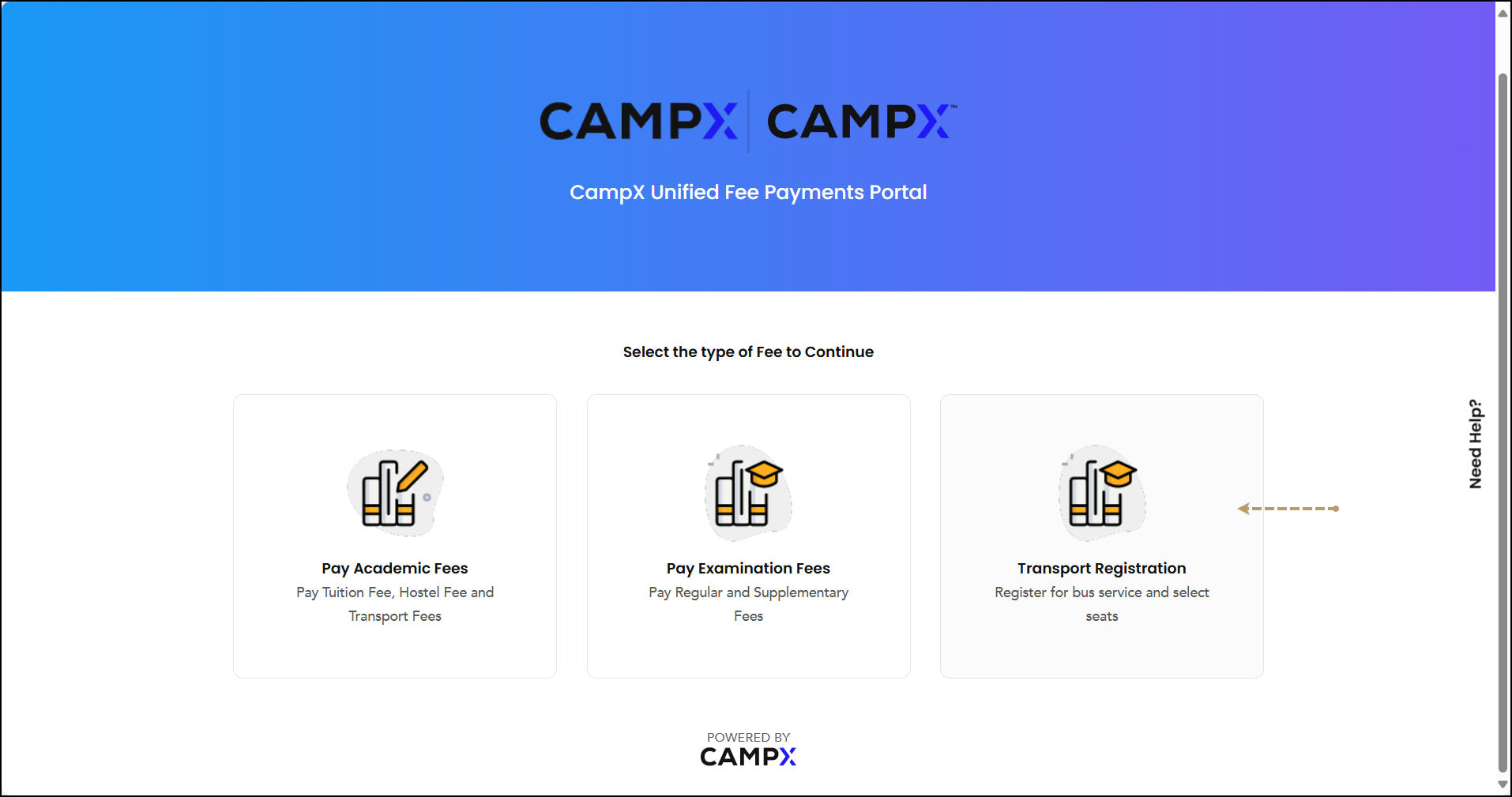
Step 4: Choose Boarding Point and Route
- Available boarding points are configured in Boarding Points
- Routes and timings are determined by the selected boarding point
- For boarding point configuration, refer to Transportation Configuration
Steps to select boarding point and route:
- Choose your Boarding Point from the available options
- To change your selection, click 'Change' button
- Review available routes for your selected boarding point, including boarding times and amounts
- Select your preferred Route and click 'Continue'
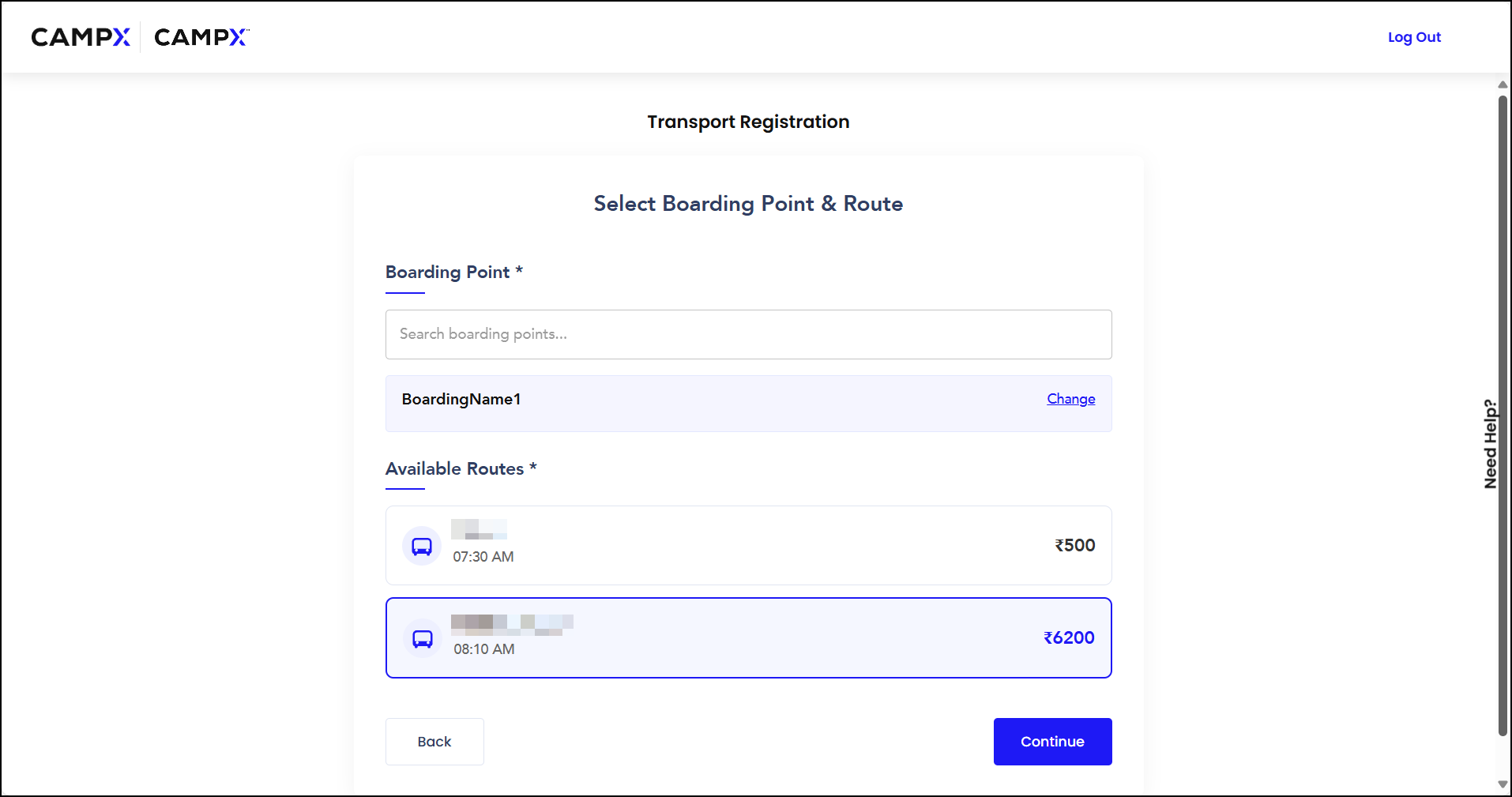
Step 5: Seat Selection
- Seat selection is based on configured bus route assignments
- Available seats depend on category assignments (Men/Women/Staff/Unreserved)
- For detailed seat configuration, refer to Bus Route Assignment
Steps to select your seat:
- On the seat selection page, choose your Seat based on the Bus Route Assignment
- Your selected seat will be highlighted on the seating layout
- Click 'Continue' to proceed
Step 6: Complete Registration Process
The final step depends on whether payment is required for registration. This setting is configured in Transportation Configuration.
If Payment IS NOT REQUIRED for Registration:
- Registration completes immediately without payment processing
- Students can use transportation services based on institutional policy
- A success message will appear confirming your registration
- The page will automatically redirect you to the homepage
If Payment IS REQUIRED for Registration:
- Multiple payment methods are available through BillDesk gateway
- Payment confirmation is required to complete registration
Steps to complete payment:
- Select your Payment method from the available options:
- Net Banking
- UPI
- Debit Card
- Credit Card
- Click 'Continue to Payment' button
- Review the payment amount and proceed to pay
- Students will be shown the calculated minimum amount (as per Minimum Payment Required configuration) when paying via their chosen payment method
- Complete the payment through the BillDesk payment gateway (e.g., scan QR code for UPI)
- After successful payment, a confirmation message will be displayed
Steps for Viewing Bus Registrations (Administrators)
Administrative Dashboard Access
- This feature is available for administrators and authorized personnel
- Provides comprehensive view of all registered students
Follow the steps below to view registrations:
- From the main menu, navigate to Configuration → Transportation → Transport Registrations
- This page displays all students registered for bus service with their details
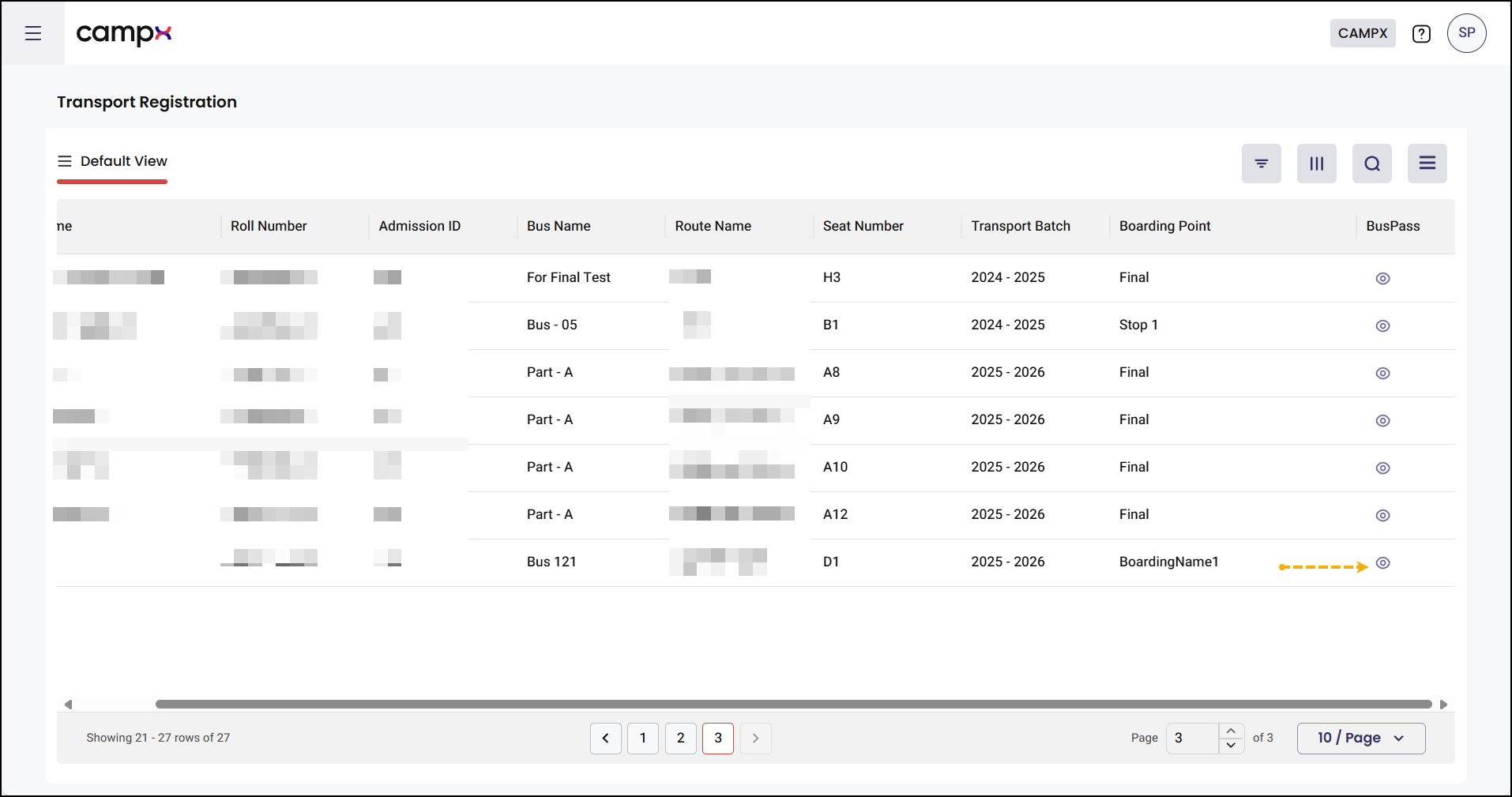
Bus Pass Management
- Bus passes are automatically generated for registered students
- Passes are emailed to students upon registration
- Administrators can regenerate and view passes as needed
Steps to manage bus passes:
- To view a student's bus pass, click the 'View' (eye) icon under the "Bus Pass" column
- The bus pass will be displayed and a copy will be automatically sent to the student's email address
Expected Results
After completing transport registration:
- Students are successfully registered for bus transportation services
- Selected seats are reserved according to the chosen route and boarding point
- Payment confirmation is received (if payment is required)
- Bus passes are generated and emailed to students
- Administrators can view and manage all registrations through the dashboard
- Students can access transportation services according to their registration details
Important Notes
The registration process described above is specifically for initial transport fee registration. Subsequent transport payments for future academic years should be made following the same procedure used for academic and examination fees.
Before students can register for transportation:
- Transportation configuration must be properly set up
- Buses, routes, and boarding points must be configured
- Bus route assignments must be established with proper seating arrangements
Common Issues & Solutions
| 🛑 Issue | ✅ Solution |
|---|---|
| Cannot access PayX platform | Verify Open Payments is configured in the payments module |
| Boarding points not showing | Ensure boarding points are created in Configuration → Transportation → Boarding Points |
| No seats available for selection | Check Bus Route Assignment configuration and seat availability |
| Payment options not appearing | Verify Payment Required for Registration is enabled in configuration |
| Bus pass not generating | Confirm student registration is complete and check email delivery |
| Cannot view student registrations | Ensure administrative access and navigate to Transport Registrations |
FAQs
Q: What happens if payment fails during registration?
A: Students will need to retry the payment process. The seat selection may need to be repeated if the session expires.
Q: Can students change their seat selection after registration?
A: This depends on institutional policy and configuration. Contact administrators for seat change procedures.
Q: How do students receive their bus passes?
A: Bus passes are automatically emailed to students upon successful registration. Administrators can also regenerate passes if needed.
Q: What's the difference between initial registration and subsequent payments?
A: Initial registration includes seat selection and setup. Subsequent year payments follow standard academic fee procedures.
Q: Can administrators modify student registrations?
A: Administrators can view registrations and regenerate bus passes. Modifications may require specific administrative procedures.
Related Documentation
- Transportation Configuration - Configure payment requirements and system settings
- Bus Route Assignment - Set up detailed seat layouts and route assignments
- Boarding Points - Configure pickup and drop-off locations
- Routes - Set up transportation routes
- Buses - Manage bus fleet information