External Exams
This section is dedicated to managing External Exams within the system for handling various aspects of external exams such as creating new exams, viewing exam notifications, and managing exam results.
Exams > External Exams displays a list of external exam notifications. There is a search bar to filter exams by group name or notification number.
-
Exam Status - Published: Indicates that the exam details, such as dates and instructions, are available for students to view.
-
Result Status - Unpublished: Indicates that the results for the exam have not yet been released to the students.
-
Revaluation Results - Unpublished: Indicates that any requested revaluation (a review of the exam score) results have not yet been released.
-
Evaluation Type: There are two types of exam evaluation, viz., Digital Evaluation and Physical Evaluation.
- Digital Evaluation: Exams are evaluated using digital means, which include automated grading systems or digital submissions.
- Physical Evaluation: Traditional method where physical exam papers are manually checked and graded by examiners.
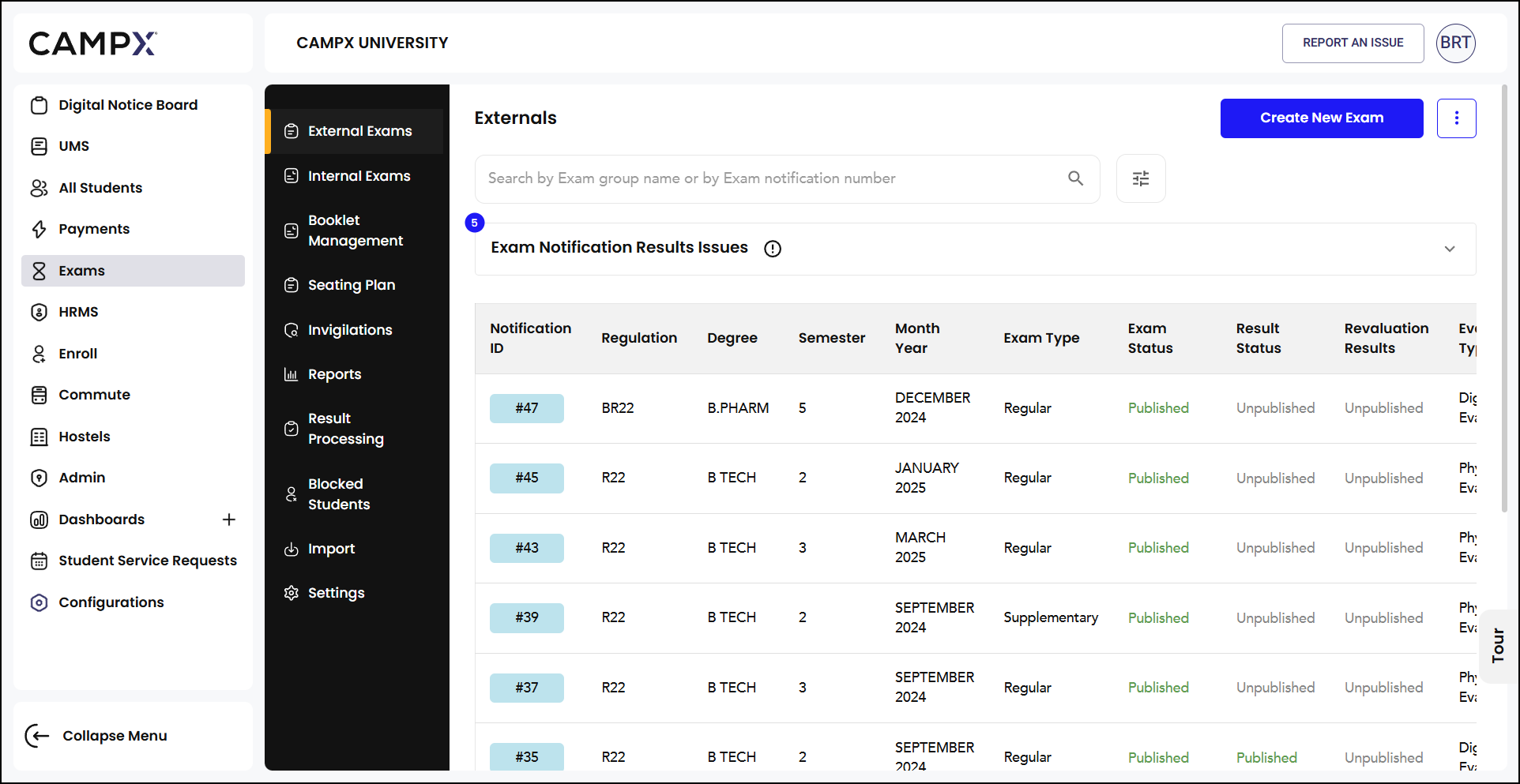
Actions
Click on the corresponding "Eye" Action Button of normal results (without any issue), against the notification id for comprehensive information.
- Click on the
kebab menu (three vertical dots)to-
Archive Exam: Confirm if you want to archive the exam. Confirming this action will archive the exam, making it inactive or hidden from the current list but retaining its records for future reference. Archived exams are available upon clicking the kebab menu icon next to the 'Create New Exam' button.
-
Edit Exam: This will allow you modify the details.
-
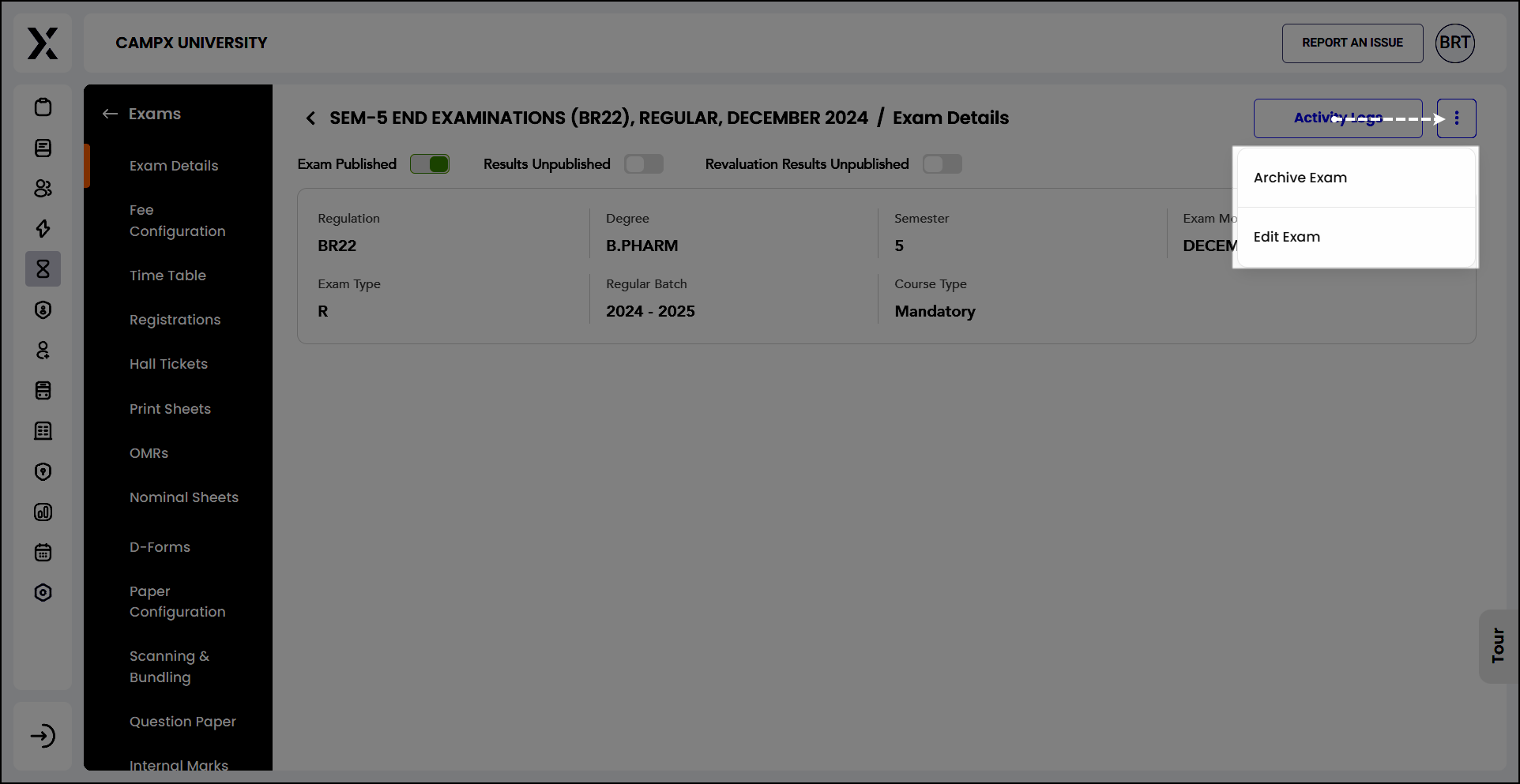
Activity Logshows a chronological list of actions taken regarding the exam notifications, such as activation, archiving, and publishing.
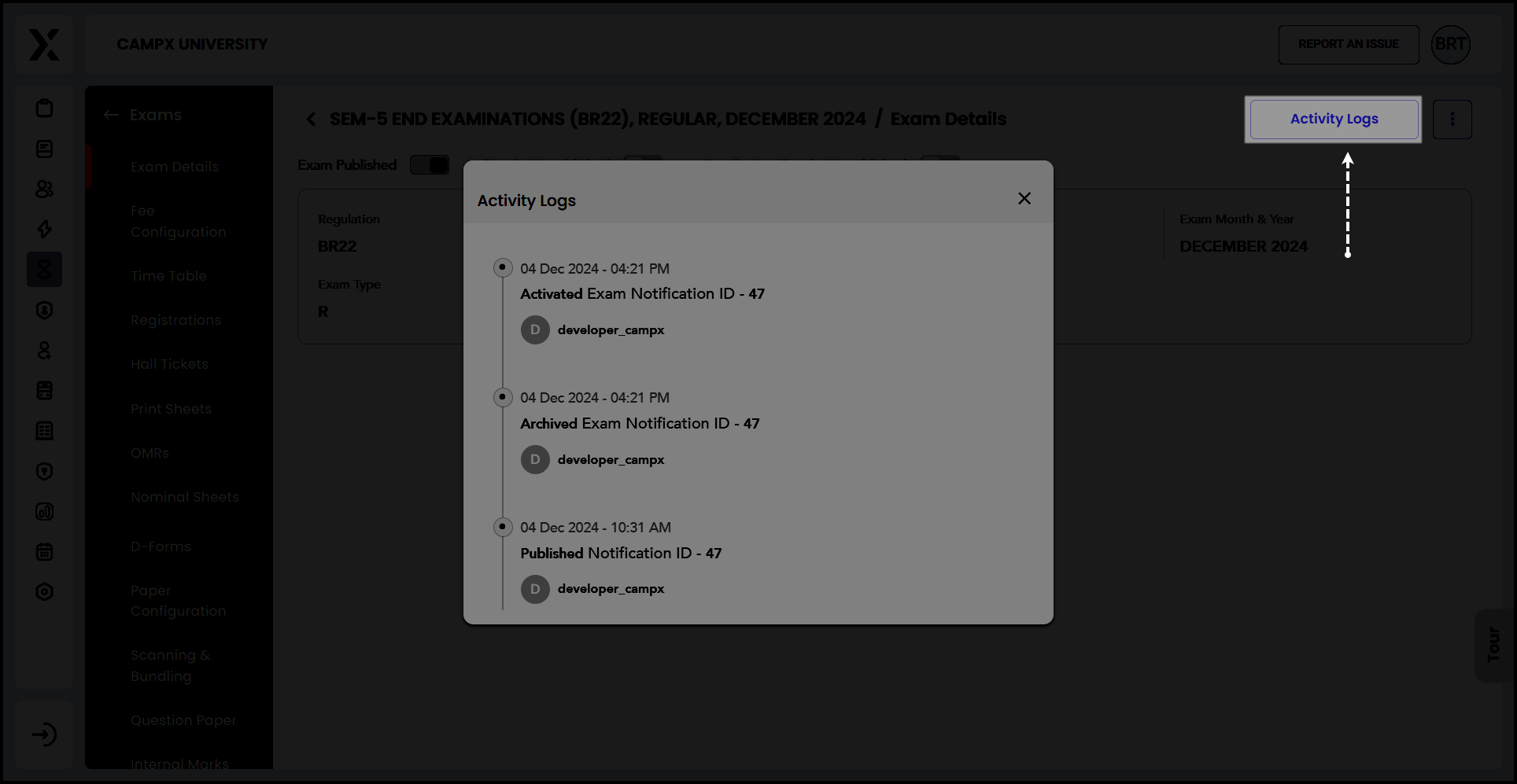
Result Issues
There are exams whose student results are updated but memos are not generated yet, because of which the updated results are not visible to the students; the list is updated every 1 hour. The number of issues are highlighted in blue; click on the number for detailed description of each issue.
Upon Clicking the "Eye" Action Button, you are directed to the Exam Result Alert interface, which details students with issues in their exam results.
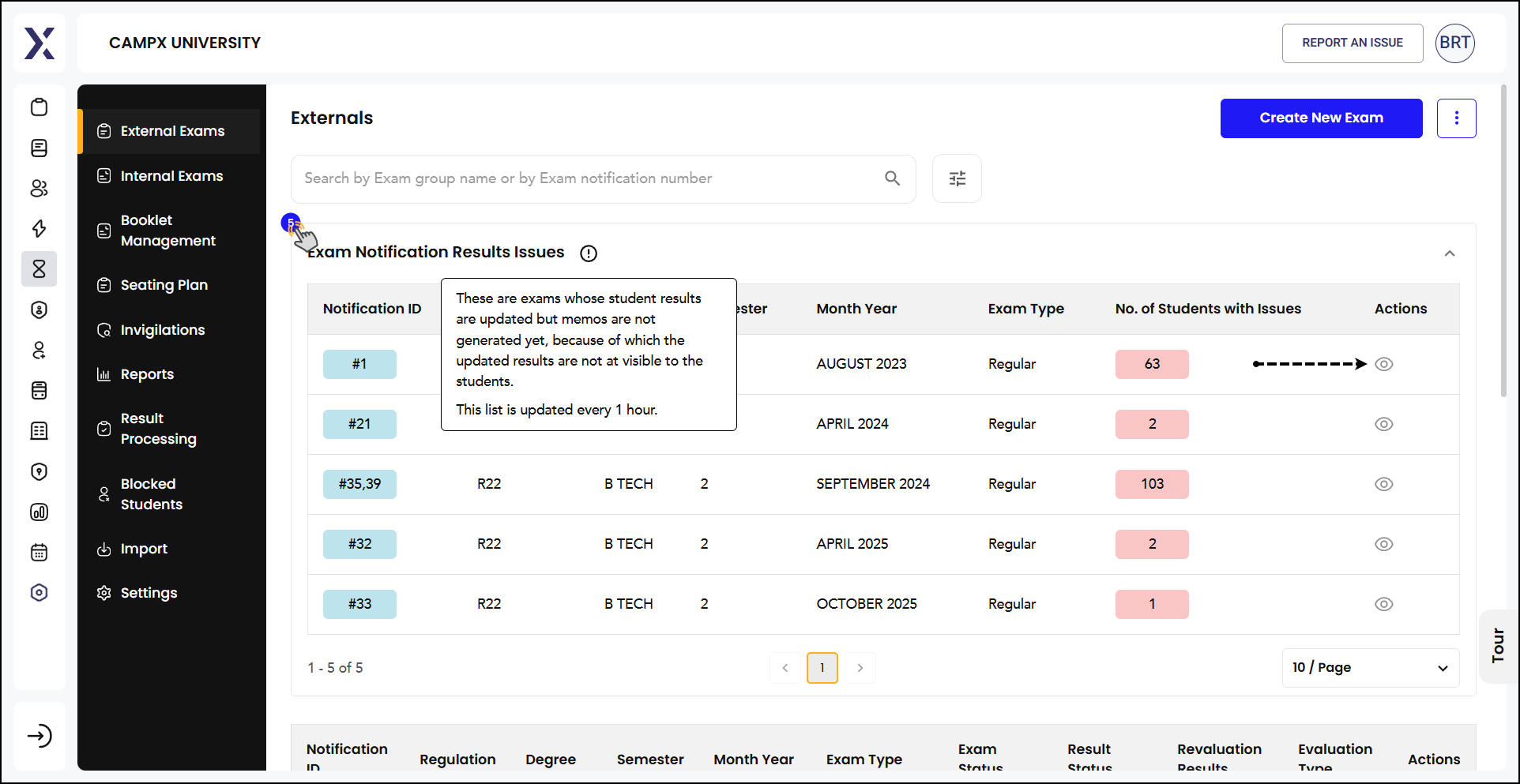
Creating Exam
To initiate the process of setting up a new exam session, click Create New Exam button.
Input Fields:
-
Regulation: Select the regulation code under which the exam will be conducted (e.g., BR22)
-
Degree: Choose the degree program for which the exam is being set up (e.g., B. Tech.)
-
Semester: Specify the academic term of the exam (e.g., 2)
-
Exam Year: Input the year when the exam will take place (e.g., 2024)
-
Exam Month: Select the month in which the exam will be held (e.g., December)
-
Course Type: Choose the course type (e.g., Mandatory, Elective)
-
Exam Type: Select the type of exam whether Regular or Supplementary
-
Select Regular Batch: Choose the regular batch year (e.g., 2024 - 2025)
-
Exam Evaluation Type: Choose the method of evaluation whether Digital Evaluation or Physical Evaluation
After filling out all the necessary fields, you can submit the details by clicking the appropriate button to create the new exam notification.
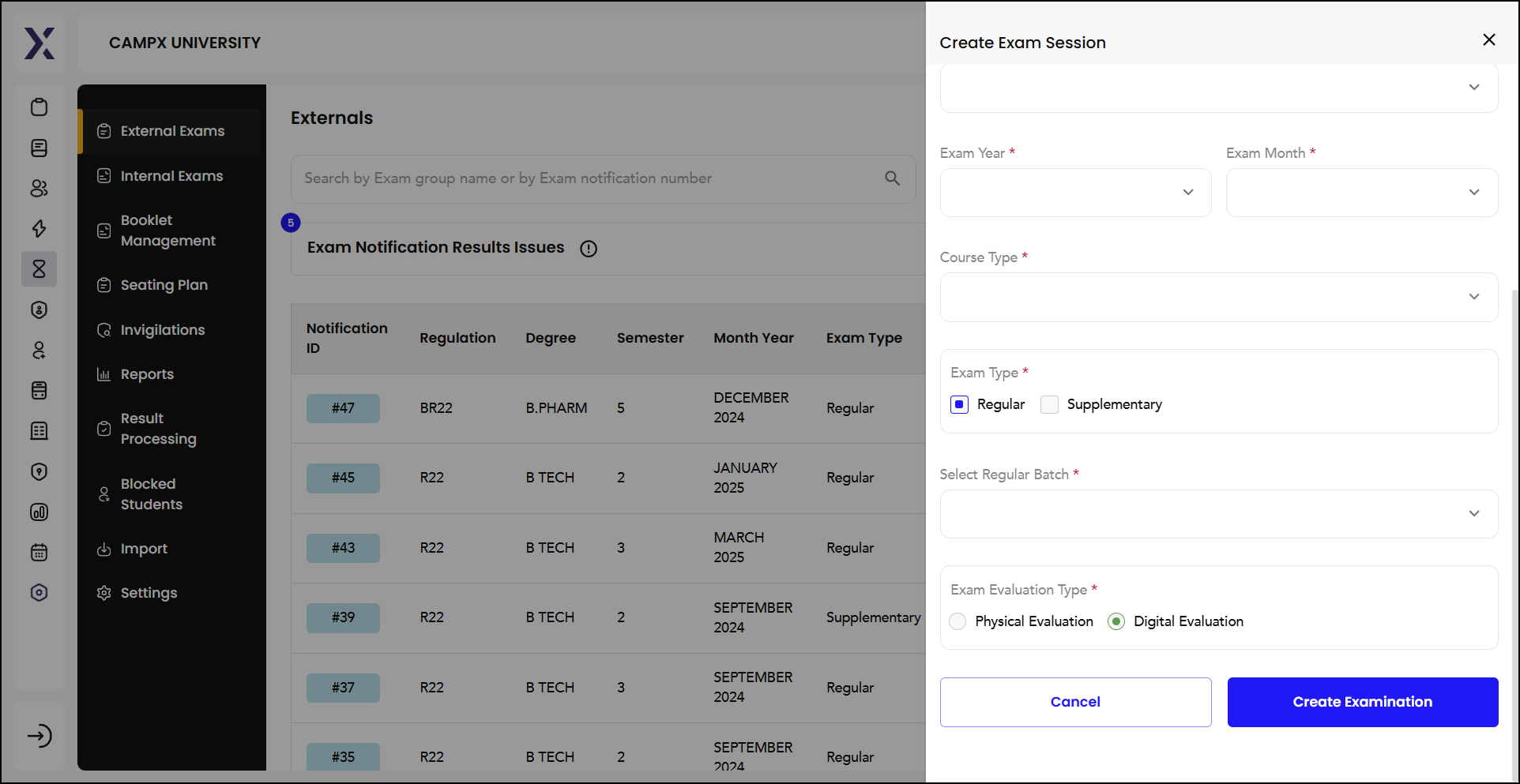
The user interface for managing external exams is designed to streamline the process, making it easier for administrators to create, manage, and track the progress of various exam notifications effectively. This organized layout helps ensure that all necessary information is easily accessible and manageable.