Activities
Activities in educational institutions refer to various extracurricular engagements that students can participate in outside of their regular academic curriculum. They often include clubs, sports, arts, community service, and professional societies. They provide students with opportunities to explore their interests, develop new skills, and build a sense of community.
Major Activities include:
-
Clubs: These are student-led groups centered around specific interests or hobbies. Each club has a certain number of members and followers, indicating the level of participation and interest among students.
-
Events: These are organized activities or gatherings that can range from social events, workshops, competitions, to guest lectures. Events provide students with opportunities to engage in diverse experiences and often involve collaboration among different clubs or external organizations.
-
Reports: Summaries of various activities and events that have taken place are usually documented. Reports can provide insights into the outcomes of activities, participation levels, and any achievements or highlights.
Clubs
Educational institutions typically host a variety of clubs that cater to the diverse interests and needs of students as well as staff. Every club has members (club admins) and followers.
— Web Version
To know more about the club, click on the respective "View Details" link.
Creating a new club and/or managing existing clubs is straightforward.
Via Add New Club, one can set up a club by providing essential details:
- Club Name: Provide a unique and descriptive name for your club.
- Description: Write a compelling description that highlights the club’s mission, activities, and benefits.
- Tags: Add relevant tags to categorize your club. This is optional, but they would enhance SEO if given.
- Type: Select the appropriate type for your club from the dropdown menu (e.g., Arts, Sports, Community Service).
- Club Admins: Assign club admins who will be responsible for managing the club. Include their names and roles.
- Image: Upload an image that represents the club. This could be a logo or a related graphic.
- Submission: Once all the details are filled out, click the 'Add Club' button to submit the form.

— Mobile App Version
'Clubs' feature can be found and accessed in the respective Student and Faculty mobile apps. Within the app, you can explore various clubs categorized into sections like Sports, Arts, Technical, Community Service, and Professional Societies. Users can view their clubs, manage roles (like Admin), and discover new clubs in these categories.
Clicking the Clubs card provides a clear overview of your current memberships, making it easier to stay connected with the activities and updates of the chosen clubs.
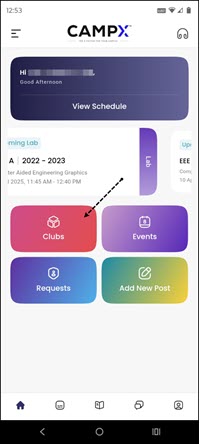

Joining a Club
Students and other members of the institution including faculty can express their interest in joining a club, via Student and Faculty Mobile Apps respectively. Once a request is sent, you may evaluate the person's eligibility and enthusiasm for the club. Upon approval, he/she officially becomes a member of the club. This seamless process allows students as well as other members of the institution to actively engage in their preferred activities. Additionally, members can follow clubs to stay updated on events and announcements through the same app interface. You, as the club admin, are at a discretion to reject requests based on criteria or perceived lack of interest, ensuring the club maintains its standards and vibrant community.
Following
Likewise, students and other members of the institute can click on 'Follow' to keep following the club for the latest happenings.
Events
Events cover a range of activities from academic conferences to skill development sessions. Each event has details about the date, time, location, the organizer, and the number of people interested in attending.
— Web Version
The Events dashboard dashboard lists upcoming events category-wise.
Click on "View Details" to find out more about the event. In there, you can 'Edit Event' details; browse event-related photos/images in 'Event Gallery;''Download Event Report' (3 dots), as well as 'Export' the list of participants for reference.
Selecting 'Delete,' upon clicking the 3 vertical dots against the event card on the main dashboard, will remove the event from the list.
To announce an event, click on Create New Event. Enter all mandatory details:
- Event Name: Give a title for the event.
- Event Type: Decide if the event is an academic event or co-curricular/extra-curricular event.
- Event Date & Time: Select the date of the event and specify the time the event will start.
- Event Location: Announce where the event be organized; for example, Main Auditorium - Large.
- Organizer and Admin: Mention who is organizing the event and will will manage it.
- Event Description: Provide a brief overview of what your event is about.
- Tags: Add relevant tags to help categorize your event.
- Show Event In: Choose where you want your event to be displayed (App, Website, or Both).
- Event Report: Upload or link any relevant reports or documents for the event.
- Cover Image: Upload a photo or image that represents your event.
- Capacity: Specify the maximum number of participants allowed.
- Has Entry Fees: Specify whether there is any entry fee to participate in the event (Yes/No). Default is "No."
- Restricted Institution: Check this box if the event is restricted to a specific institution.
- Publish: Once you've filled out all the necessary details, you can click "Add Event" to publish it.
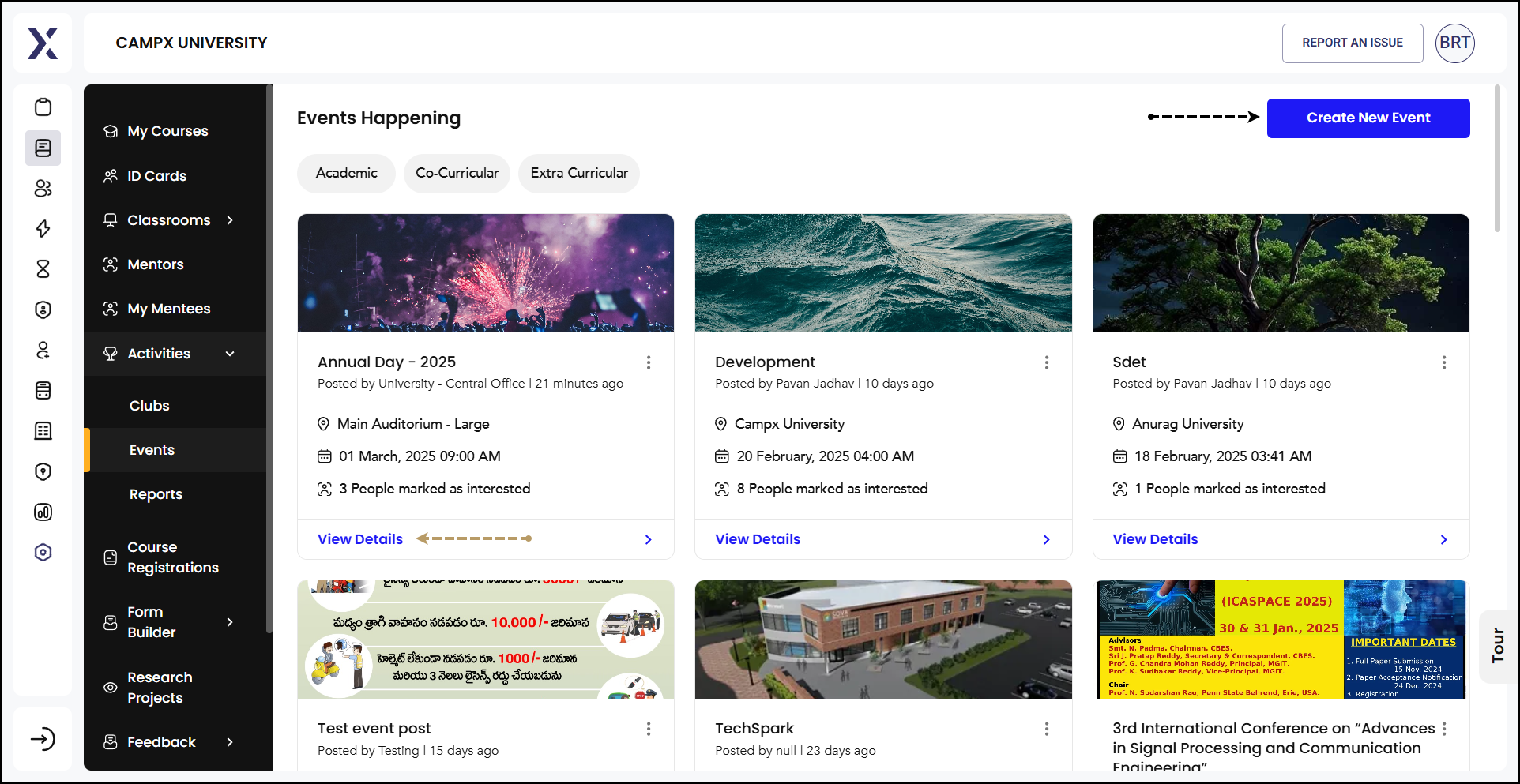
— Mobile App Version
'Events' card in the mobile app serves as a hub for users to access details about upcoming events, activities, and gatherings relevant to them. You can view comprehensive information such as dates, times, locations, and event descriptions. This ensures that you can stay informed and engaged with the events happening around them.
Upon clicking the Events card, you can explore the events they are interested in or are part of. The interface makes it easy to access specific details and participate in activities.
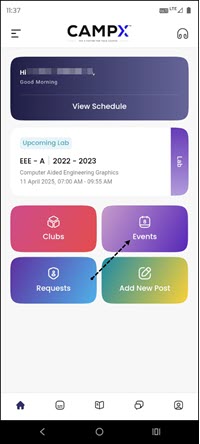
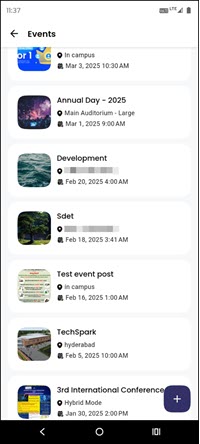
Reports
View Reports related to the various events along with their specifics, here.
Use the Search bar to fetch a report. Retrieve the filtered reports by date.
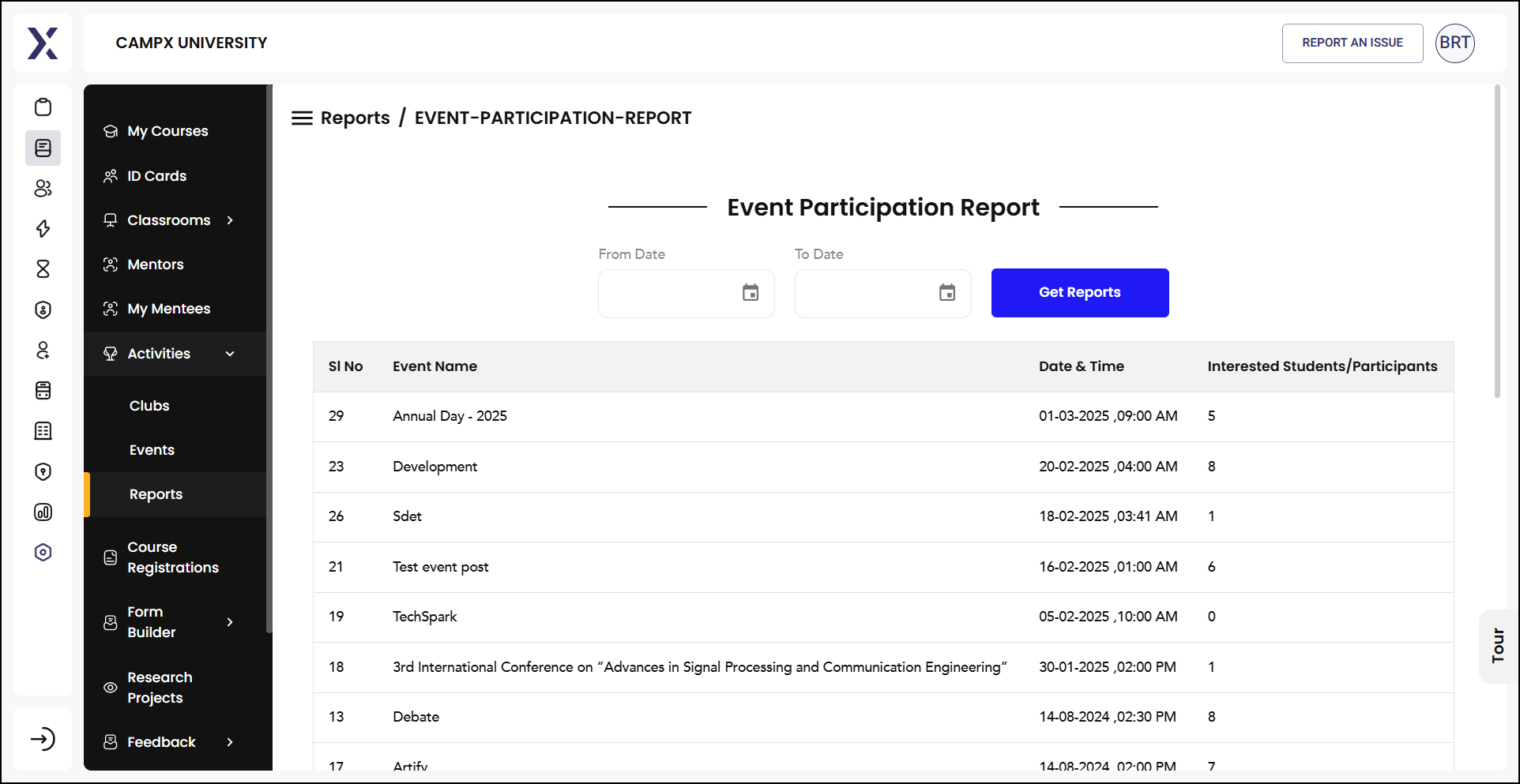
Any Event newly created will automatically be announced in the institution's Digital Notice Board as per "Show Event In" preference [see above], upon logging into the application, for all to know. If "Show Event In" is opted for website, then the Event will be notified in the institute's website.
Through a user-friendly and an uncomplicated interface, the section ensures easy and robust maintenance of the institution's various Activities - designed to enhance students' social, intellectual, and physical development.
Getting Started
Log in with your institutional credentials and familiarize yourself with the user-friendly interface for immediate workflow integration.
Support and Assistance
Need Help? Access Support Portal from the Footer and Click on "Login with CampX."