Question Paper Templates
Question Papers: Question papers are documents that contain a set of questions designed to assess the knowledge, skills, and abilities of students in a particular subject or course. Question papers evaluate students' understanding and mastery of the course material. They can include various types of questions such as multiple-choice, short answer, essay, and problem-solving questions.
Question Paper Templates: Question paper templates are pre-designed formats or structures used to create question papers. These provide a standardized layout and organization for the questions, ensuring consistency and uniformity across different exams and assessments. Templates often include sections for different types of questions, marks allocation, instructions for students, and other relevant details. Using templates helps educators save time and maintain a consistent approach to assessment design.
Every question paper template has a name for the Template, the Total Marks to be alloted for that particular template, the Status whether it is in Drafting stage or it has been Published, and Actions (View, Edit, Delete).
Adding New Template
To create a new question paper template, click on Add New Template.
In the form, enter
-
Template Name: Enter the name of your new template (e.g., "Question Paper - I").
-
Description: Provide a description for the template. This could include details like the number of questions and the type of questions.
-
Total Marks: Enter the total marks for the question paper (e.g., "50").
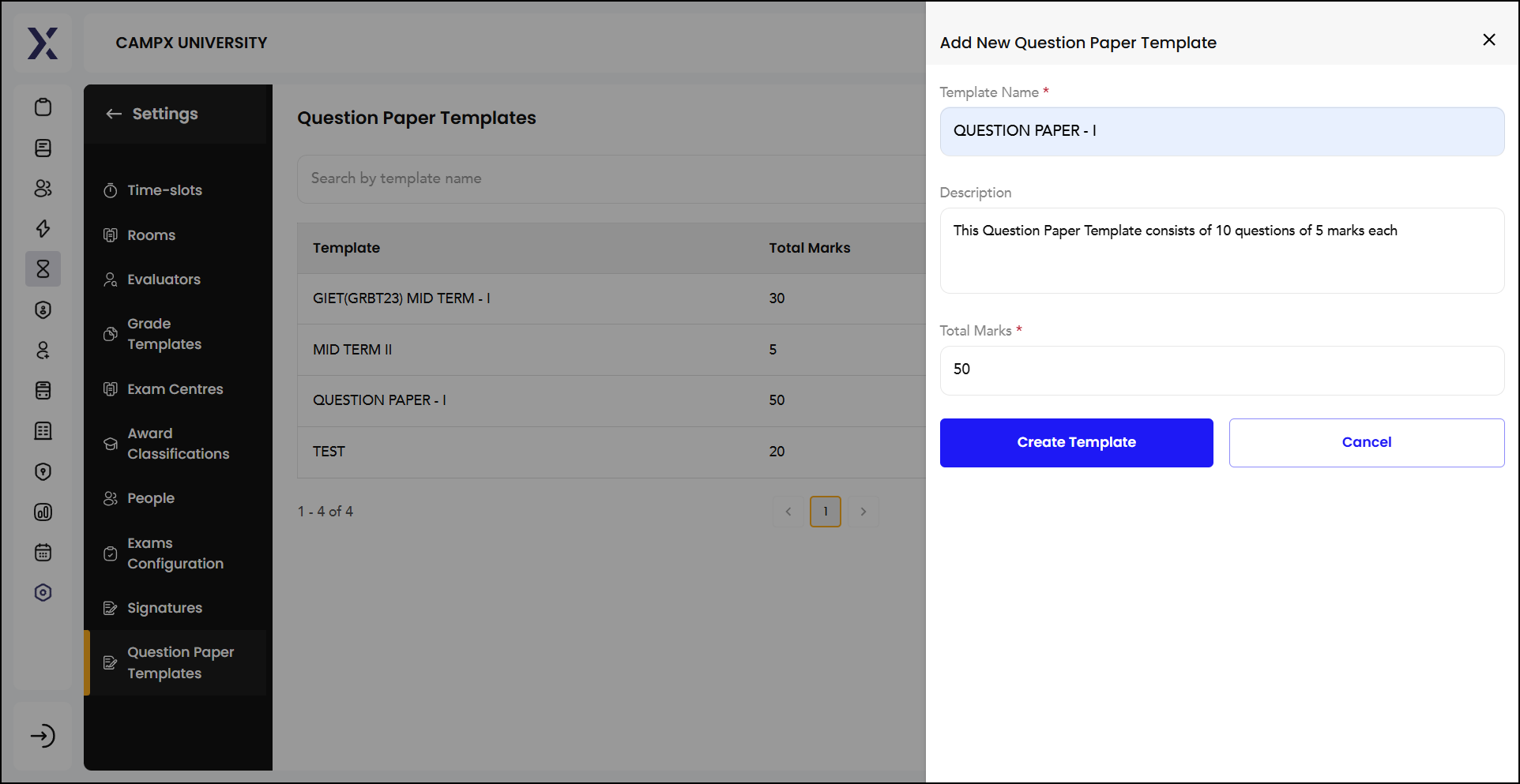
Viewing
Clicking the View (eye) icon will open the detailed view of the selected question paper template. This view allows you to see the complete structure and content of the question paper, including all sections and individual questions.
The question paper is divided into different sections (e.g., Part 1, Part 2). Each section will have its own set of questions and the total marks allocated. Each question in the section is listed along with its marks.
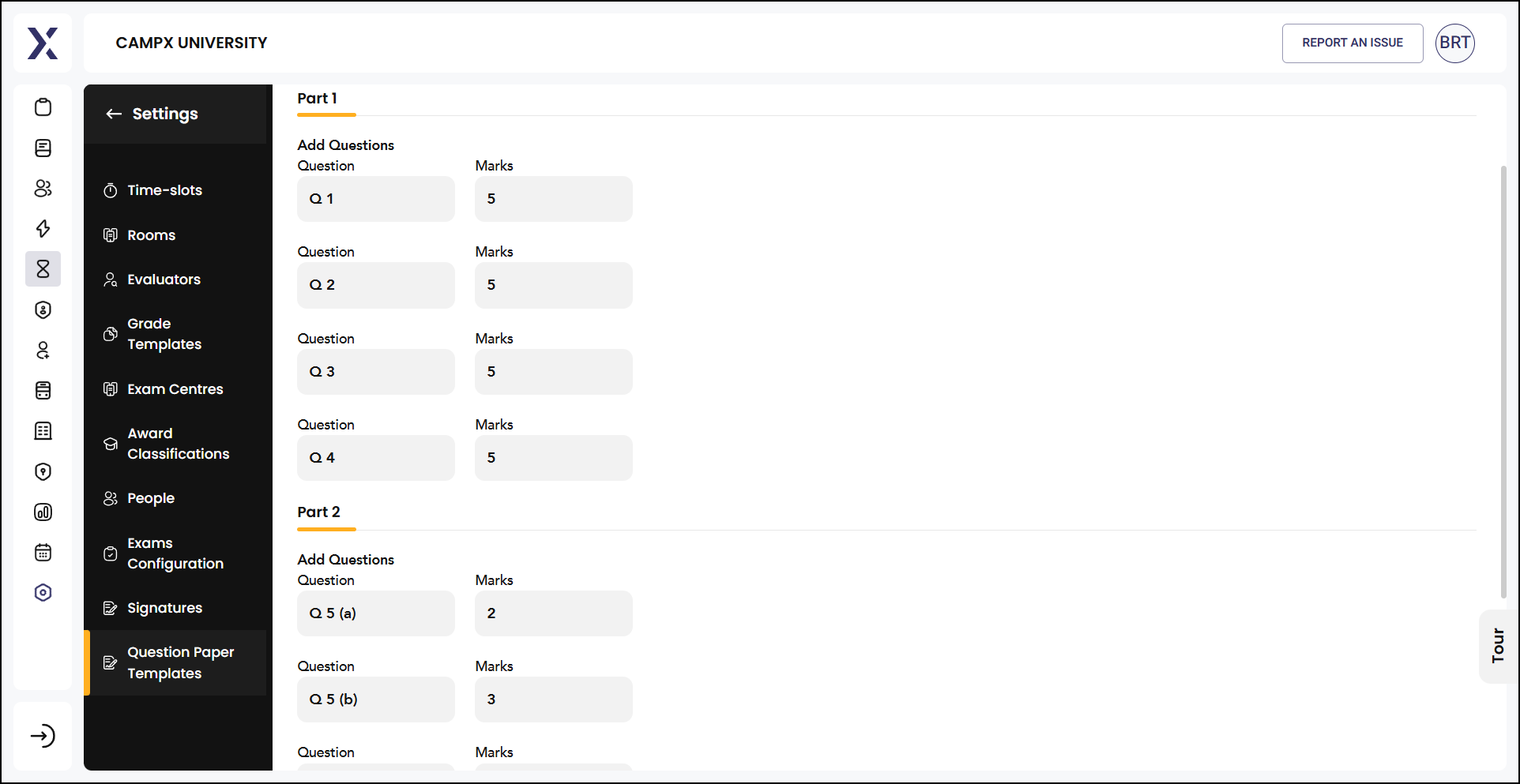
How to demarcate paper parts (Part 1, Part 2) and allocate marks have been explained below.
Demarcate Paper Part(s)
To create a new Paper Part, click + New Part. Enter
-
Title: Name the section of the question paper (e.g., "Section A: Multiple Choice Questions").
-
Description: Provide details about the section (e.g., "This section contains 20 multiple-choice questions covering chapters 1-5.").
-
Marks: Specify the total marks for this section (e.g., "40").
-
No. of Questions in the Part: Enter the number of questions in this section (e.g., "20").
-
Is There a Choice Option in This Part?: Must specify if this section has an optional choice (Yes/No).
-
Click on 'Create Paper Part.'
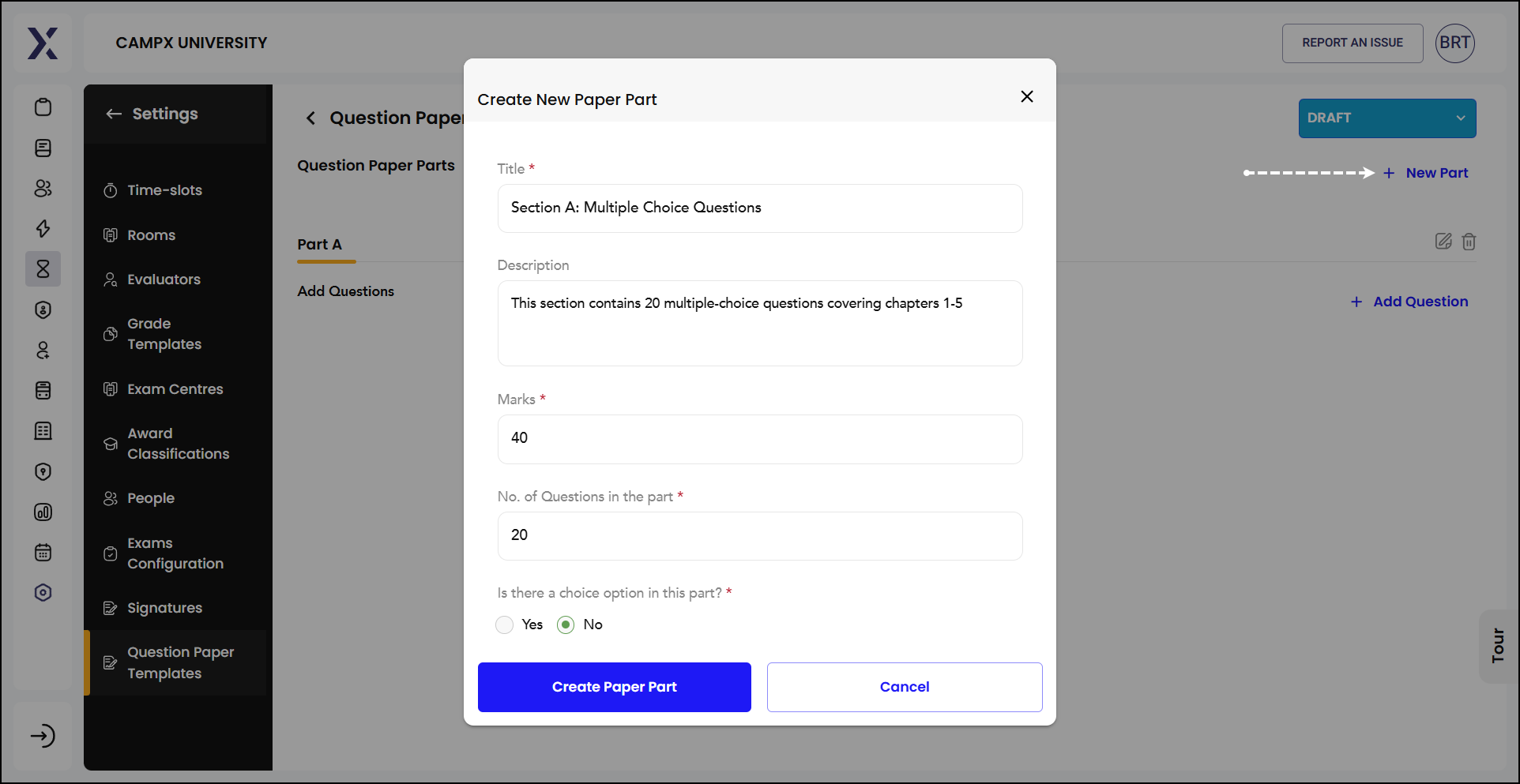
Add Questions
+ Add Question is where you can input the details for the new question you want to add to your question paper template.
-
Confirm whether that question ought to have a sub-question - Yes or No; default is "No."
-
Earmark marks for the question (e.g. 5 marks for Q1)
-
Click 'Save and Update.'
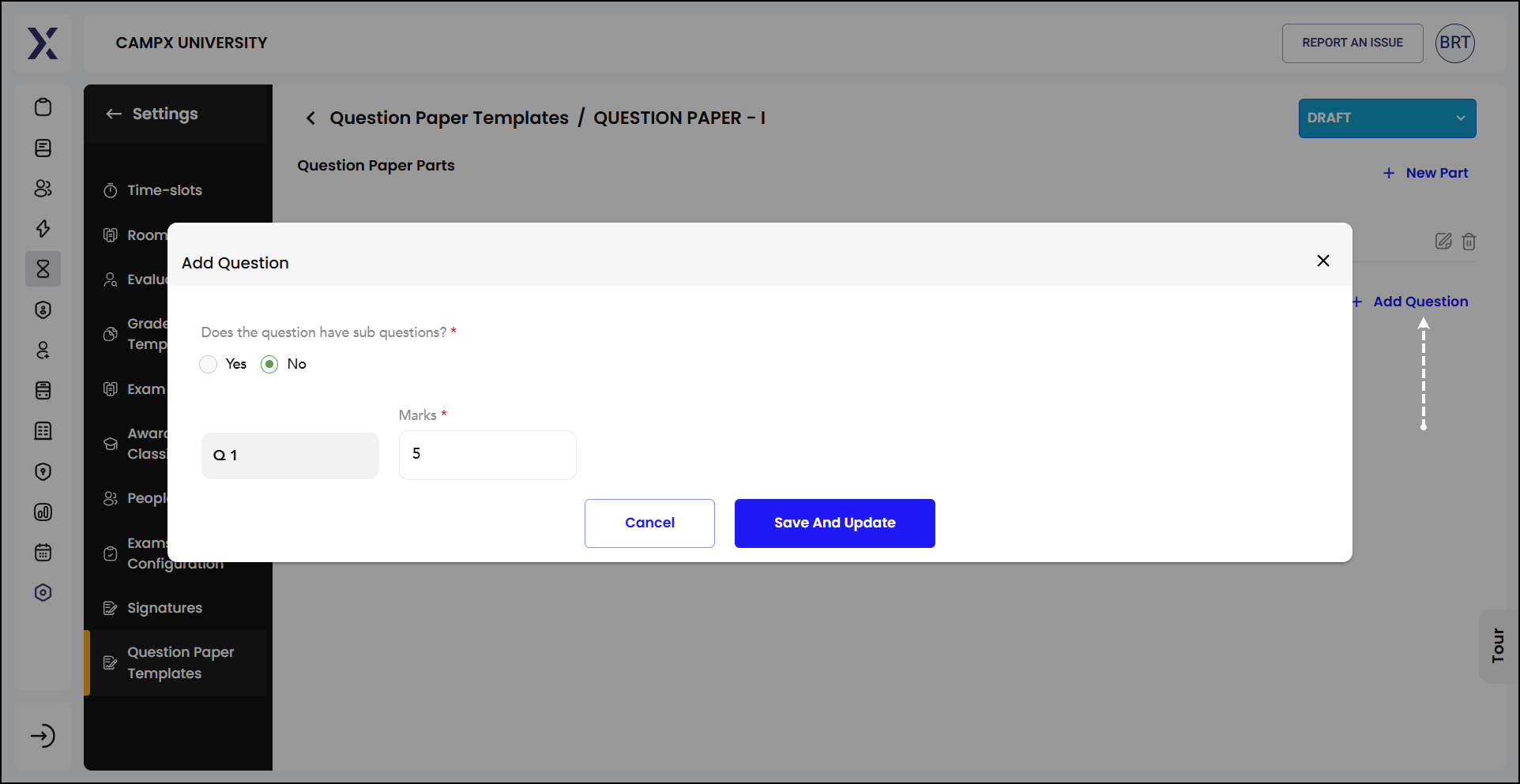
In this way, you may create more paper parts and add more questions under each part.
Once the question paper template has been set, publish it.
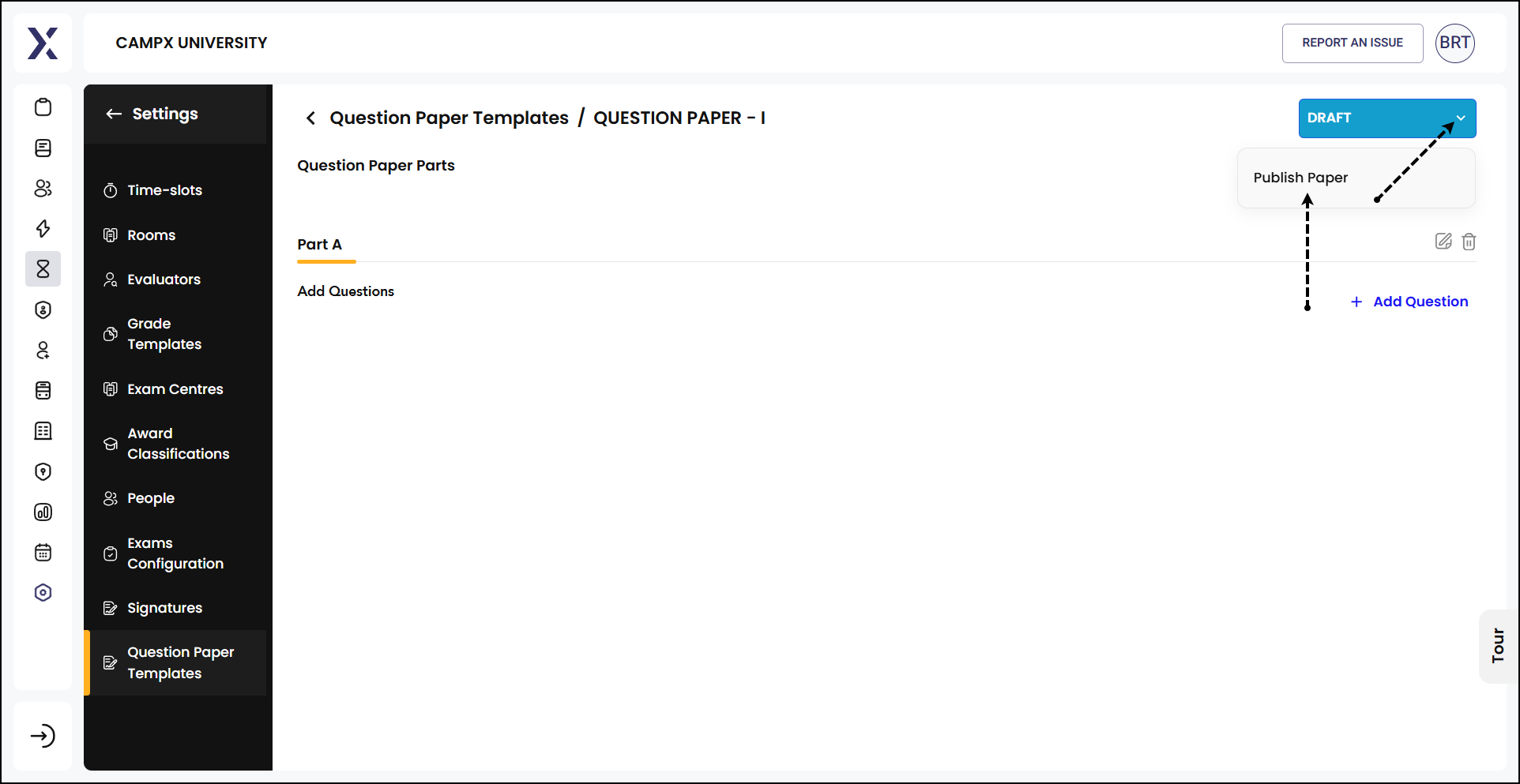
Editing
With 'Edit' option, you'll be able to modify the details of that part.
-
Enter the number of questions (e.g., "6").
-
Is There a Choice Option in This Part? Indicate if there are optional questions in this part.
-
Are There Choice Groups in This Part? Specify if the questions are grouped into choice groups.
-
If you select "Yes" for choice groups, you'll need to configure the groups. For example:
-
Choice Group 1: Q1 and Q2
-
Choice Group 2: Q3 and Q4
-
Choice Group 3: Q5 and Q6
-
-
Clicking "Update Paper Part" will save your changes and update the question paper template accordingly.
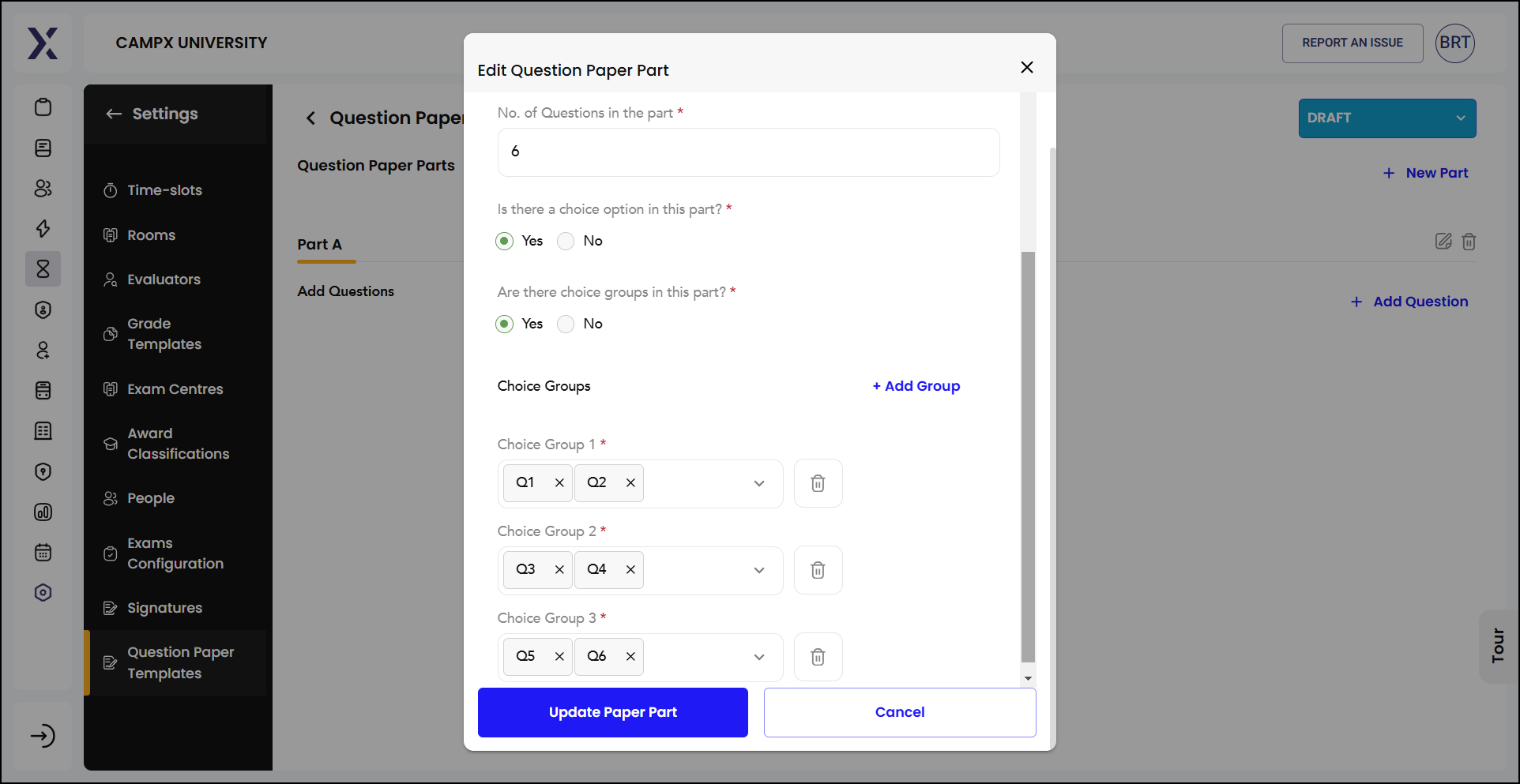
Once published, the Question Paper Template cannot be updated/edited. Drafts & Published templates can, however, be deleted.