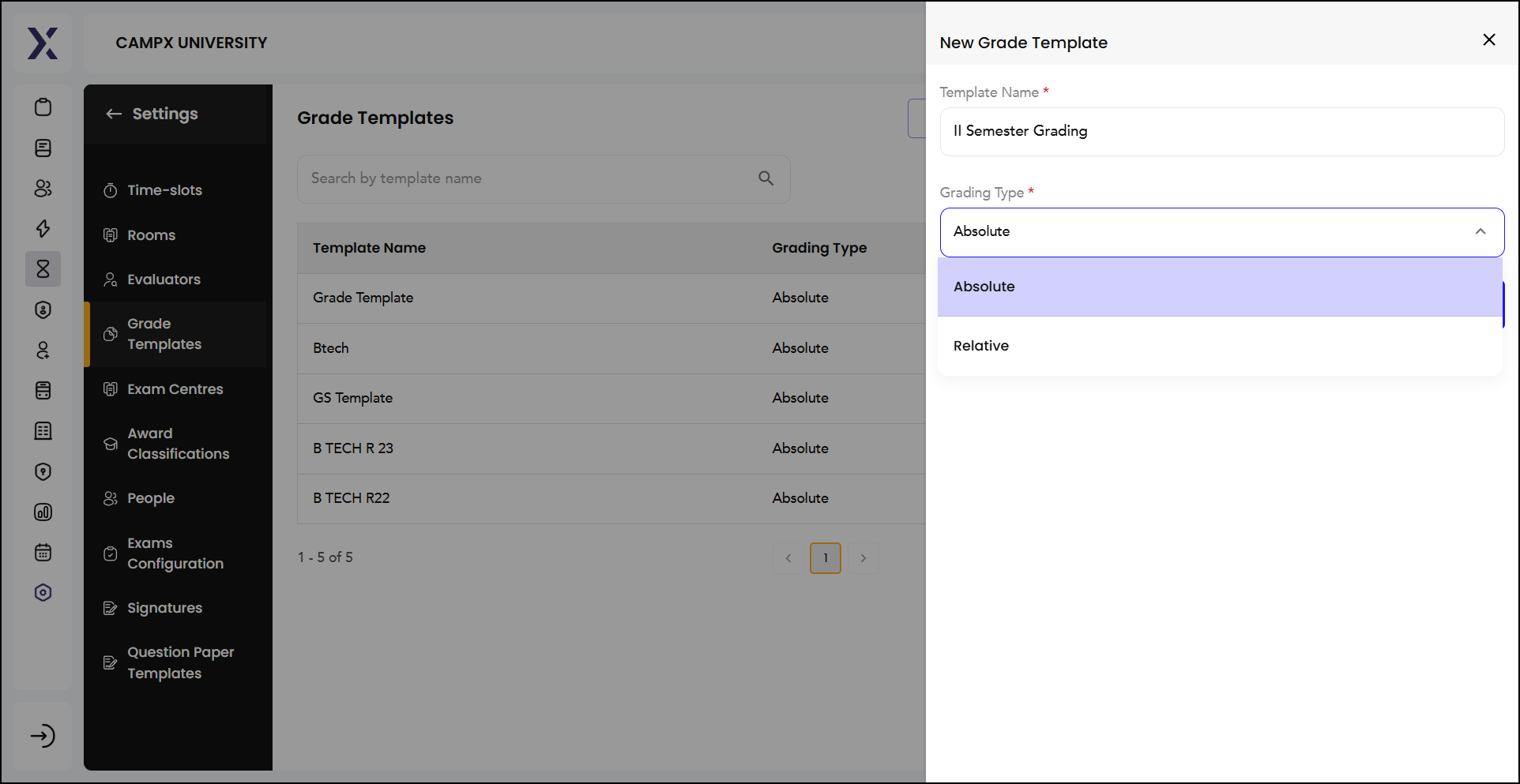Grading
A Grading System is a standardized method used by educational institutions to evaluate and communicate students' academic performance. It typically involves assigning letters (A, B, C, etc.), numbers (1, 2, 3, etc.), or percentages to represent the quality of a student's work. The grading system helps in assessing students' understanding of the subject matter, providing feedback, and determining eligibility for advancement or graduation.
This is where you can create, manage, and view different grading templates. These templates define the criteria and standards for grading students' work. Each template can have a specific grading type, such as absolute or relative grading, and can be customized to fit the needs of different courses or programs.
Printing
Print option enables you to print the details of the grade templates for easy reference and record-keeping. You may download that into MS Excel. You may customize the output by selecting parameters.
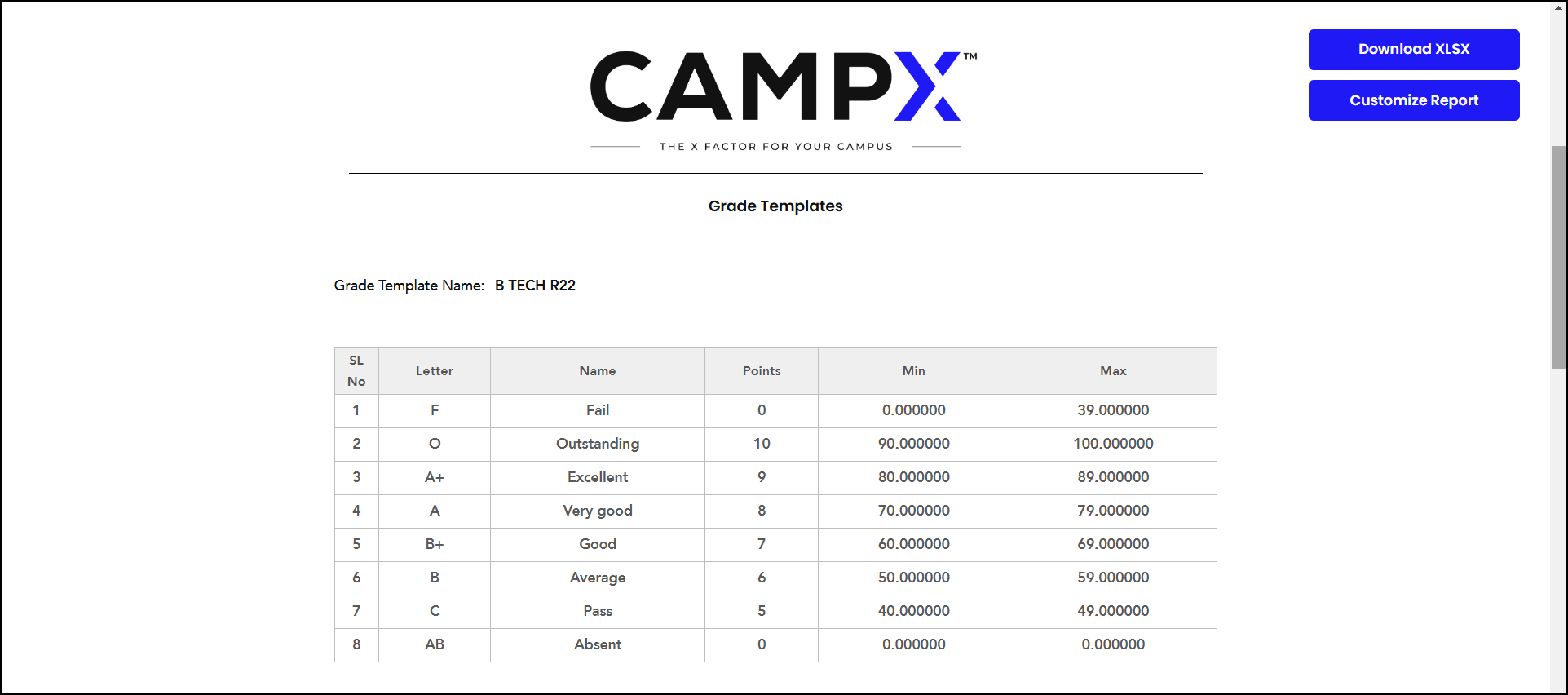
Viewing
Upon clicking the corresponding View (eye) icon, you see the detailed information for each specific grade template such as the letter grade, letter name, points, whether it is considered an absent grade, whether it is a fail grade, and the minimum and maximum marks associated with that grade.
Adding New Grade
Add New Grade allows you to create a new grade.
Enter:
-
Letter: Enter the letter grade (e.g., "A", "B+", etc.).
-
Letter Name: Provide a descriptive name for the grade (e.g., "Excellent", "Good").
-
Points: Assign points to the grade (e.g., 10 points for an "A").
-
Min Marks: Specify the minimum marks required for this grade.
-
Max Marks: Set the maximum marks associated with this grade.
-
Is Absent Grade: Check this box if this grade is to be used for students who were absent.
-
Is Failed Grade: Check this box if this grade is considered a failing grade.
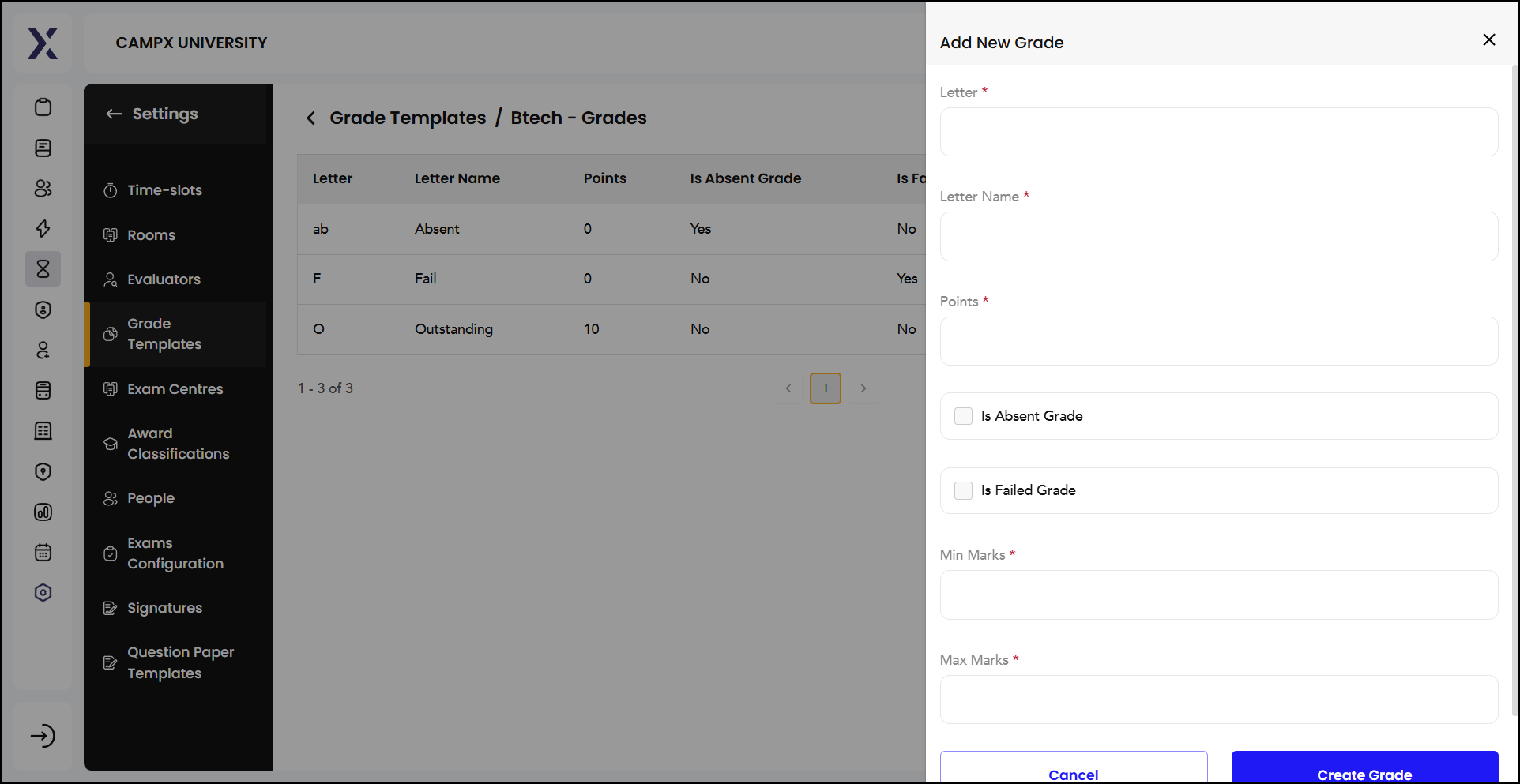
Add New Grade Template
To create a new grade template, click on Add New Grade Template.
Fill it up with
-
Template Name: Enter the name of the new grade template (e.g., "II Semester Grading").
-
Grading Type: Select the grading type from the dropdown menu. There are two grading types, viz.,
-
Absolute: Fixed criteria for grades, such as specific score ranges.
-
Relative: Grades are determined based on the distribution of scores among all students.
-