Courses
Courses can be defined as a series of lessons or lectures on a particular subject, usually leading to a qualification or certificate. In an educational context, courses are structured learning paths that students follow to gain knowledge and skills in specific areas.
Course Type
Course Type refers to the classification of the course (Theory, Practical, etc.).
The different course types are:
-
Mandatory: Courses that are compulsory for all students.
-
Activity (Restricted): Courses that involve practical activities or fieldwork.
-
Audit Course: Non-credit courses taken to gain knowledge without the pressure of grades.
-
Drawing: Courses focused on drawing techniques and skills.
-
EPIC: Specialized courses under a specific program or initiative.
-
Internship: Courses that involve practical work experience in a professional setting.
-
Lab: Laboratory-based courses for hands-on scientific learning.
-
Practical (Restricted): Courses that involve practical training or workshops.
-
Project: Courses centered around completing a specific project.
-
Seminar: Courses that involve presentations and discussions on specific topics.
-
Theory (Restricted): Academic courses focused on theoretical knowledge.
-
Workshop: Courses that provide hands-on training and practical experience.
-
Others: Miscellaneous courses that don't fit into specific categories.
Managing Course Types
-
Viewing: Navigate to "Course Types" section under "Courses." The list of courses already available is seen.
-
Adding: To add a new course, click on
Add New Course Typebutton and create type. -
Editing: To edit, click on the
Editicon against it. -
Deleting: To delete an entry, click on
Deleteicon.
Managing All Courses
The All Courses section provides a comprehensive overview of all the courses offered. This section includes essential details such as the degree, program, semester, course name, course code, regulation, and course type.
-
Viewing: Navigate to "All Courses" section under "Courses." Here, the list of all the courses offered along with their detailed information is displayed. Use the search bar at the top to filter data by degree, regulation, program, semester, and/or course type.
-
Adding: To create a course, click on
Create Coursebutton. Fill in the necessary details, including the degree, program, semester, course name, course code, reference code, regulation, course type, credits, and other details. Click on Create Course button to save. -
Editing: To edit, click on the
Editicon against it. -
Deleting: To delete an entry, click on
Deleteicon.
Course Details (Upon Clicking Eye Icon)
When you click the eye icon (view) next to a course in the All Courses section, you will be taken to a detailed course page.
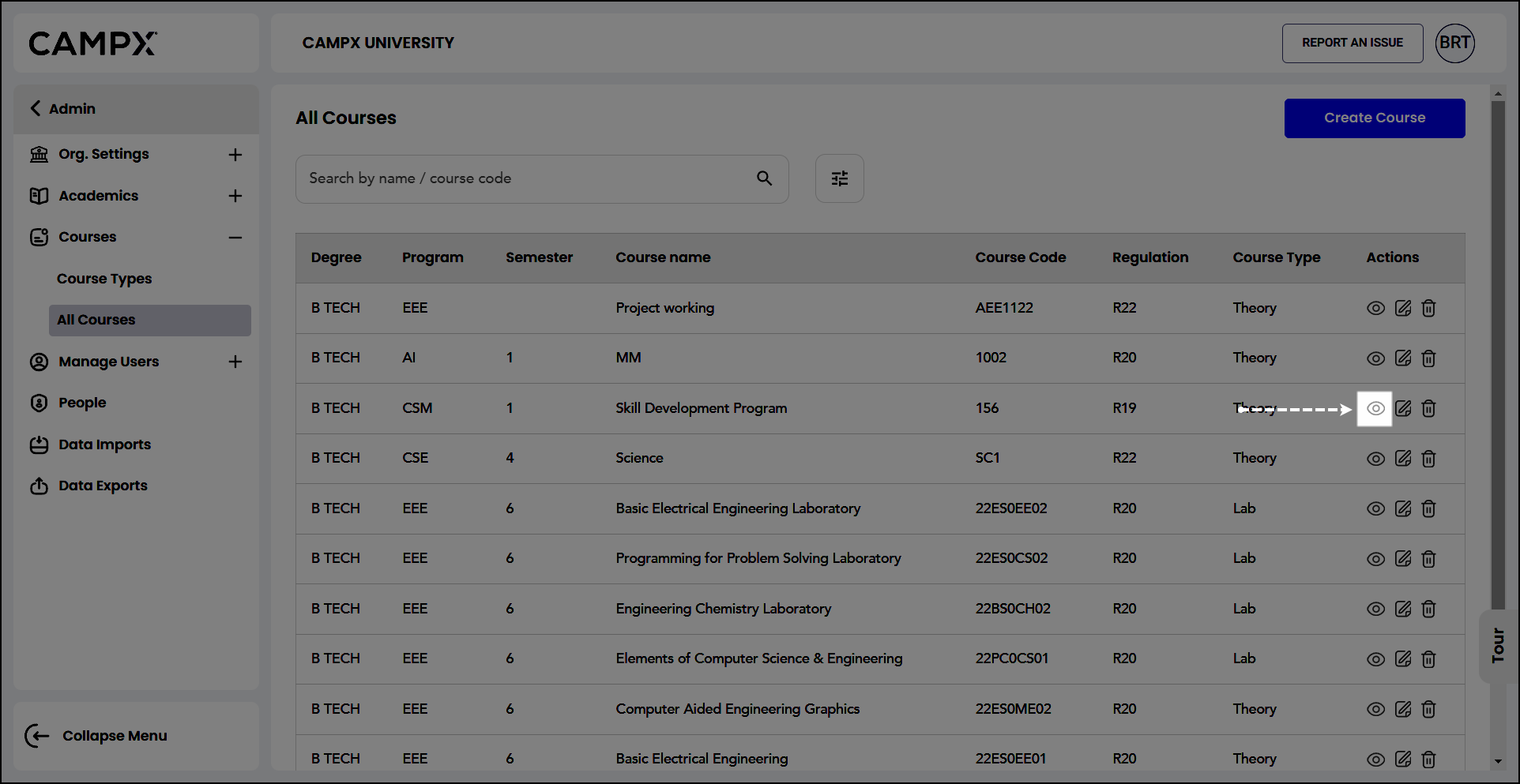
-
About Course: Explain what this course is about.
-
Upload Course Package (.imscc file): Allows users to upload a course package file.
-
Syllabus: Allows users to upload the course syllabus.
-
Units and Topics: For uploading files related to the units and topics of the course.
- When you click on Units and Topics in the detailed course view, you will be taken to a section where you can manage the units and topics for the specific course. This interface is divided into two main sections:
-
Adding a New Unit: In the form on the right side of the screen, add Unit Number and Unit Name. Save.
-
Importing Units and Topics: This window provides instructions and options for importing units and topics into the course. Download sample CSV or XLSX file to use as a template; compare your existing sheet with the sample file or edit the sample sheet to match your data. Upload the CSV or XLSX file from your computer that contains the units and topics you wish to import; after selecting the file, click this button to upload it into the system.
-
Exporting: Export the current units and topics.
-
Books: For uploading files related to recommended or required reading materials.
- When you click on Books in the detailed course view, you'll be taken to a section where you can manage the books related to the course. If there are no books added yet, you will see a message stating "No Records Found."
- Adding a New Book: In the form, enter title of the book and the author's name. Insert a link to the book or additional resources.
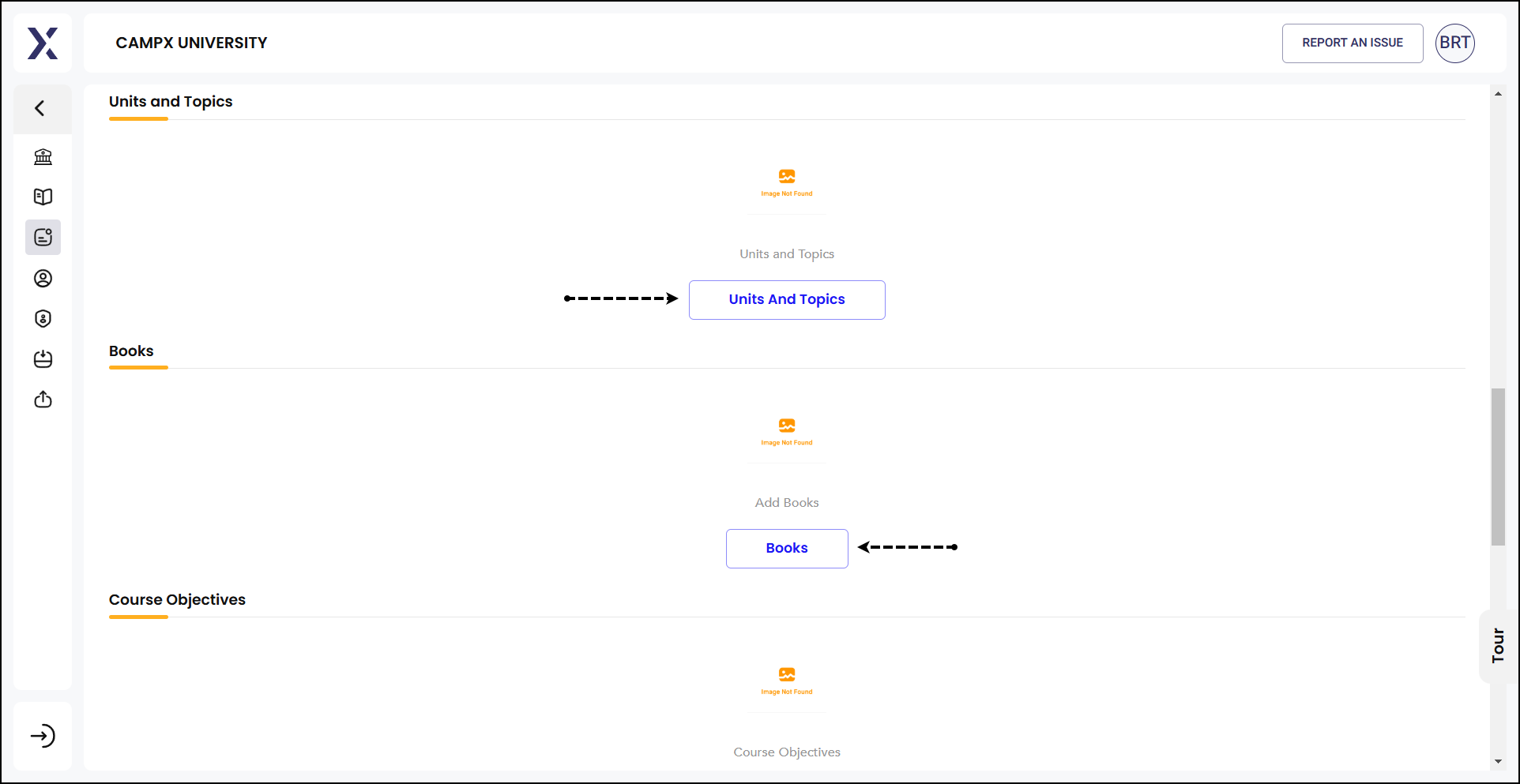
-
Course Objectives: For uploading or defining the objectives and goals of the course.
- Clicking on Course Objectives in the detailed course view will take you to a section where you can manage the objectives for the specific course.
- Adding: There is a form wherein you are required to input knowledge level (K level), index number, and the detailed content.
-
Course Outcomes: For uploading or defining the expected outcomes and achievements from the course.
- Clicking on Course Outcomes in the detailed course view will take you to a section where you an specify the possible outcomes of that particular course.
- Adding: In the form, put the knowledge level (K level), index number, and explain the possible outcome.
-
Handouts: For uploading files such as lecture notes, additional readings, and other handouts related to the course.
- Upon clicking, you will be taken to a section where you can manage the handouts for the specific course. If there are no handouts added yet, you will see a message stating "No Records Found."
- Adding: Give a title of the handout, select the topic related to the handout, and then upload relevant files.
-
Assessment Configuration: For uploading or configuring assessment methods, grading criteria, and other evaluation components.
- Upon clicking Assessment Configuration, the main content area will display a list of batches for which you can configure settings. For each batch, such as 2019 - 2020 or 2017 - 2018,
- Select an assessment template from the dropdown menu that matches the course requirements.
- Choose a grade template from the dropdown menu to standardize grading criteria.
- Enter the minimum pass percentage required for internal and external assessments respectively.
- Specify the overall pass percentage required to pass the course.
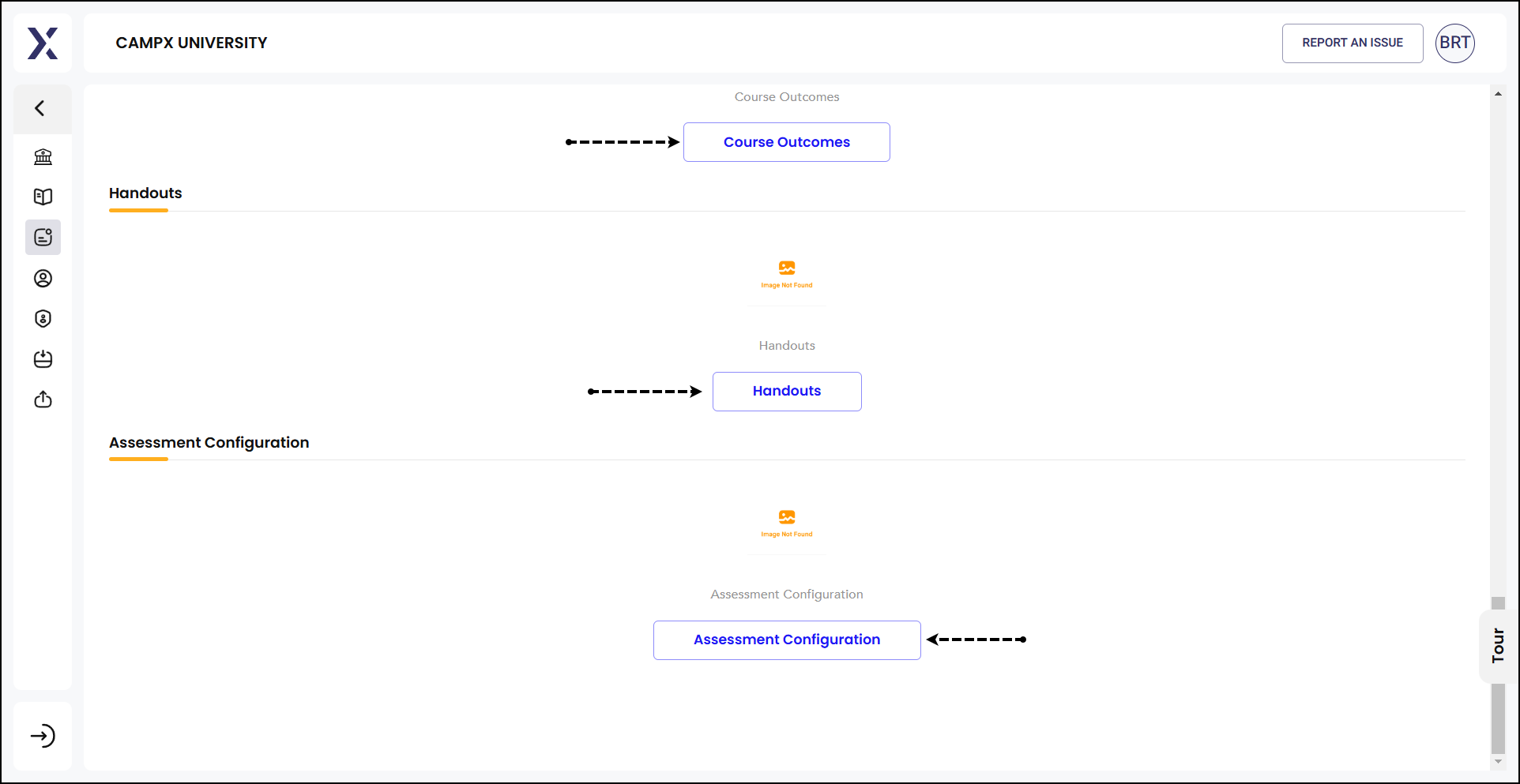
-
Regular Updates: Ensure that the course list is regularly updated to reflect any changes in course offerings, regulations, or curriculum updates.
-
Accurate Data Entry: Double-check all entries for accuracy to avoid any discrepancies in course information.
-
Utilize Search and Filters: Use the search and filter options to quickly locate and manage specific courses, especially when dealing with a large number of entries.
Following these guidelines should comprehensively provide clear understanding on managing course types including definitions, components, and detailed instructions.