Form Builder - Forms
In the context of educational institutions, Form Builder - Forms serves as a crucial tool for streamlining administrative and academic processes. The Form Builder - Forms allows educational institutions to create, manage, and deploy various types of forms essential for different functions within the institution. By utilizing this, educational institutions can enhance their operational efficiency, improve data accuracy, and provide better services to their stakeholders.
Key Features
-
Form Creation:
- Design and create custom forms for various purposes such as student enrollment, course registration, feedback collection, event sign-ups, surveys, and more.
-
Form Management:
- View, edit, and organize existing forms.
- Track the status of each form (Published, Draft, Archived).
- Enable or disable forms based on institutional needs.
-
Data Collection and Analysis:
- Collect responses in a structured format.
- Analyze data for insights and decision-making.
- Export data to other systems or formats for further processing.
-
Customization:
- Customize form fields, templates, and themes to match the institution's branding.
- Implement conditional logic to make forms dynamic and responsive to user inputs.
-
Integration:
- Integrate forms with other institutional systems like Learning Management Systems (LMS), Student Information Systems (SIS), and financial software.
- Automated workflows to reduce manual efforts.
Benefits
- Efficiency: Streamlines administrative tasks, saving time and resources.
- Accuracy: Reduces errors in data collection and processing.
- Accessibility: Makes it easy for students, faculty, and staff to access and submit forms online.
- Compliance: Ensures that data collection processes adhere to institutional policies and regulations.
Add Form
First, create a form. Click on Add Form at the top right corner. Enter
- Form Name: Enter the name of your form.
- Tags: Add relevant tags to categorize your form.
- Form Description: Provide a brief description of what the form is for.
- Payment Allowed: Check this box if you want to enable payments for this form. If yes, enter the fee amount.
- Create: Once all the details are filled in, click the 'Create Form' button.
View Form
The forms that have been created are displayed with details like form name, status (Published or Drafted or Closed), whether payments are enabled, and 'View' link for further information [See Screenshot].
Form Statuses
- Drafted: This status indicates that the form is still in the creation or editing phase and has not been finalized or made available for use. This the default status when a form is created.
- Published: This status means that the form has been completed and is now available for users to access and submit.
- Closed: This status signifies that the form is no longer active or accepting submissions.
When you click on the kebab menu (the three vertical dots) next to a form, you can either 'Edit' or 'Delete' it.
Upon going deeper by clicking the "Draft" version, when you click on the kebab menu (the three vertical dots), you get additional options to
- Configure: Modify the settings and options of the form.
- Preview: See how the form will appear to users.
- Get Form Link: Generate a link to the form for sharing.
- Duplicate: Create a copy of the form.
- Delete: Remove the form entirely.
Configure Form
-
Additional Options:
- Add, Edit, Duplicate, or Delete Pages: Options to manage the pages within the form.
- Configure Events: Set up events related to the form.
- Get Form Link: Generate a link to share the form.
- Form Actions: Edit - Modify the form fields and settings, Delete - Permanently remove the form, Preview - See a preview of how the form appears to users, Duplicate - Create a copy of the form for further use.
-
Available Fields to Add: Different types of fields that can be added to the form to capture various types of data.
- Single Line, Multi-Line, Number, Name, Address, Mobile Number, Email, Date, Decision Box, Drop Down, Multiple Drop Down, Check Box, Academic Field, Batch.
-
Form Management Options:
- Drafted: This indicates that the form is currently in draft mode. It means that the form is being worked on and has not yet been finalized or made available for public use. You can continue to edit and make changes to the form while it is in draft mode.
- Publish Form: Selecting this option will make the form live and accessible to others. Once the form is published, it can be filled out by users. Publishing a form means that it is ready for use and all necessary fields and settings have been finalized.
- Close Form: Choose this option if the form is no longer needed. However, the data and structure of the form can be retained for future reference or editing.
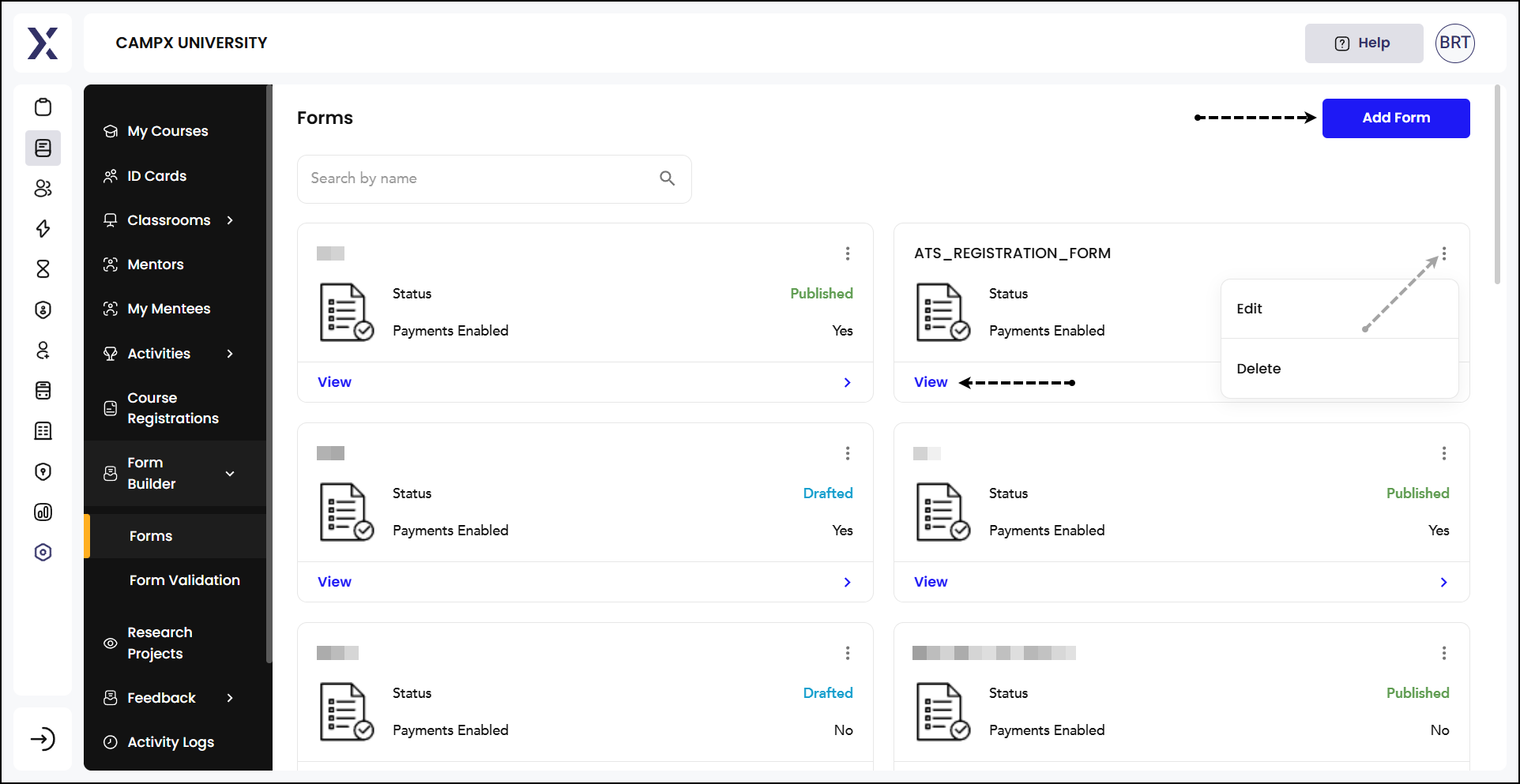
This comprehensive setup covers everything you need to build forms.