Classrooms → Quiz
A Quiz is a short assessment used to test knowledge, skills, or understanding in a specific area. Quizzes can take various forms, such as multiple-choice, true/false, fill-in-the-blank, or descriptive questions. They're often used in educational settings to reinforce learning, track progress, or prepare for larger exams. By detailing the quiz's parameters, it ensures effective tracking and readiness before publication.
Add Quiz
The Create Quiz interface provides options for adding a new quiz.
- Enter quiz details, set quiz timeframe, and configure additional options including no. of attempts.
- Enable "Shuffle Questions" and "Shuffle Options" if you want the quiz's order and answer choices to be randomized for each student.
- Click 'Submit.'
View
To go deep into the several aspects of the Quiz, click on 'View' icon. Here, you will find three tabs.
-
Tab 1 - Quiz Parts: This is designed to help structure quizzes into manageable sections, offering flexibility in organizing questions by topic or difficulty. It has fields such as Name, Description, No. of Questions, and Marks (Each Marks Questions, Negative Marks, Maximum Marks) for existing or new quiz parts. You can Keep a record of quiz part creation and edits for easy reference in Activity Tracking.
-
Tab 2 - Participants: This tab provides a detailed list of all the students associated with the course or quiz.
-
Tab 3 - Students: This one provides a detailed interface to manage students for the quiz. Select students to 'Add Participants.'
Publish
Click on 'Publish' so that students will be notified and they can begin their attempts.
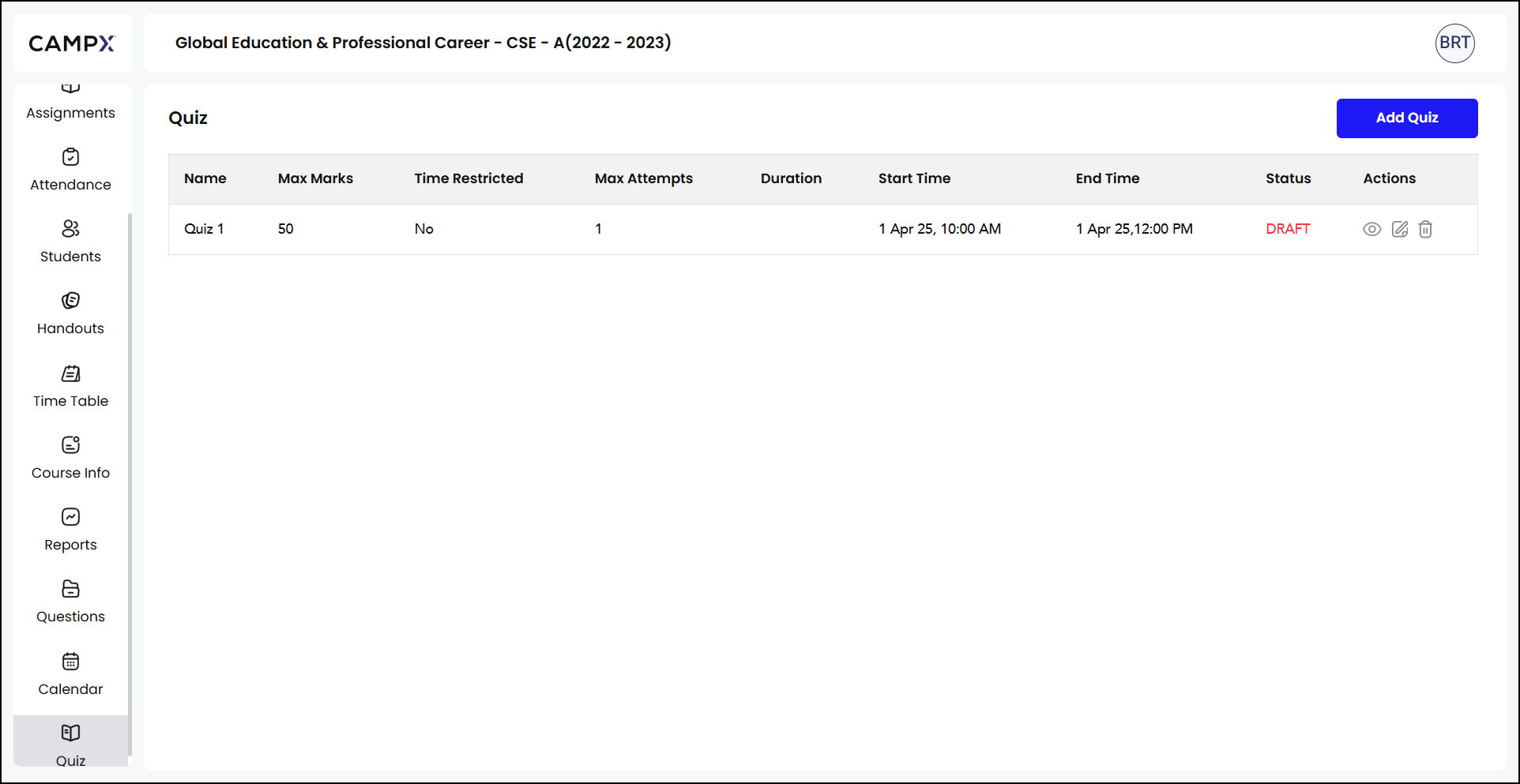
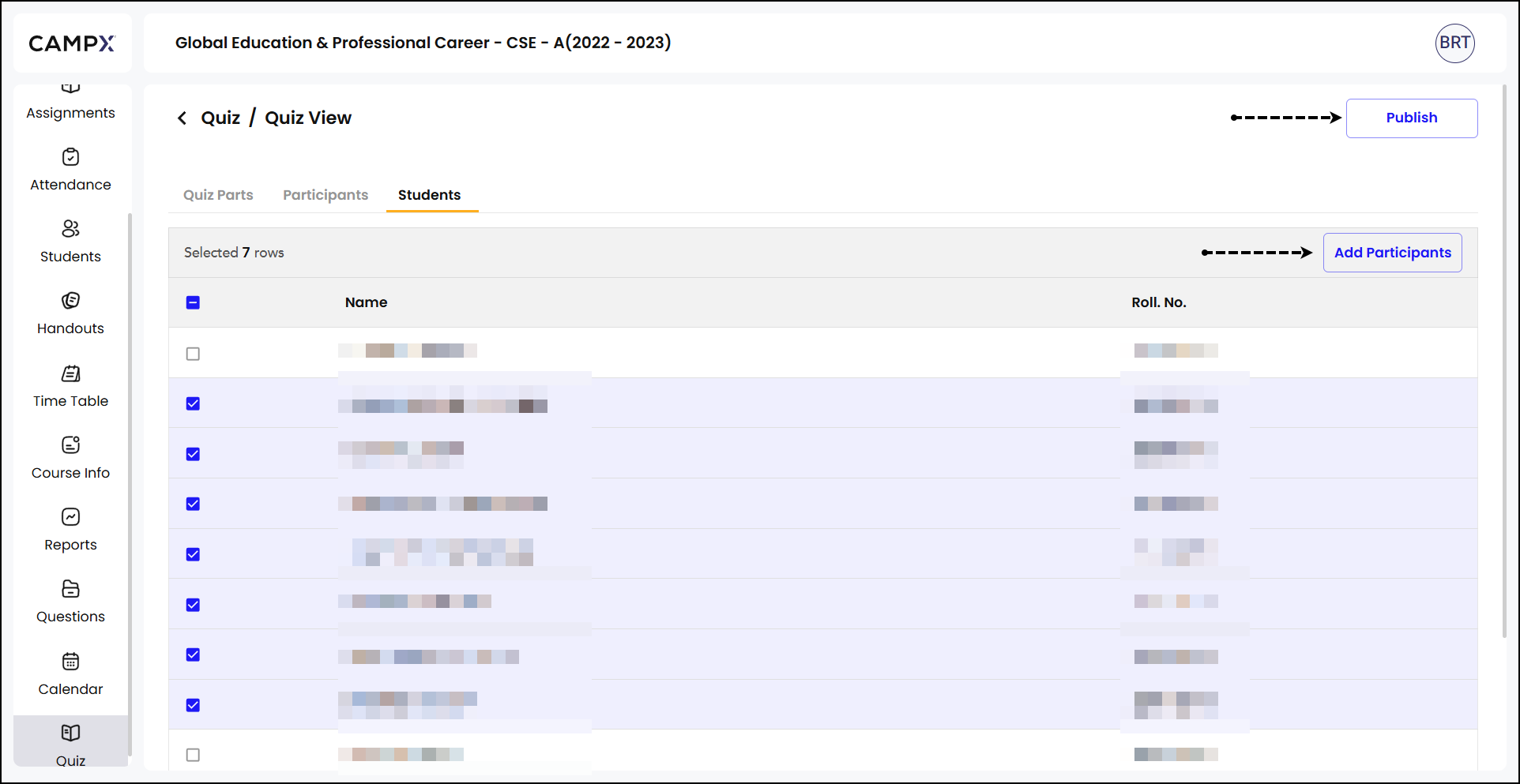
This interface provides a clear and organized way for educators to manage quizzes.