Classrooms → Assignments
Assignments has been designed for managing and organizing course assignments. It allows educators to create, edit, and delete assignments for their courses.
-
Title: The name of the assignment, which helps students identify the task.
-
Max Marks: The maximum score that can be achieved for the assignment.
-
Status: Indicates whether the assignment is active, inactive, ended, or completed.
-
Actions: Provides options to edit or delete the assignment.
New Assignment
To create an assignment, click New Assignment.
-
Configure General settings. If you have any supporting documents or resources, you can attach them here.
-
In the Submission settings, you can choose between "Online" or "Offline" submissions. If you want to add a time limit for submissions, you can enable "Time Constraints" and set the "Start Date" and "End Date."
-
Enable Assignment Grading. Enter maximum and pass marks.
-
Click on 'Save' button.
Edit
Click on the corresponding Edit icon next to the assignment you want to modify.
Status of the Assignment:
- Inactive: The assignment is not yet visible or accessible to students.
- Active: The assignment is currently available for students to view and complete.
- Ended: The submission period has passed, and the assignment is no longer accessible for students to submit work.
- Completed: The assignment has been fully reviewed and graded.
The default status is "Inactive." Make sure to change the status accordingly, here, under Configuration tab.
Delete
If you wish to remove the assignment, confirm by using the corresponding 'Delete' icon.
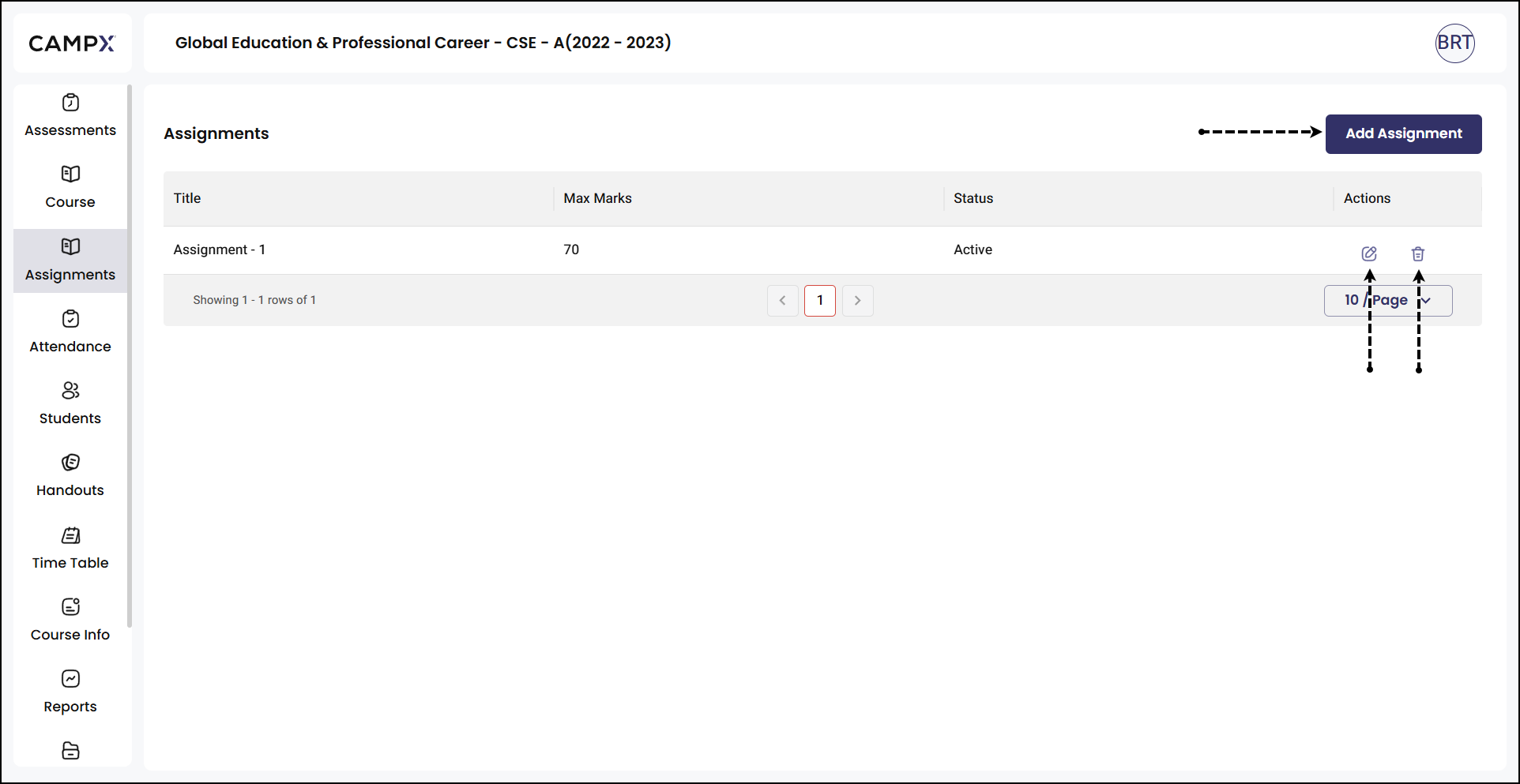
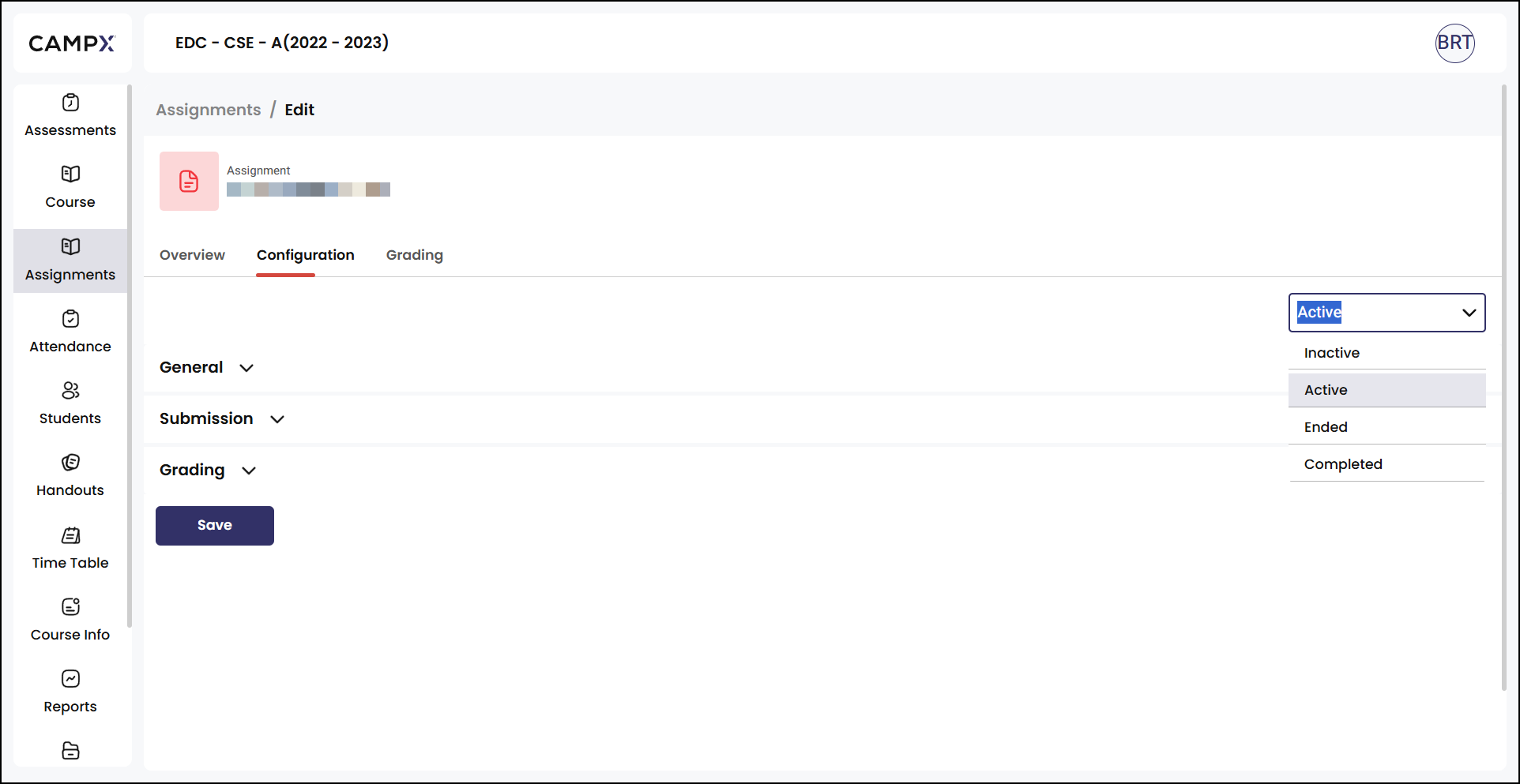
This section helps streamline the assignment process, making it easier for educators to manage classroom assignments.