Classrooms → Questions
Questions refers to a tool or area within the educational platform designed for managing question banks related to specific courses. Question banks are collections of questions that educators can use for quizzes, exams, or assignments.
Each entry in the table has icons enabling actions like viewing, editing, or deleting that specific question bank.
Add Questions
Use Add Question Bank to create a new collection of questions.
- In the pop-up form titled "Create New Question Bank," enter the Name of the question bank in the corresponding field.
- Provide a brief Description that explains the contents or purpose of the question bank.
- Click the "Create" button to save the new question bank.
- Once created, the new question bank will appear in the table alongside existing ones, with details like the name, description, creation date, and creator. The default status is "Created" and Active.
- In
Add New,- Use the 'Add Question' option to include various types of questions (MCQs, short answers, descriptive, etc.). Ensure each question has clear instructions and appropriate marking criteria.
- Leverage the "Import Questions" feature to bring in relevant questions from other sources or banks.
- Modify any current questions to add more depth or tailor them to the learning objectives.
- If there's already a comment feature, use it to collect insights or feedback on each question.
Filters
The 'Manage Filters' feature is designed to help you quickly sort and locate specific questions within the question bank.
View
'View' (eye) icon against the question opens a detailed preview of that specific question: Question Text, Question Type, Difficulty Level, Maximum Marks, CO Mapping, Taxonomy Level, Created Date, Activity Log, Comments, and Publish button.
You may Edit Question and Mark as Duplicate from the kebab menu, next to the Publish button.
Publish
Click on 'Publish' to make the selected question available for use in assessments or quizzes. Once confirmed, the question's status changes to "Published," as can be seen in the activity log.
Delete
'Delete' icon adjacent to the View icon initiates the process to permanently remove the selected question from the question bank. Note that deleting a question is irreversible, so ensure that the question is not needed for future use or assessments before confirming the deletion.
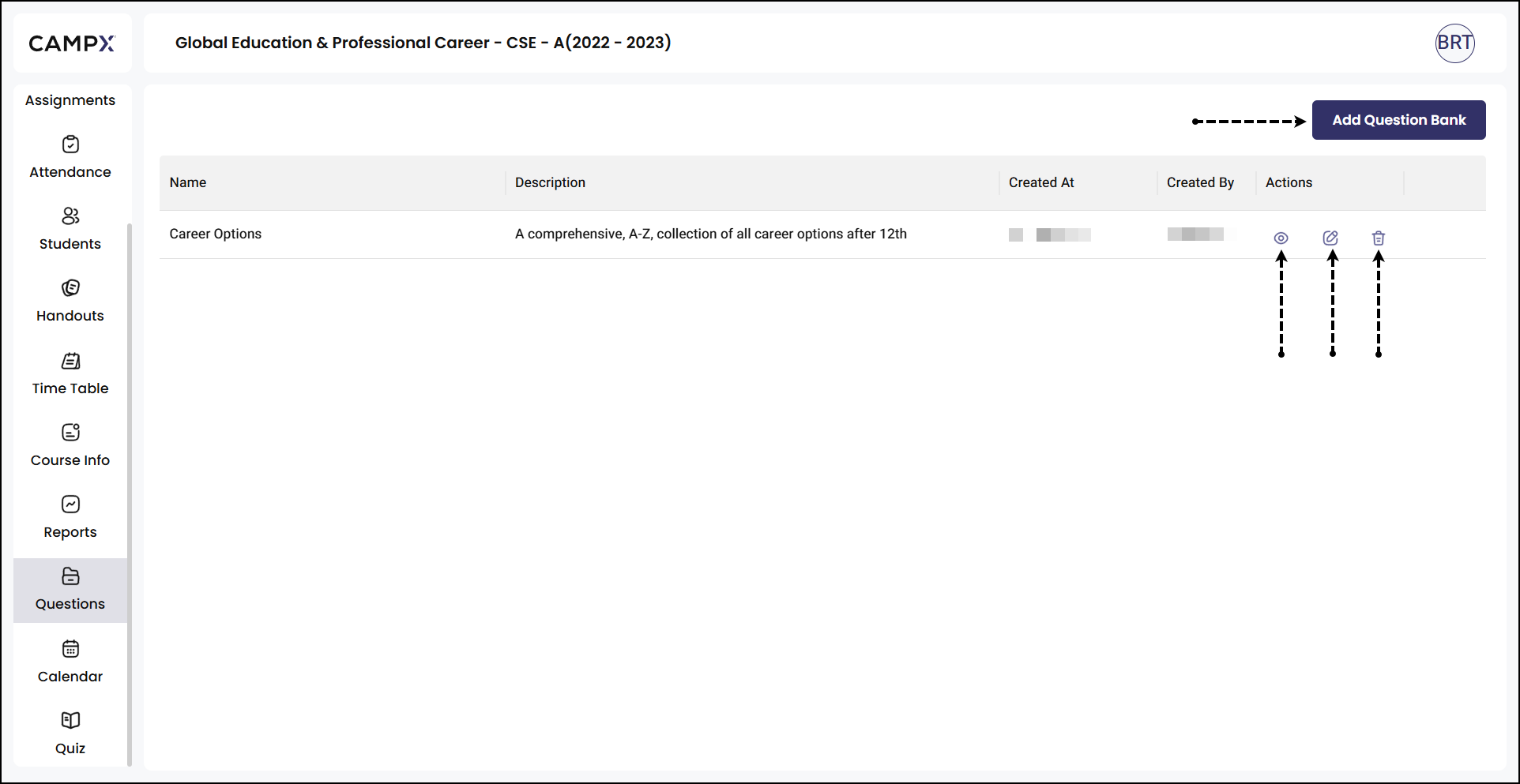
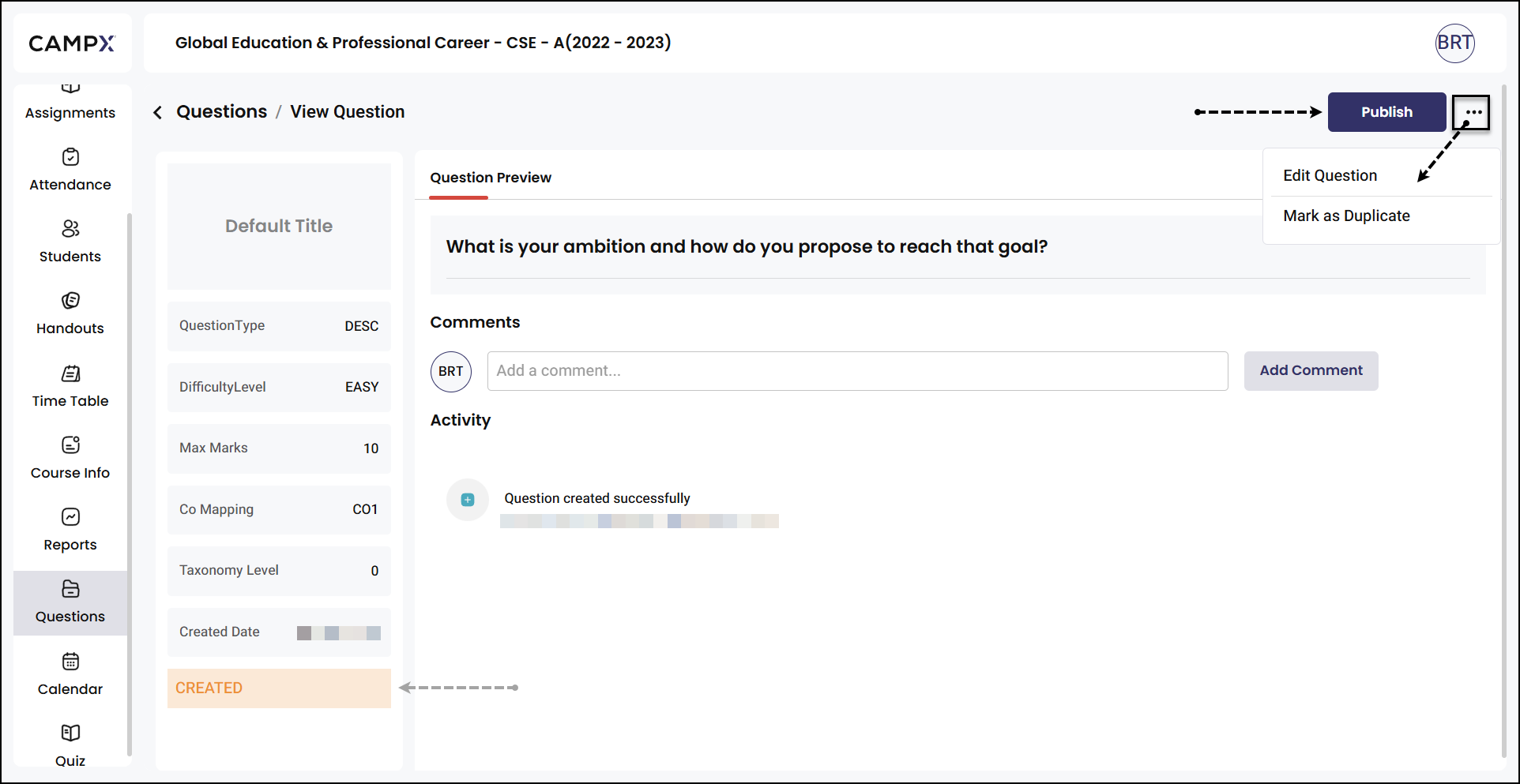
This section seems structured to make managing academic resources efficient, with a clear layout and organized features.