Classrooms → Attendance
Classrooms → Attendance is designed to provide a comprehensive way to track and manage attendance.
— Web Version
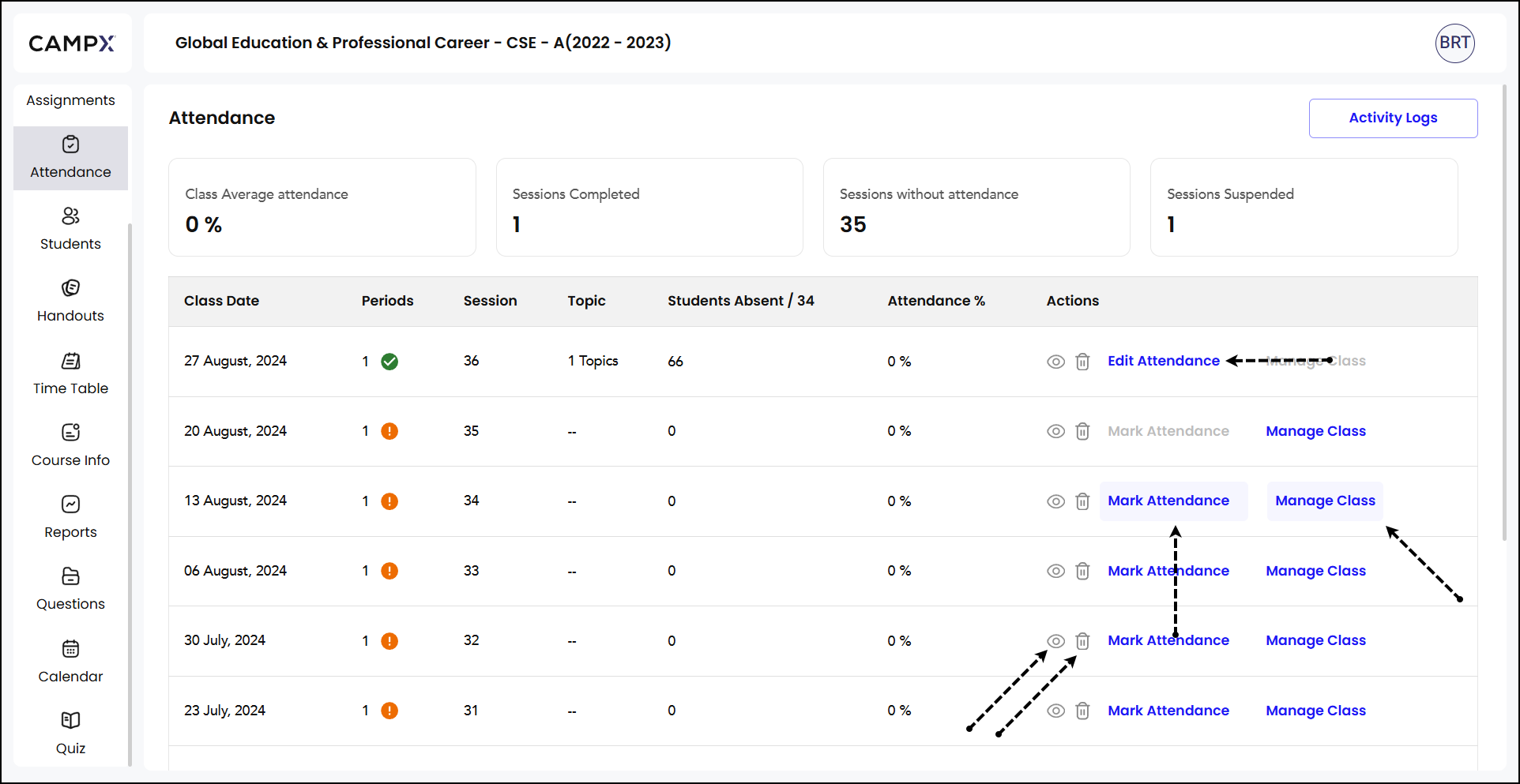
Mark Attendance
Mark Attendance for the specific periods for which you would like to record attendance; Click on 'Next' buttons to continue with the rest of the processes. Select topics Unit topics; mark it as either "Completed" or "Partially Completed" based on the progress.
You can add a custom topic and link it to attendance records and curriculum progress, ensuring everything stays organized and updated.
The next step is 'Add Topic' wherein you add a new subject or area of discussion to link with the attendance session. All students who study that unit/topic are displayed as per their hall tickets. Click on the roll number(s) to mark them absent.
Clicking 'Next' now will take you to the final step for marking attendance, with the students who were absent listed. Click on 'Submit Attendance' to finalize the record for this session.
Edit Attendance
Modify or update changes in marking attendance (as above) with the help of Edit Attendance.
Manage Class
This is where you can Suspend a period or revert that action.
- Select the session for that date.
- Click on
Manage Class. - Choose the period(s).
- Click on 'Suspend' in order to put off that session.
- Revoke the order by selecting the same session and clicking on 'Unsuspend.'
Suspended sessions will appear in the attendance table with a status reflecting their suspension. These sessions may no longer require attendance marking or may be excluded from the class average calculation.
View
View (eye) icon against a session in the attendance dashboard brings up a detailed view including session details, attendance information, topics covered, detailed absentee list, and topic completion status as well as remarks section.
Delete
If you sure to delete a session, click on the corresponding 'Delete' icon.
— Mobile App Version
Mobile version enables quick access to individual sessions and their details, viewing schedules, tracking upcoming lab sessions, and managing attendance.
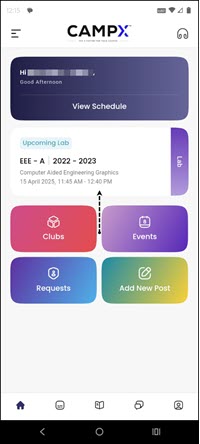
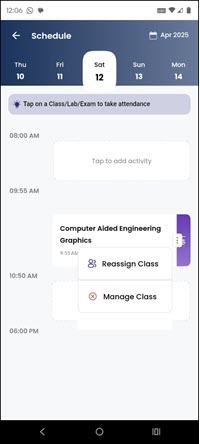
This process ensures you can accurately mark attendance for the selected session and update the records accordingly.