Leads
Overview
Leads is a comprehensive enrollment system that allows institutions to track potential students from initial interest to successful admission. This module provides centralized lead tracking, categorization, and conversion capabilities to optimize enrollment processes.
Key Features
→ Track leads from multiple sources in a single platform.
→ Categorize leads based on likelihood of joining.
→ Bulk import and individual lead entry capabilities.
→ Assign counsellors to leads for personalized follow-up.
→ Convert qualified leads directly to admissions.
Types of Leads
Leads are categorized based on the likelihood of joining:
| Category | Description |
|---|---|
| 🧊 Cold | Low interest |
| 🌤️ Warm | Moderate interest |
| 🔥 Hot | High probability of admission |
⚠️ Prerequisites: Configure Lead Statuses, Define Lead Sources, Set up Quota & Caste details, Add Counsellors, and Fix a fee structure before managing leads.
Adding and Importing Leads
ℹ️ Use this section to add new leads individually or import multiple leads at once.
Adding Individual Leads
- Navigate to Enroll > Leads from the main menu.
- Click on Add New > + Add New Lead button.
- Enter lead details:
- First and Last Name
- Email address
- Mobile number
- Degree, Program, and Batch preferences
- Lead Source (website, social media, reference, walk-in)
- Lead Status/Category (Cold, Warm, Hot)
- Click Submit button to save the lead.
Bulk Import of Leads
- Navigate to Enroll > Leads from the main menu.
- Click on Add New > Import Leads button.
- Select the Degree and Batch from dropdowns.
- Click Next button.
- Import your CSV file with lead data.
- Click Upload Now button to process the import.
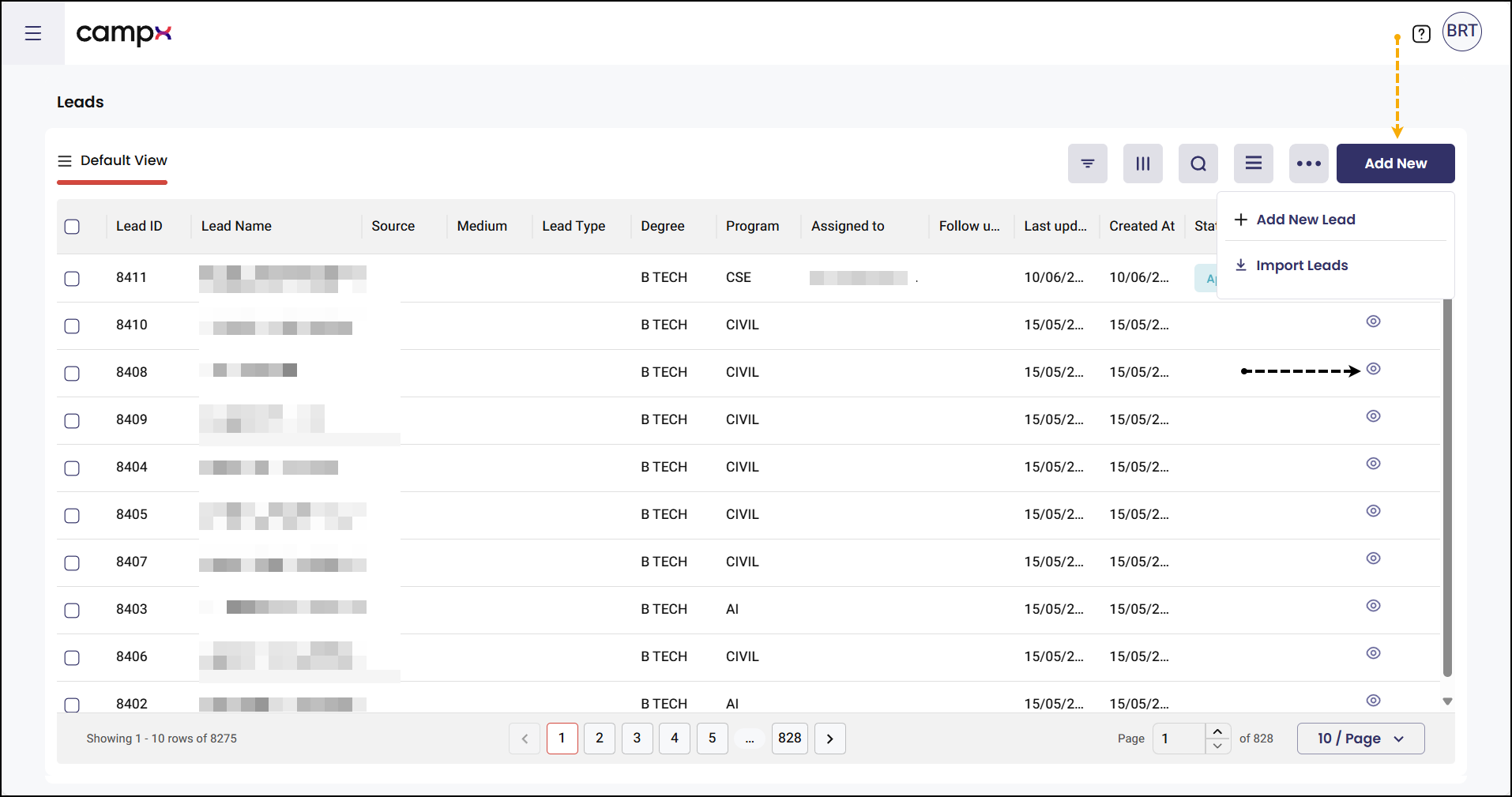
Managing Leads
ℹ️ Use filtering, sorting, and search capabilities to efficiently manage your lead database.
Filtering and Searching Leads
- Use the Filter icon to narrow down leads by specific criteria.
- Use the Sort icon to organize leads by date, status, or other parameters.
- Use the Search bar to find specific leads by name or contact information.
- Access the Menu icon for additional options.
Exporting Leads
- Click on the 3 dots menu in the leads list.
- Select Export Leads option.
- Choose your preferred export format.
- Download the exported file.
Bulk Actions on Leads
- Select one or more leads from the list.
- Click on the 3 dots menu.
- Choose from available actions:
- Register for Exams: Select Exam Group and Mode (Offline/Online), then Submit
- Move to Institution: Enter required details and Submit
- Bulk Assign Counsellor: Choose counsellor from the list and Submit
- Delete: Confirm deletion of selected leads
Lead Profile Management
ℹ️ Access detailed lead information and update profiles through the View option.
Viewing and Editing Lead Details
- Click on the View (eye) icon next to any lead.
- Navigate through the following tabs:
- Basic Details: Update personal and contact information
- Past Education: Record educational background
- Lead Nurturing: Track follow-up activities and communications
- Documents: Upload supporting documents
- Click Save button at the top right corner to save changes.
Lead Actions from Profile View
- Click on the 3 dots menu preceding the Save button.
- Available actions:
- Assign Counsellor: Select and assign a counsellor to the lead
- Convert to Admission: Transform the lead into an admission application
Lead Status Tracking
- Click on the down arrow preceding the 3 dots menu.
- Track lead application status through various stages:
- Application Submitted
- Application Reviewed
- Cold/Warm/Hot status updates
- Progress indicators and timeline
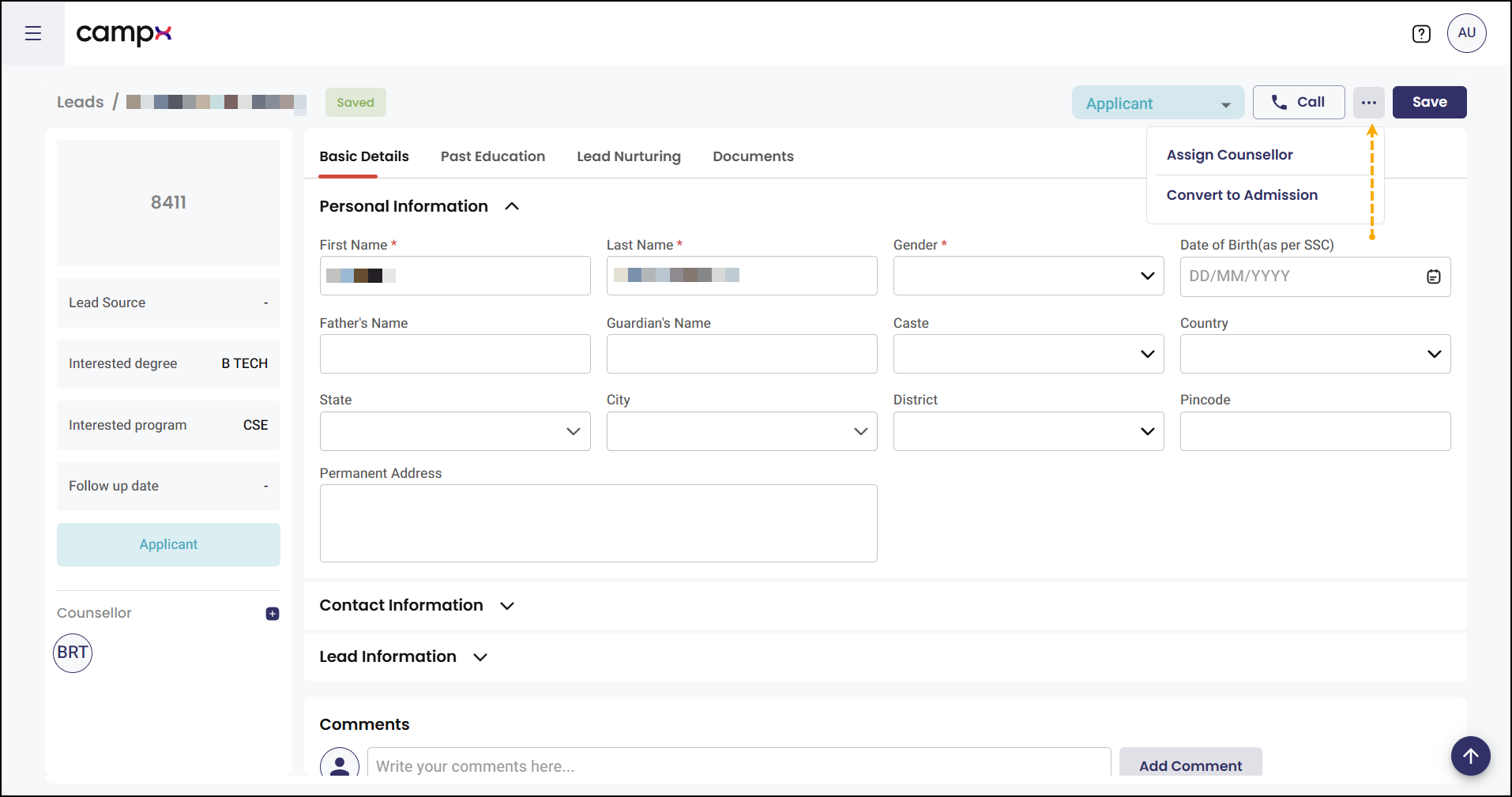
Common Issues & Solutions
| ❗ Issue | ✅ Solution |
|---|---|
| Lead not updating after changes | Refresh the page and check network connection |
| Import file not uploading | Ensure file format is CSV and within size limits |
| Counsellor assignment not visible | Verify counsellor permissions and active status |
| Lead conversion failing | Check if all required fields are completed |
Useful Tips
💡 Activity Tracking: Activity logs are automatically recorded in all four tabs (Basic Details, Past Education, Lead Nurturing, Documents) for complete audit trails.
✅ Best Practices:
- Regularly update lead statuses based on follow-up activities
- Use lead sources to identify most effective marketing channels
- Assign counsellors based on expertise and workload
- Maintain complete documentation for better conversion rates
💡 Efficient Management: Use bulk actions for routine tasks like counsellor assignments and status updates to save time.
Support
Need Help?
Access Support Portal from the footer and click on "Login with CampX."