Faculty Feedback
Faculty Feedback refers to the process where students provide their opinions and evaluations about their instructors' teaching methods, course content, and overall performance. The primary goal of faculty feedback is to enhance the quality of education by identifying strengths and areas for improvement in teaching. It helps instructors understand student perspectives and adapt their teaching strategies accordingly.
This feedback usually includes comments on aspects such as:
- Teaching Effectiveness: Clarity, engagement, and delivery of course material.
- Course Content: Relevance, organization, and comprehensiveness of the material.
- Accessibility: Availability and approachability of the instructor for questions and assistance.
- Communication: Ability to explain concepts clearly and effectively.
In educational institutions, this feedback is often collected through online forms or surveys at the end of a semester or academic year.
Display
The default page shows the various feedback forms that have been created for faculty evaluations, along with details such as the title, date range, number of responses, and the total number of students. Each feedback form has options to view, edit, or delete it.
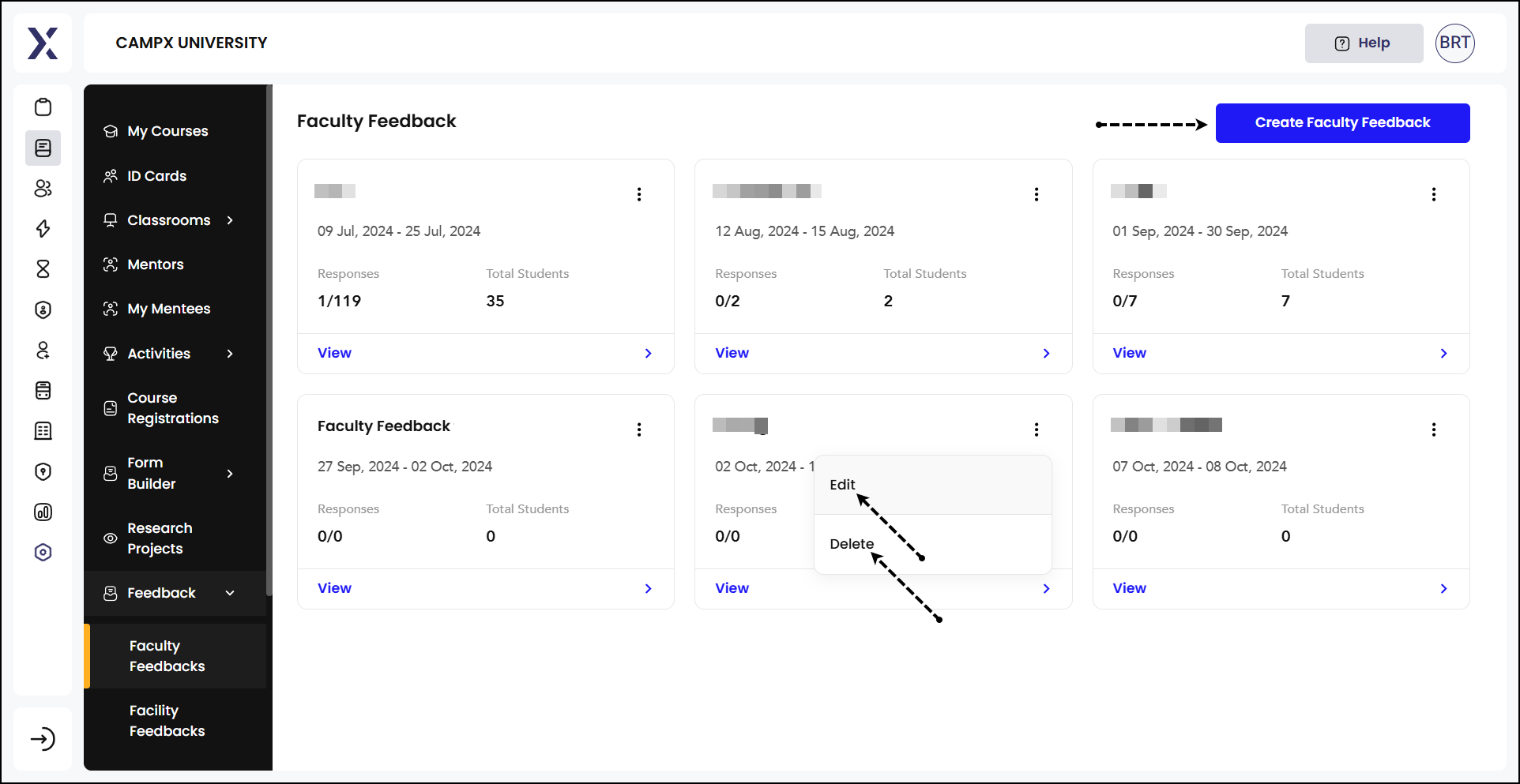
Detailed View
"View >" of a card displays feedback forms for different batches and courses, with options to filter by batch, course, and program. The interface includes details such as the number of faculty, total students, and responses received for each batch. There are also options to manage the target audience, publish all forms, preview forms, edit, and delete forms. It provides a comprehensive view of how faculty feedback is managed and tracked within the system.
Publish/Unpublish: Toggle the status of the feedback forms between published and unpublished.
- Published Feedback Forms: Published feedback forms are those that are active and available for students to complete. These forms have been finalized and made accessible to the target audience within the specified date range. Once published, some elements of the feedback form may have restricted editing capabilities to preserve the integrity of the feedback process. Feedback responses can be analyzed and reports can be generated to review the collected data.
- Unpublished Feedback Forms: Unpublished feedback forms are drafts or forms that have not yet been made available to students. These forms are still in the creation or editing phase. Ensure all elements (e.g., target audience, questions, rating scales) are correctly set before publishing.
Target Audience
Manage Target Audience allows you to control and specify the groups of students who will receive the feedback form. This is useful for ensuring feedback process is organized and that only the relevant students participate in the evaluation process.
- Select the batch year.
- Choose the specific course.
- Select the program.
- Pick the classroom or section.
- Specify the type of subject for which feedback is being collected.
- Choose the semester.
- Add the selected criteria to the target audience list.
'Target Audience Distribution' displays current target audience based on the selected criteria.
Download Feedback Report
Once the feedback form is published and responses are received, you can download a feedback report summarizing the responses.
Edit & Delete
Click on the kebab menu (3 vertical dots) against the feedback to edit changes or delete it.
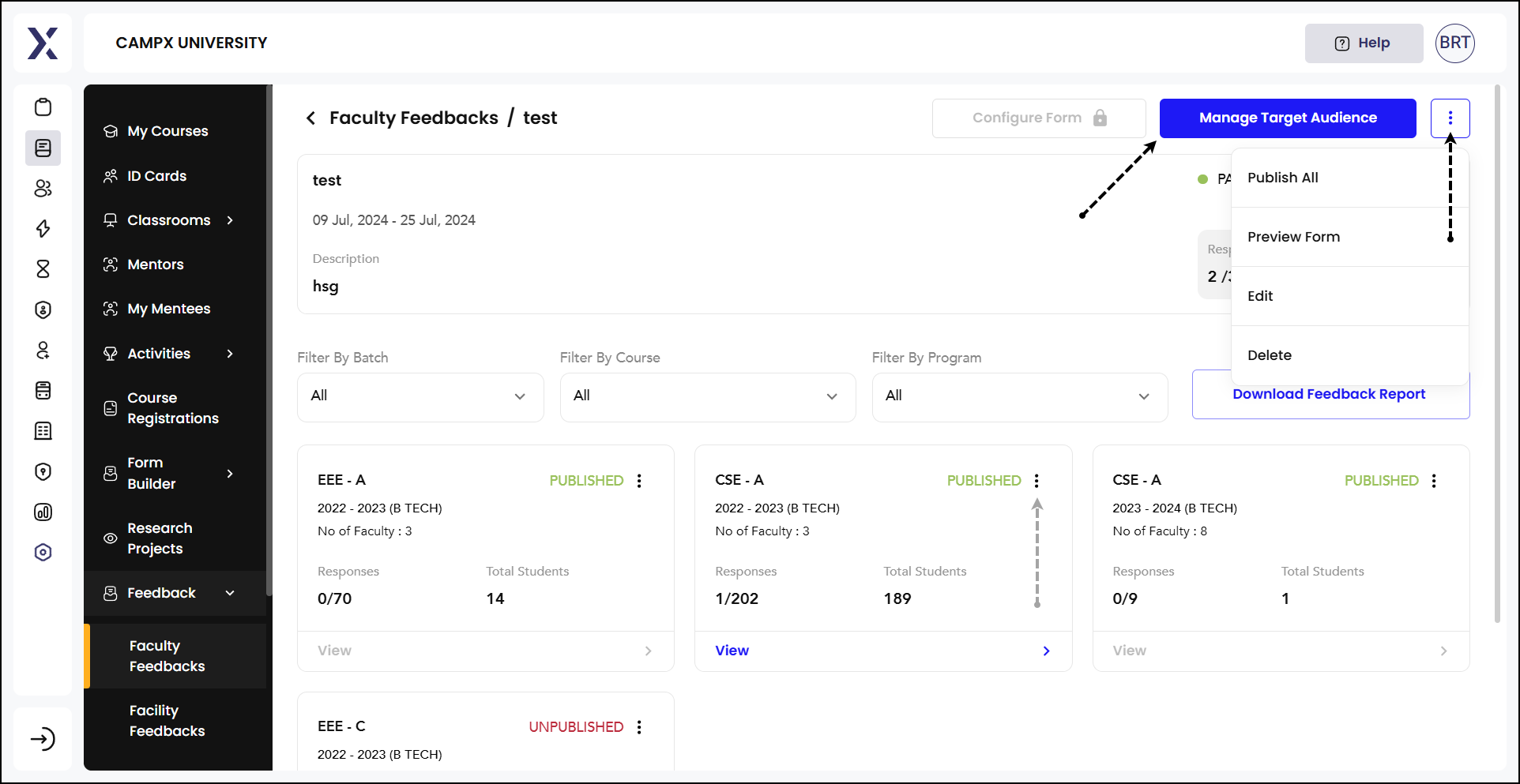
New Faculty Feedback
To gather feedback on a new faculty, click on Create Faculty Feedback[See previous screenshot]. Enter the following details:
- Title: Enter a relevant and descriptive title for the feedback form. Make sure it's clear and concise.
- Description: Provide a brief description of the feedback form's purpose and what kind of information you're looking for.
- Start Date: Set the start date for when the feedback period will begin.
- End Date: Set the end date for when the feedback period will close.
- Mandatory Feedback: If you want to make it compulsory for students to provide feedback, check this checkbox.
- Enable Rating: Toggle this switch if you want to include a rating system in your feedback form.
- Rating Slider: Set the range boundary for the rating slider. You can adjust the slider value 0-100 or enter rating.
- Create Feedback: Once you have filled in all the required fields, click the 'Create Feedback' button to save and publish the feedback form.
This setup ensures control over the feedback process.