Facility Feedback
Facility Feedback provides feedback regarding the facilities available at the university, allowing you to create and view feedback tasks while monitoring the responses received for each task. The feedback collected can be used to improve the quality and maintenance of the institution's facilities.
Display
The default page shows the various feedback forms that have been created for facility evaluations, along with details such as the title, date range, number of responses, and the total number of students. Each feedback form has options to view, edit, or delete it.
Detailed View
'View' will give you more specific insights into the status, details, and options related to that particular feedback task. You may filter feedback by batch, course, and program.
The kebab menu (three vertical dots) provides additional options for managing the feedback task:
- Publish All: This option allows you to publish all pending feedback tasks, making them available for responses.
- Preview Form: This option lets you preview the feedback form before publishing it, so you can ensure everything is set up correctly.
- Edit: This option allows you to edit the feedback task, including modifying the form, description, target audience, and other details.
Configure Form
'Configure Form' lets you customize the feedback form for the task.
Target Audience
The Manage Target Audience option in the Facility Feedback section allows you to customize the group of students who will receive the feedback task.
- Specific batches of students who will be part of the target audience.
- Narrow down the target audience by selecting specific courses.
- Define the target audience by selecting specific programs.
- Choose specific classrooms to further refine the target audience.
'Target Audience Distribution' shows the distribution of the target audience based on the selected criteria.
New Facility Feedback
To build a new facility feedback form, click on Create Facility Feedback and enter
- Title: Enter the title for the feedback task.
- Description: Provide a brief description of the task.
- Start Date: Select the start date for the feedback collection.
- End Date: Select the end date for the feedback collection.
- Create Feedback: Once you have filled out all the required fields, click the blue 'Create Feedback' button to save and create the new feedback task.
- Now you may proceed to configure the form, manage the target audience, or take other actions as needed.
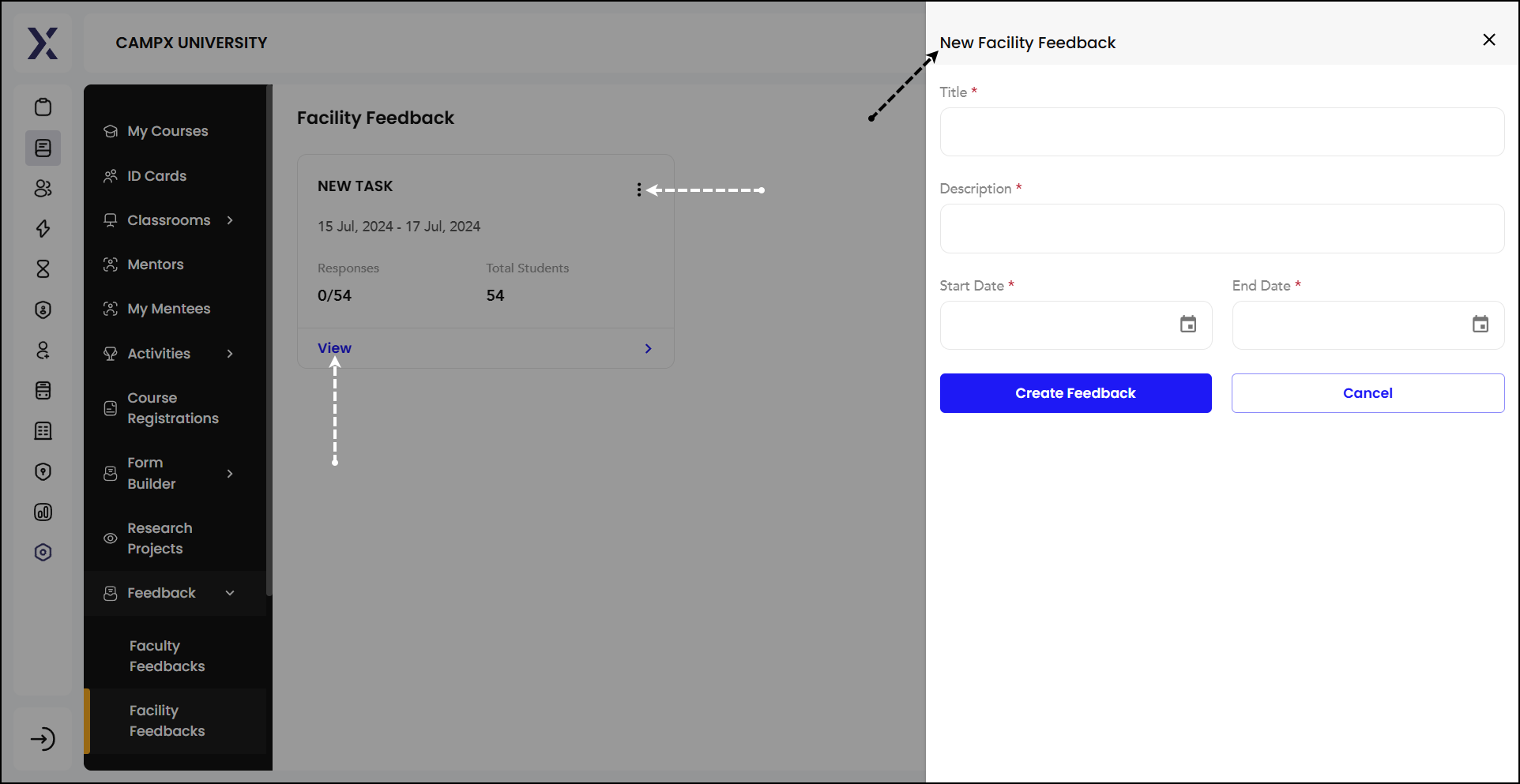
Similar to Faculty Feedback, this helps in managing facility feedback efficiently.