Routes
Overview
The Routes configuration allows administrators to create and manage transportation routes for the institutional bus service. This feature enables systematic route planning with specific starting points, destinations, and distance tracking to ensure efficient transportation services for students and staff. Routes serve as the foundation for comprehensive transportation management, connecting pickup points to the college campus.
Key Features
→ Route Creation: Design custom transportation routes with specific names and distance specifications.
→ Distance Tracking: Monitor route distances in kilometers for operational planning and cost management.
→ Start Point Configuration: Define specific starting locations for each transportation route.
→ Campus Destination: Automatically designate college campus as the standard endpoint for all routes.
→ Route Management: Edit existing routes and remove unused routes for optimal fleet management.
→ Centralized Control: Manage all transportation routes from a single administrative interface.
Navigation Path
To access Routes configuration:
- Log in to your administrative account
- Navigate to Configuration from the main menu
- Select Transportation from the submenu
- Click on Routes to access route management
Adding a New Route
Follow these steps to create a new transportation route:
Step 1: Access Route Management
- Navigate to Configuration → Transportation → Routes from the left sidebar menu
- Ensure you have administrative privileges to manage transportation settings
Step 2: Initiate Route Creation
- Click the Add Route button located at the top of the routes interface
- A route creation form will appear with required fields
Step 3: Configure Route Details
Enter the following route information:
- Route Name: Provide a clear, descriptive name for the route (e.g., "City Center Route", "Airport Express Route")
- Total Distance: Enter the complete distance in kilometers from start point to college campus
- Start Point: Specify the initial pickup location or major landmark where the route begins
The college campus automatically serves as the endpoint for all routes, ensuring standardized destination management across the transportation system.
Step 4: Finalize Route Creation
- Review all entered information for accuracy
- Click the Add Route button to save the new route
- The system will confirm successful route creation and display it in the routes list
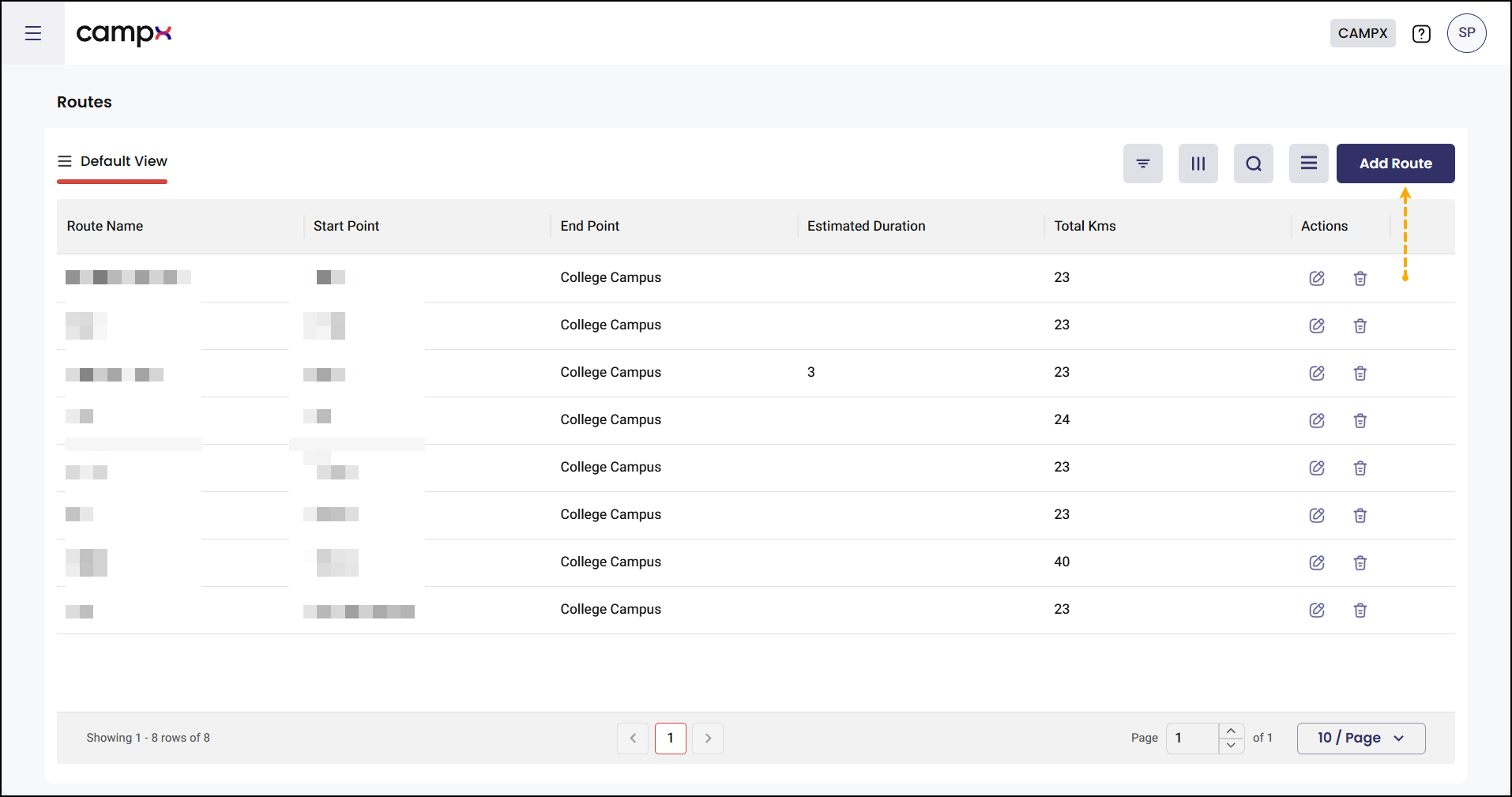
Managing Existing Routes
Editing Routes
To modify an existing route:
- Locate the route in the routes list
- Click the Edit icon (pencil icon) next to the route name
- Update the required information (name, distance, or start point)
- Click Save to apply the changes
Deleting Routes
To remove a route that's no longer needed:
- Find the route in the routes list
- Click the Delete icon (trash icon) next to the route name
- Confirm the deletion when prompted
- The route will be permanently removed from the system
- Use descriptive route names that clearly indicate the area or major landmarks served
- Regularly review and update route distances to maintain accurate operational data
- Consider peak traffic conditions when planning route distances and timing
- Coordinate with the Route Bus Assignment feature to optimize vehicle allocation
Common Issues & Solutions
| 🛑 Issue | ✅ Solution |
|---|---|
| Route name already exists | Choose a unique route name or modify the existing route instead |
| Unable to save route details | Verify all required fields are filled and check internet connectivity |
| Distance calculation concerns | Use GPS mapping tools to verify accurate kilometer measurements |
| Start point location unclear | Use specific landmarks or addresses for precise location identification |
Expected Results
After successfully configuring routes:
- New routes appear in the transportation routes list
- Routes become available for bus assignment and scheduling
- Distance information supports operational planning and cost calculation
- Start points provide clear guidance for transportation coordination
- Route data integrates with other transportation management features
Support
Need Help?
Access Support Portal from the footer and click on "Login with CampX."