Transportation Imports
Overview
Transportation Imports enables administrators to efficiently upload transportation data in bulk through MS Excel files. This feature supports importing four types of transportation data: Bus information, Boarding Points, Transport Routes, and Assigned Boarding Points, with options to either insert new records or update existing ones.
Key Features
→ Bulk data import capability for efficient transportation data management
→ Four data type support including Bus, Boarding Point, Transport Route, and Assigned Boarding Point imports
→ Flexible import modes with Insert and Update options for different data handling needs
Navigation Path
Admin → Data Imports → Transportation Data Types
Import Data Types
The system supports importing data for the following transportation configurations:
| Data Type | Description |
|---|---|
| Bus | Vehicle information and specifications |
| Boarding Point | Pickup and drop-off locations |
| Transport Route | Route definitions and paths |
| Assigned Boarding Point | Student assignments to boarding locations |
Each data type corresponds to its respective configuration section under Configuration → Transportation.
Import Process
- Administrative privileges are required to access the Data Imports functionality
Follow these steps for the import process:
- From the main menu on the left side, navigate to Admin → Data Imports
- The Data Imports interface will display available import options
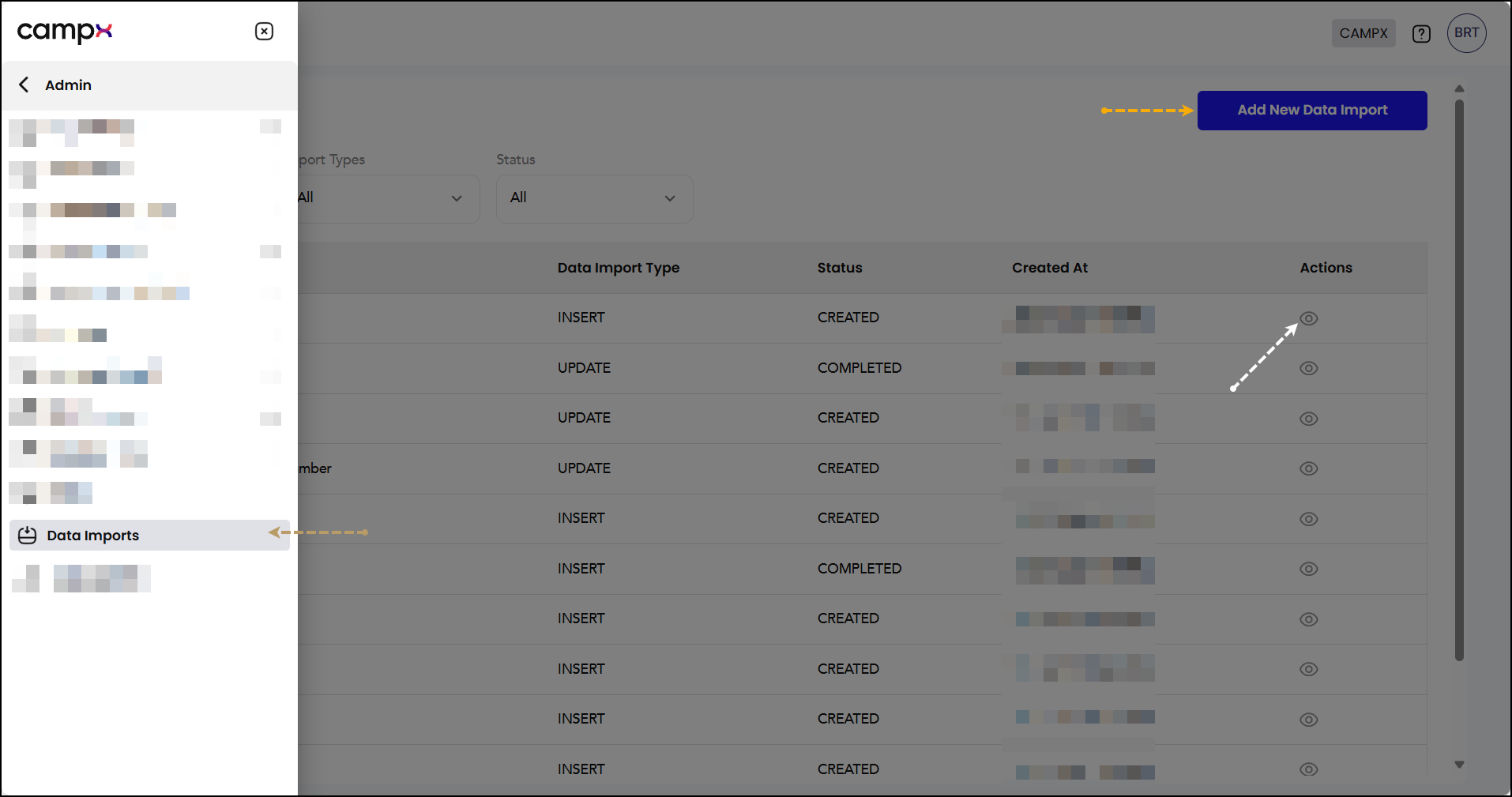
- Select one of the four available transportation data types:
- Bus - For vehicle fleet information
- Boarding Point - For pickup/drop-off locations
- Transport Route - For route configurations
- Assigned Boarding Point - For student boarding assignments
- Select the appropriate Import Type:
- Choose Insert to add new transportation records
- Choose Update to modify existing transportation data
- Click the "Add New Data Import" button to create a new import session
- Click "Download Sheet" to access template options
- In the sheet, enter and save your transportation data following the template structure. Click "Upload" to upload the Excel sheet.
- Click the 'View' (eye) icon to access the validation interface and click the "Validate File Data" button to check data integrity
Common Issues & Solutions
| 🛑 Issue | ✅ Solution |
|---|---|
| Cannot access Data Imports section | Verify administrative privileges and access permissions |
| Template download not working | Check field selections and ensure data type is properly selected |
Related Documentation
- Transportation Configuration - Configure overall transportation system settings
- Buses - Manage bus fleet information and specifications
- Boarding Points - Configure pickup and drop-off locations
- Routes - Set up transportation routes and schedules
- Route Bus Assignment - Manage bus assignments and seat allocations
- Transport Registration - Student registration for transportation services