All Students - View Operations
New student details can be added and viewed here. Student photographs are also uploaded here. This ensures student details are accurately and efficiently entered in the system, facilitating smooth administrative processes.
Upload Student Details
Upload Student Details allows you to upload various details related to students. This feature lets you
-
Upload Photos: Upload student photographs to the system. These photos are used for identification purposes and are linked to each student's profile. Scan the photograph and save it with the student's Roll No.; make sure to tag the photograph with the correct roll no.
-
Upload Signatures: Upload scanned copies of student signatures. These signatures may be used for official documents and records.
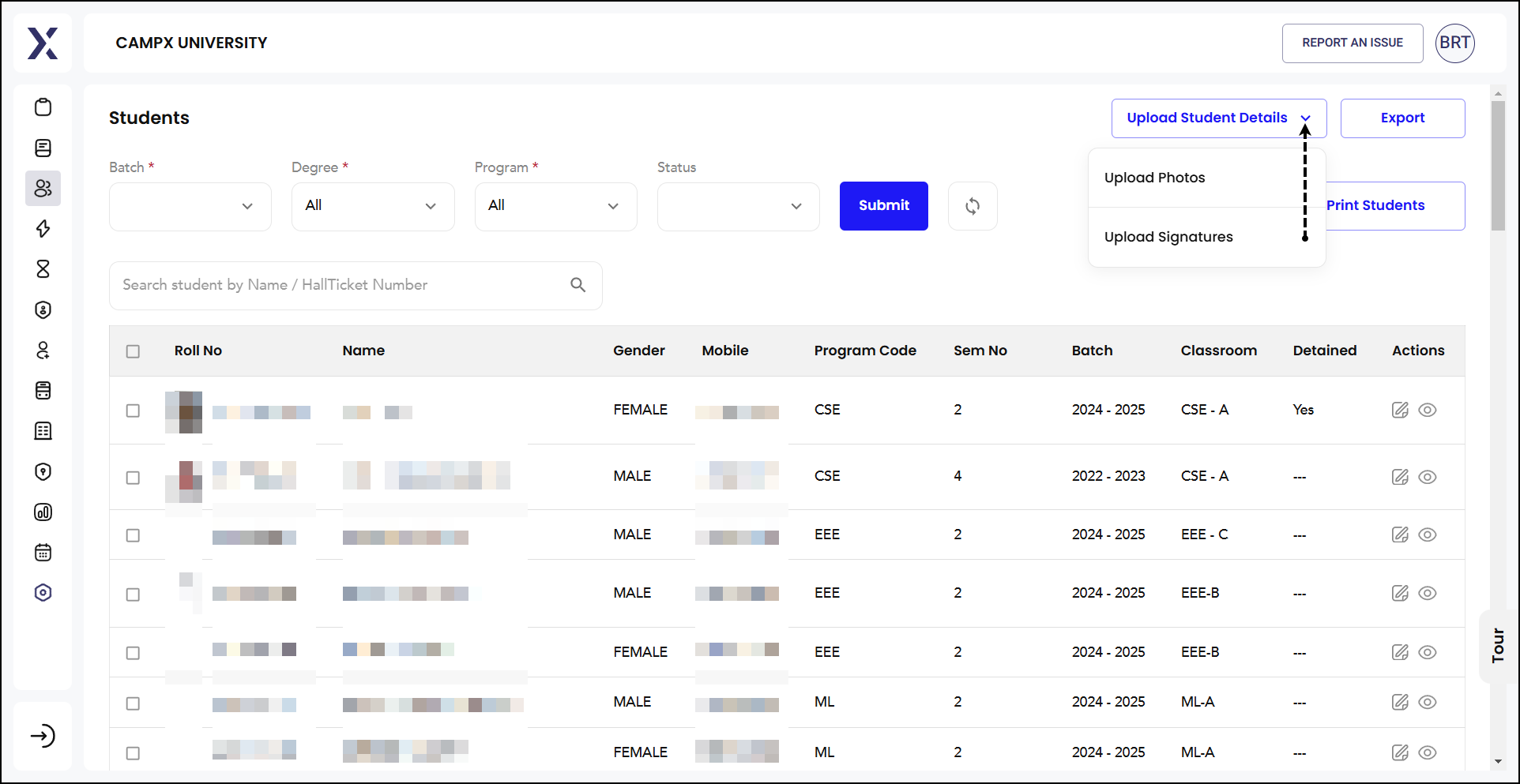
View Details
Select a student and click the View (eye) icon in the "Actions" column. You will be directed to a detailed view of that student's information, including personal, academic, and administrative details.
-
Student Details: Full name of the student, unique roll no., gender, DOB, contact details, parent/guardian details.
-
Academic Details: The program or course the student is enrolled in (e.g., CSE, EEE, etc.), the current semester the student is in, the academic batch or year group the student belongs to, the designated classroom or section, grades/GPA, attendance, and whether the student is detained or has any academic issues.
-
Financial Information: Status fees paid and pending, details of any scholarships or fee concessions awarded to the student, history of all financial transactions related to the student.
-
Edit: Option to edit student information.
-
Upload Documents: Ability to upload relevant documents such as ID proofs, certificates, etc.
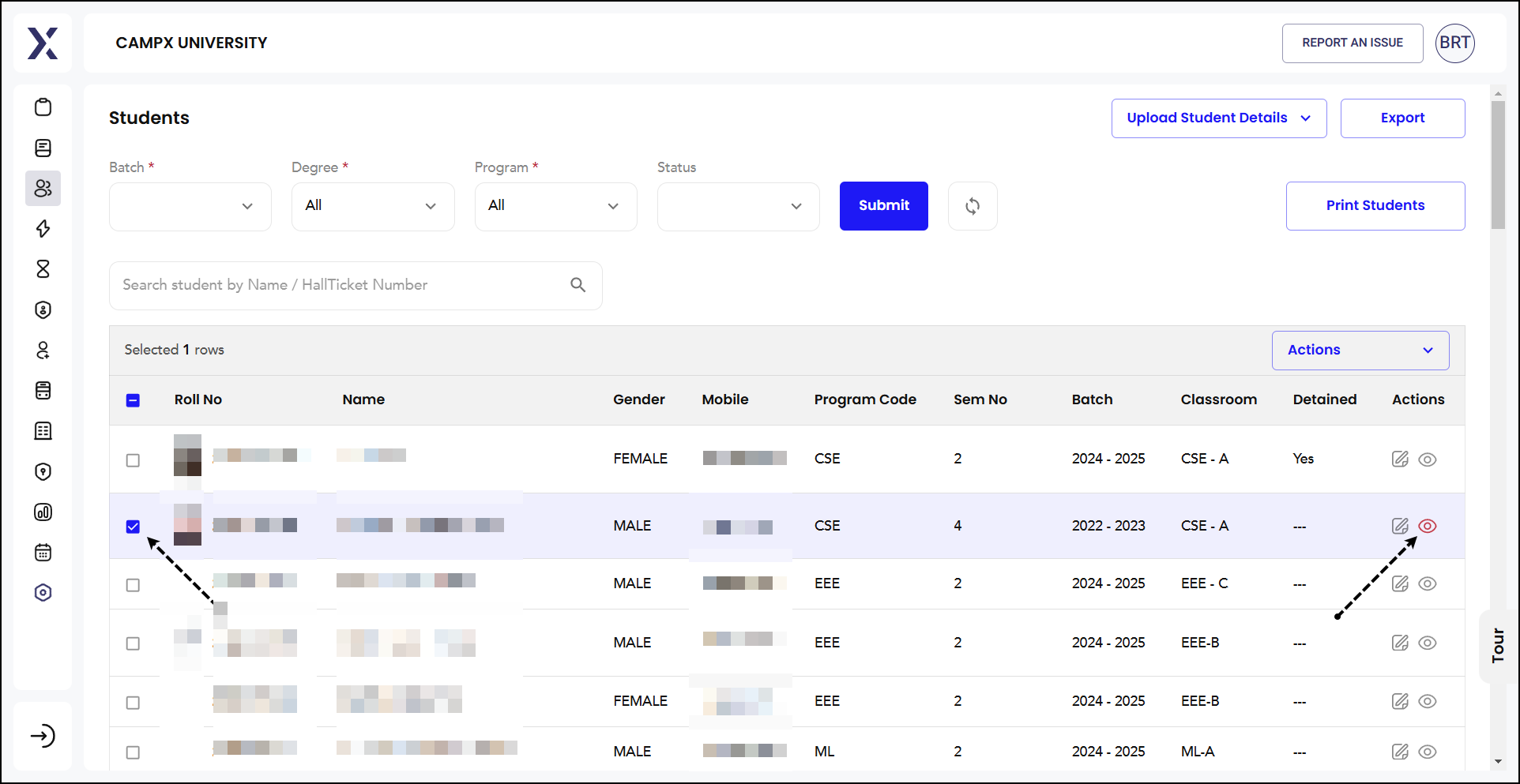
Upon selecting a student and clicking the eye icon, you'll be directed to a detailed view of the student's profile, which has six tabs:
-
Tab 1 (open by default) - Personal Details: Student's personal details are mentioned here.
- Name, Roll No., Admission No., Degree (e.g., B. Tech.), Program (e.g., CSE), Batch (e.g., 2022-23), Class (e.g., CSE - A), Quota (e.g., Convener), Date of Admission, Year of Admission as well as Passing, and ABC/APAAR ID are mentioned here. The student's photograph is also tagged for identification.
-
Tab 2 - Academic Performance: This section provides a detailed overview of the student's academic achievements and progress.
- Current Semester, SGPA, CGPA.
-
Tab 3 - Payments: Payment section provides a detailed overview of the student's fee payments status.
- Fee Breakdown: Detailed breakdown of different types of fees, such as tuition, hostel, transport, examination, and miscellaneous fees.
- Transaction History: A record of all financial transactions made by the student, including dates, amounts, and payment methods.
- Scholarships and Concessions: Information about any scholarships or fee concessions awarded to the student.
- Outstanding Balance: The total amount paid for the current year, the remaining amount that needs to be paid along with previous year's due (if any).
-
Tab 4 - Attendance: This will show information about the student's attendance records.
- Class Average: The average attendance percentage for the entire class.
- Final Attendance Percentage: The overall attendance percentage for the student.
- Primary Attendance Percentage: The attendance percentage for primary classes or core subjects.
- Secondary Attendance Percentage: The attendance percentage for secondary classes or elective subjects.
- Attendance Stats: Statistics for subject-wise attendance is displayed in the form of a chart.
- Calendar View: calendar view for a specific month, showing daily attendance status.
- Present: Days when the student was present, marked with a green dot.
- Partially Present: Days when the student was partially present, marked with an orange dot.
- Absent: Days when the student was absent, marked with a red dot.
-
Tab 5 - Memos: The Memos section allows administrators and faculty to issue and manage memos related to a student. These memos could include disciplinary notices, academic warnings, or any official communications that need to be recorded in the student's profile.
- Memo Details: A list of all memos issued to the student, along with date of issue, subject, a brief description, and action taken.
- Updating Memo Status:
- Find the memo you want to update.
- Click
Update Memo Statusbutton. - Confirm action Yes or No.
-
Tab 6 - Backlogs: Backlog refers to courses or subjects that a student has not successfully completed during the regular academic term. Students with backlogs are typically required to retake the exams for these subjects in order to pass and earn the necessary credits for their degree. When you navigate to the Backlogs section (last tab) for a student, you will see a detailed overview of any courses or subjects that the student has failed or needs to retake.
- "No Records Found" message indicates the student currently has no backlogs.
These features enhance the functionality of the system by providing flexible options for data handling and dissemination.