All Students - Edit Operations
An existing student's available data including his/her academic performance information edited or updated here. This ensures student details are accurately and efficiently updated in the system, facilitating smooth administrative processes.
Edit Data
Edit will enable you to update the student's details.
-
Select the Student: Click the checkbox next to the student's Roll No. to select the student you want to edit.
-
Click the Edit Icon: Click the pencil icon under the "Actions" column to enter the edit mode for that student.
-
Choose fields to modify or update.
-
Save the update.
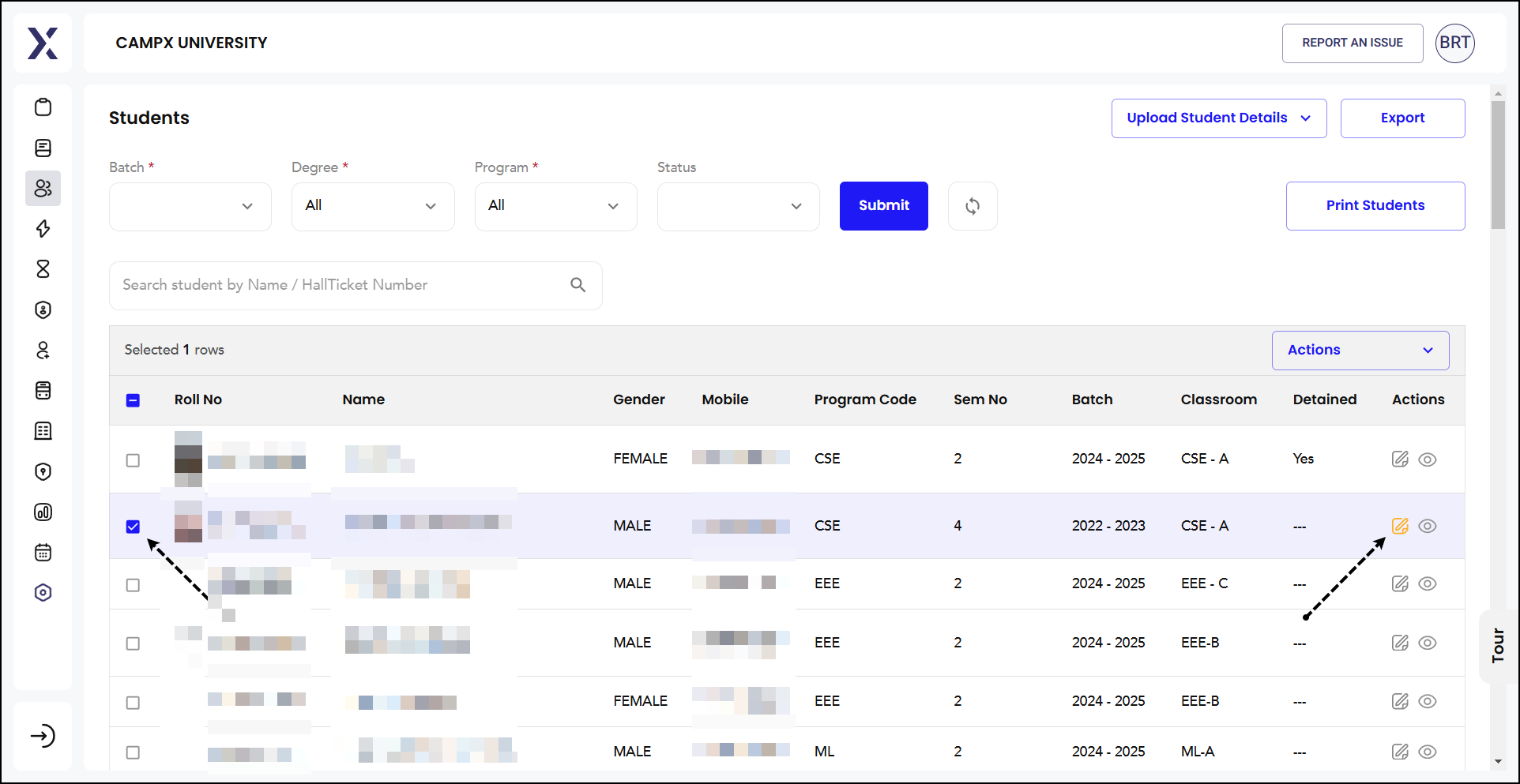
Detain/Un-Detain Student
Detain Student
Detaining a student means holding them back from progressing to the next academic level due to various reasons such as poor academic performance, inadequate attendance, or failure to meet the necessary credits.
To detain a student,
-
Click the checkbox next to the student's Roll No. to select the student you want to detain.
-
Click and confirm detainment. This will mark the student as detained in the system.
-
The student's status will be updated to "Detained," indicating that they are not allowed to progress to the next academic level until they meet the required criteria.
Un-Detain Student
Un-detaining a student means removing the detention status and allowing them to progress to the next academic level. This is typically done when the student has fulfilled the necessary requirements, such as improving academic performance or meeting attendance criteria.
To un-detain,
-
Select the detained student by clicking the checkbox next to the student's Roll No.
-
Click and confirm the un-detain action. This will remove the detention status from the student's record.
-
The student's status will be updated to "Un-detained," indicating that they are now allowed to progress to the next academic level.
These features are crucial for maintaining academic standards and ensuring that students meet the required criteria before advancing to the next level. Detaining students who do not meet the standards helps maintain the integrity of the educational system, while the un-detaining process provides a pathway for students to recover and progress once they have met the necessary requirements.
Update Student
You can update any changes that you might have made in the student's information.
-
Select the student and click on Edit.
-
Make changes as necessary.
-
Once done, click
Update Student. -
A confirmation message appears, indicating that the student's details have been successfully updated.
Cancel Student
This feature is used to cancel a student's enrollment or registration for whatever reason.
-
Select the student and click on Edit.
-
Choose a reason for cancellation from among
-
Lack of Attendance: The student has not met the required attendance percentage.
-
Lack of Credits: The student has not earned the necessary credits to continue.
-
Academic Performance: The student's academic performance is not satisfactory.
-
Others: Any other reason not covered by the above options.
-
-
Confirm.
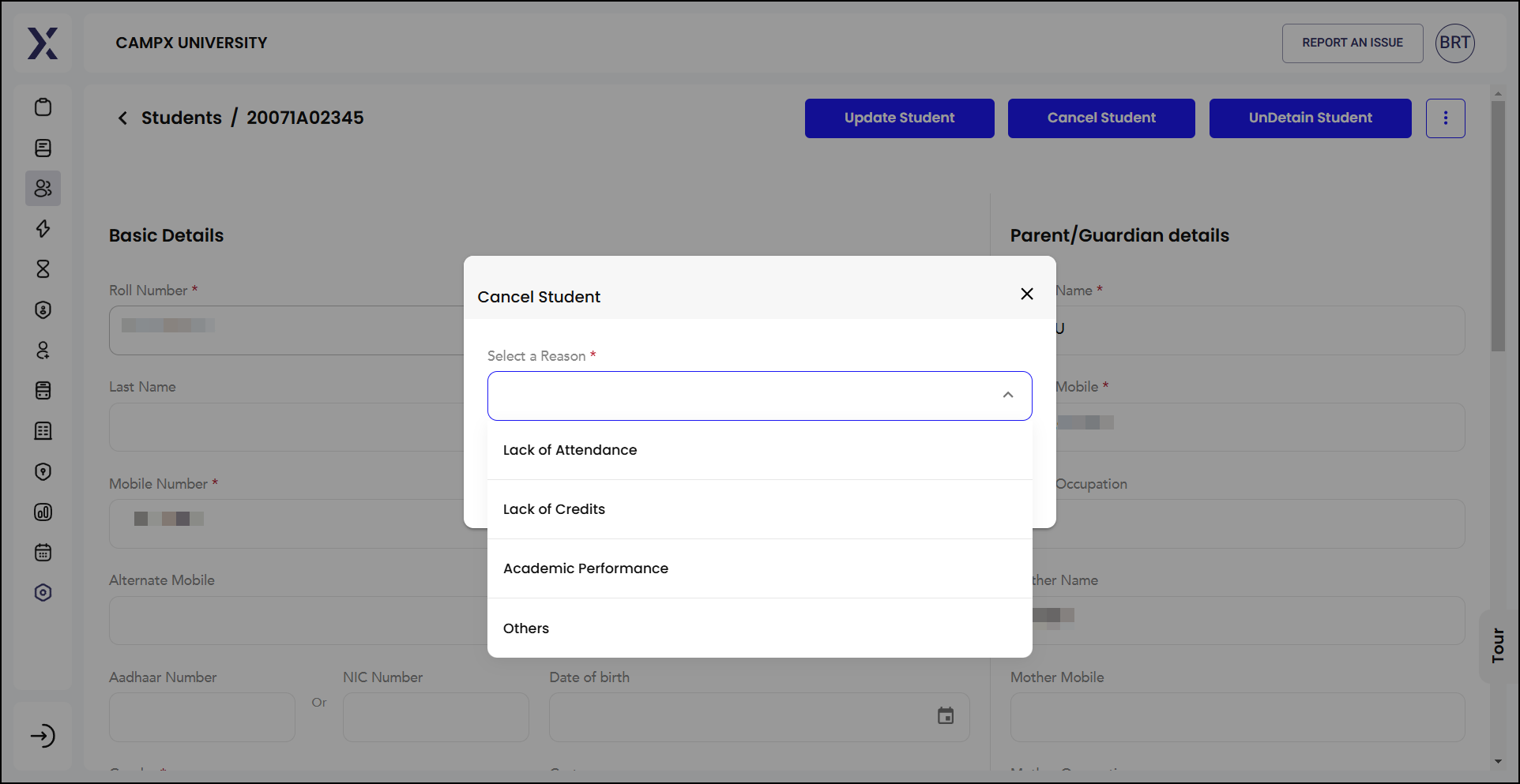
More Options
Click the kebab menu (three vertical dots) for additional options to create a user as well as change a student's roll no.

Create User
You can create a user with Create User option.
- Click the kebab menu (three vertical dots) next to the student's details for additional options.
-
Enter the student's full name along with his/her e-mail address.
-
Create a secure password for the student's account.
- Create user.
After submitting the form, you will receive a confirmation message indicating that the student's user profile has been successfully created. The student can now use their email and password to log in to the student portal and access their academic records, fee payments, attendance, and other relevant information.
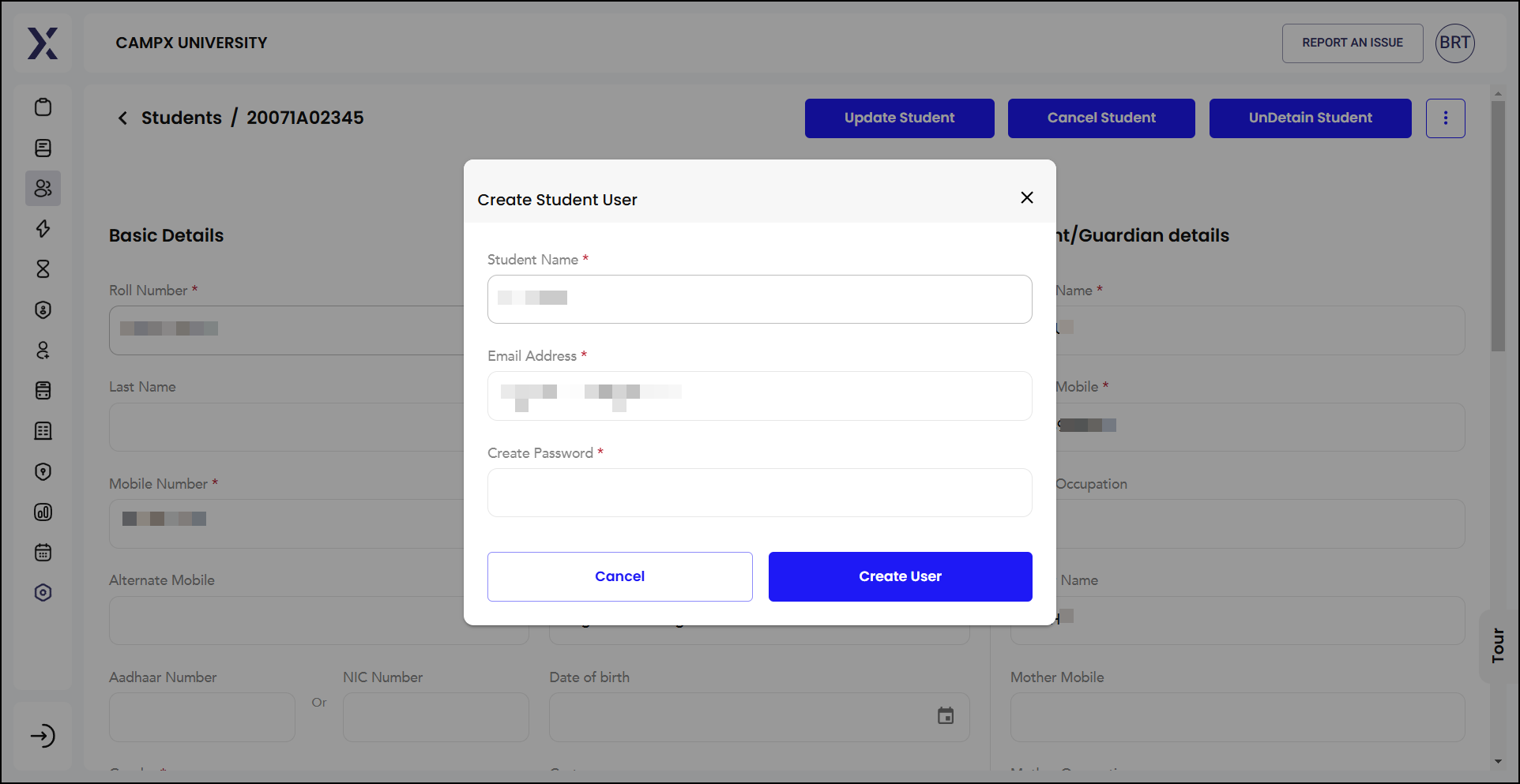
Change Roll No.
In order to update a student's roll no., choose the Change Roll Number option.
-
Ensure you have selected the student whose roll number you want to change.
-
Click the kebab menu (three vertical dots) next to the student's details for additional options.
-
Select "Change Roll Number."
-
Enter the new roll number in the pop-up.
-
Confirm the update.
The new roll number is now associated with the student's profile in the database. Changing roll numbers can be necessary for several reasons, such as correcting errors, reassigning numbers due to administrative decisions, or aligning with new institutional policies. It ensures that student records are accurate and properly managed.
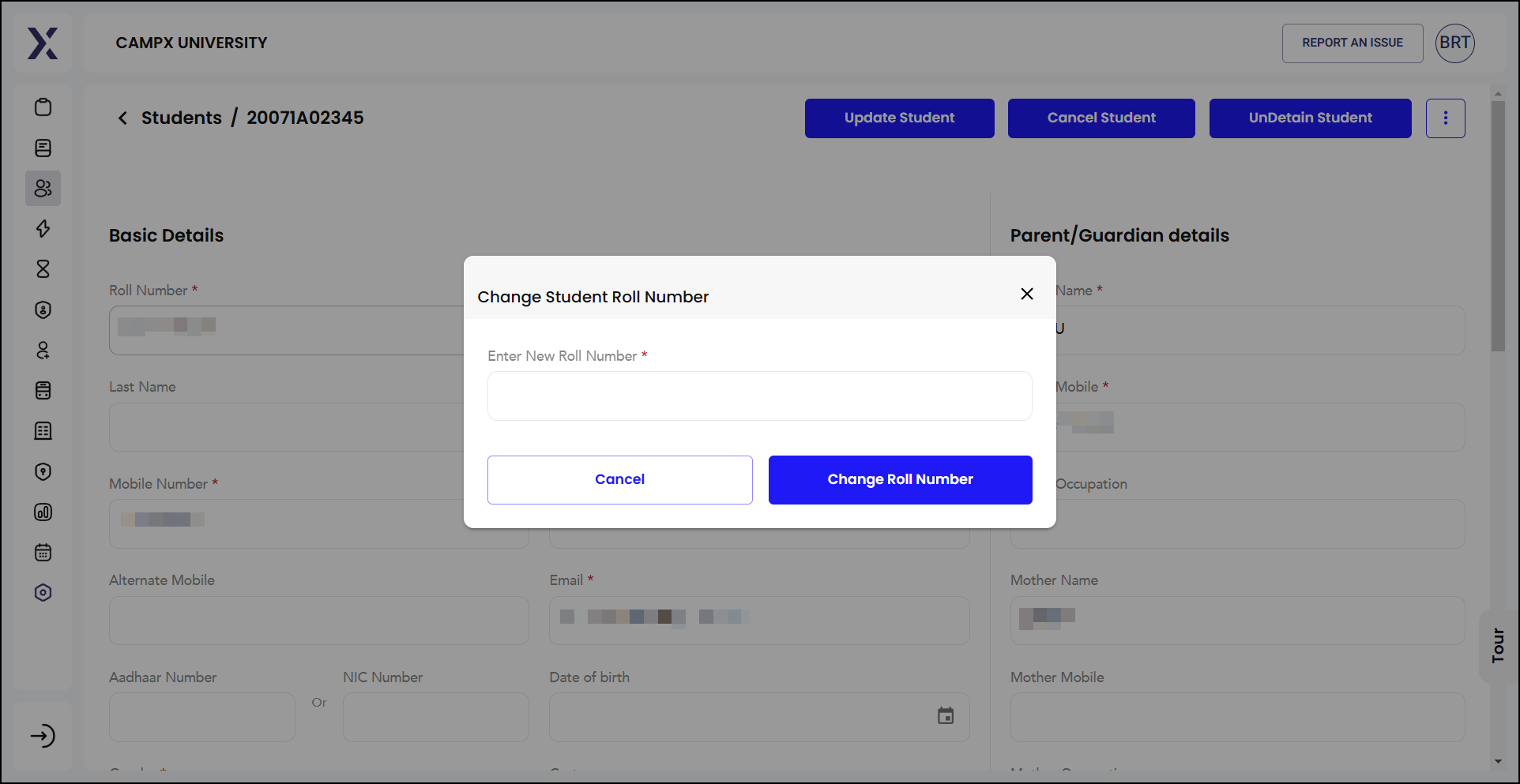
Other Details
The "Other Details" section captures additional personal and academic information about the student that may not be covered in the main profile sections. This includes
-
Identification Marks
- Identification Mark-1: A unique physical mark or feature that helps in identifying the student.
- Identification Mark-2: Another unique physical mark or feature for additional identification.
-
Status Information
- Discontinued: This checkbox indicates whether the student has discontinued their studies. If selected, it typically means the student has left the program before completion.
- Discontinued Date: The date when the student officially discontinued their studies.
- Detained: This checkbox indicates whether the student has been detained. If selected, it means the student has been held back from progressing to the next academic level. To understand the concept, click here.
- Detainee: Indicates the student's status as a detainee if they are currently detained.
- Transferred: This checkbox indicates whether the student has been transferred to another institution or program.
-
Physically Challenged: Tick this checkbox if that particular student has a physical disability. If selected, it ensures that the student's needs are considered and appropriate accommodations are made.
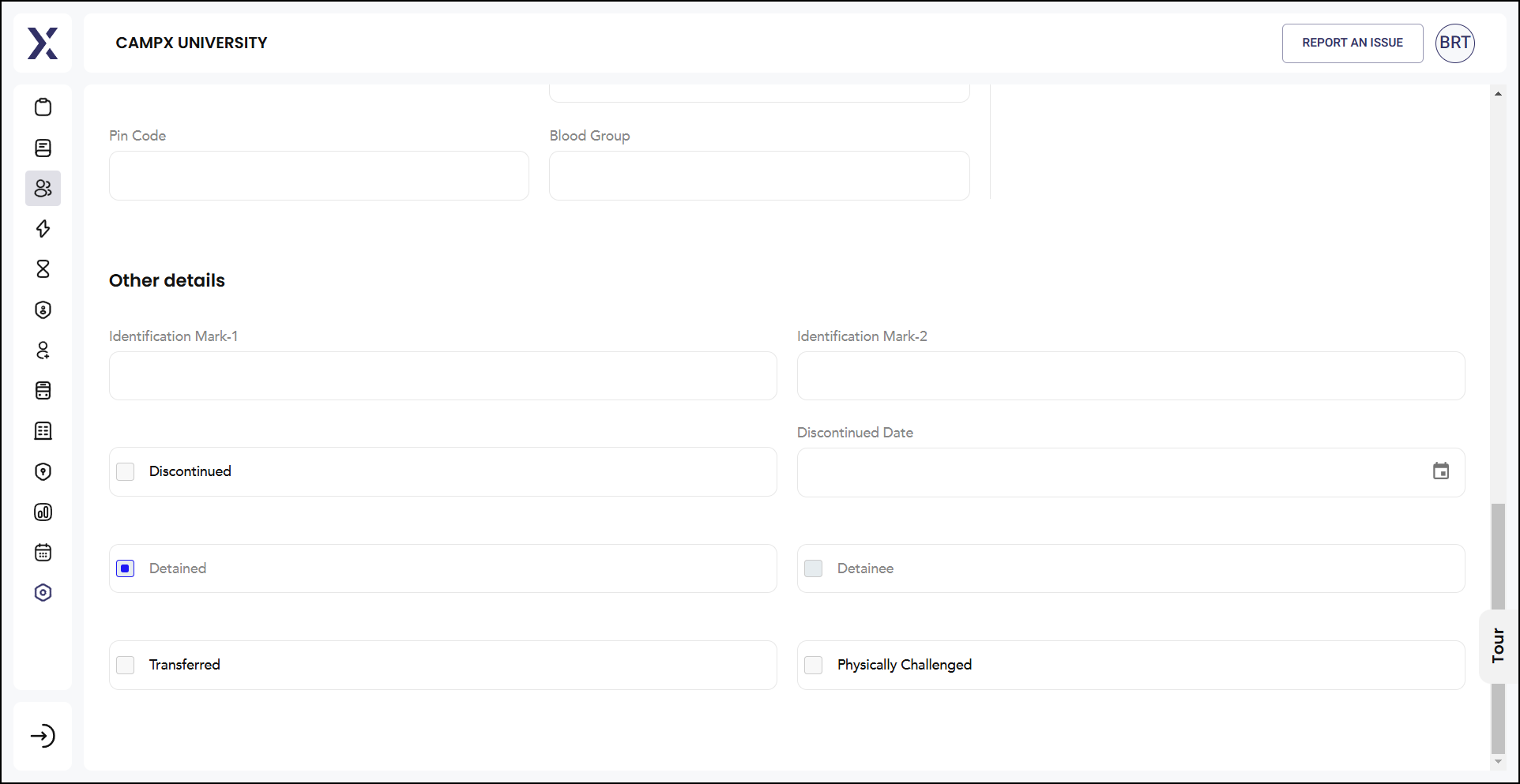
These features enhance the functionality of the system by providing flexible options for data handling and dissemination.