Attendance
Overview
Self Service Attendance helps you monitor your attendance status and submit requests for special circumstances. View your attendance calendar, check biometric logs, and request attendance for work-from-home or on-duty situations that require supervisor approval.
Key Features
- Monitor daily attendance through interactive calendar and biometric logs
- Submit attendance requests for work-from-home or special duty circumstances
- Track request status and view detailed attendance history
- Access comprehensive biometric log reports with date filtering
- View visual attendance indicators for quick status recognition
Attendance Dashboard
ℹ️ Access your attendance dashboard by navigating to Self Service → Attendance
The dashboard displays three main sections:
Attendance Calendar
- Shows monthly view with attendance status indicators
- Visual representation helps monitor attendance patterns
- Status indicators include Present, Half Day, Absent, and On Leave concepts
Attendance Logs
- Displays current day's attendance log information
- Click View All to see biometric attendance logs with Date, Log Type (IN/OUT), and Time stamps
- Shows chronological record of check-in and check-out times
Attendance Requests
- Shows requests for those who didn't punch biometrics but were present
- Includes WFH, on-site duty, and other special attendance situations
New Attendance Request
ℹ️ Use this feature when you need to request attendance for special circumstances like work-from-home or on-duty situations
Steps to Submit Request
- Click Request Attendance button on the dashboard
- Enter From & To Date for your attendance period
- Configure options as needed:
- Enable Half Day checkbox when requesting partial day attendance
- Enable Include Holidays checkbox to include holidays in attendance period
- Select Reason from dropdown menu (Work From Home, On Duty, etc.)
- Provide detailed explanation in text area for attendance request justification
- Click Submit button to submit the request for supervisory approval
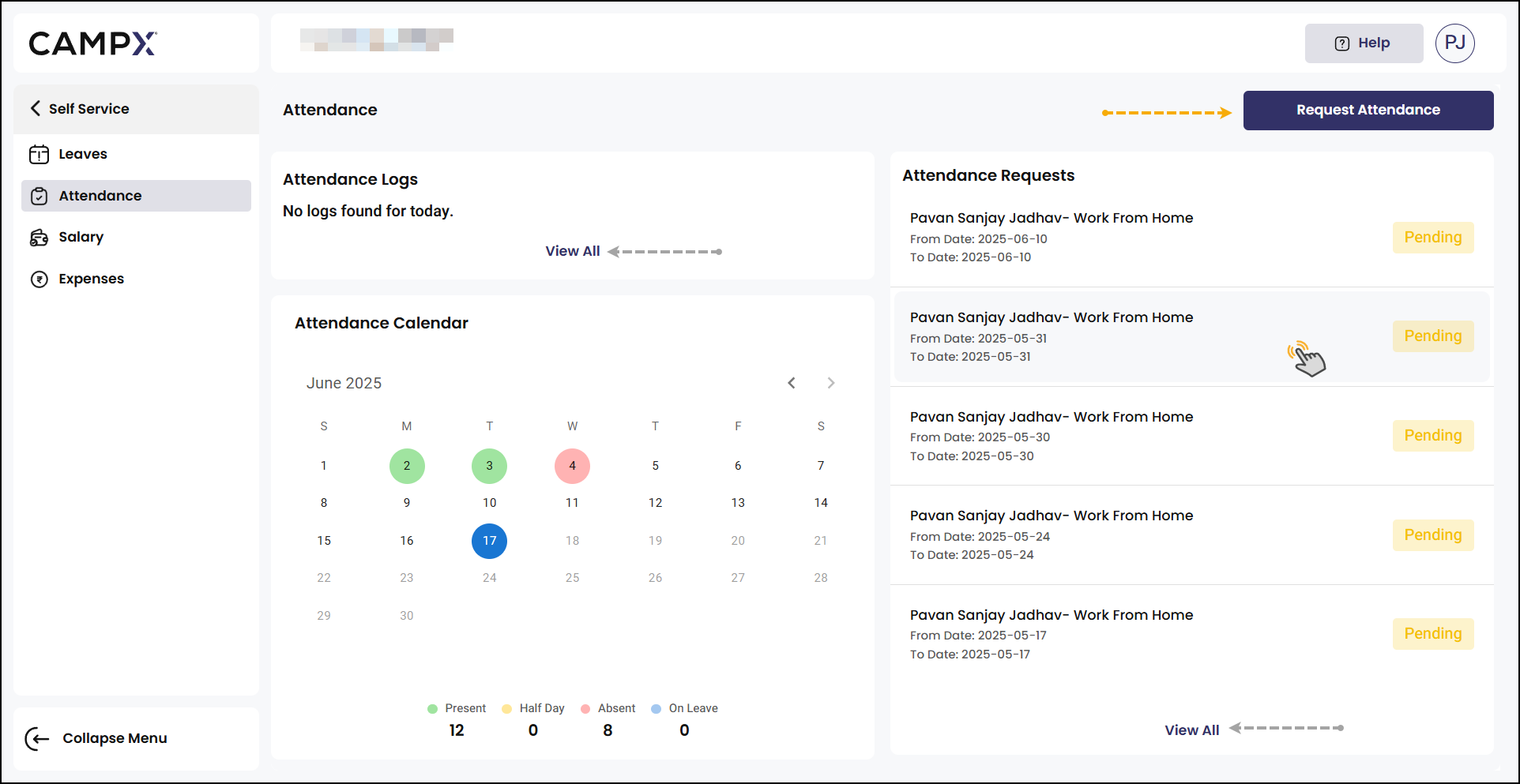
Attendance Request Tracking
ℹ️ Monitor and review all your submitted attendance requests through multiple viewing options
Dashboard Monitoring
- View submitted requests through Attendance Requests section on main dashboard
- See request status, date range, and current approval status
- Click individual request entries to view detailed request information
Detailed Request History
- Click View All to see complete attendance request history
- Review comprehensive table with Reason, From Date, To Date, Explanation columns
- Click View (eye) icon on specific requests for comprehensive details
- Use pagination to navigate through extensive request history
⚠️ Self-Service Attendance is only for viewing your own attendance calendar and making attendance requests. The default attendance request status is pending. Attendance Requests submitted are managed by the supervisor on Frappe. Upon their approval/rejection, the status will reflect here accordingly.
Common Issues & Solutions
| ❗ Issue | ✅ Solution |
|---|---|
| No attendance logs showing for today | Ensure you have checked in to the system for the current day |
| Attendance request not appearing in manager's queue | Verify that you clicked Submit and received confirmation |
| Calendar showing incorrect attendance status | Refresh the page to update the current month's data |
| Unable to submit attendance request | Check that all required fields are completed and dates are valid |
Useful Tips
💡 Request Planning
- Submit attendance requests well in advance for Work From Home or special duty arrangements
- Use the calendar view to identify attendance patterns and plan future requests strategically
💡 Documentation Best Practices
- Provide comprehensive explanations in the text area to facilitate faster approval from your supervisor
- Review your attendance logs regularly using the "View All" function to ensure accuracy
💡 System Features
- The system automatically integrates approved leave days into your attendance calendar
- Use both dashboard view and detailed list view for flexible request monitoring
Support
Need Help?
Access Support Portal from the footer and click on "Login with CampX."