Employees
In educational institutions, Employees section of the HRMS Module is tailored to handle specific needs related to academic staff and administrative personnel such as employee profile, leave management, etc. It ensures that information is systematically organized and easily accessible, facilitating efficient management of employee records, academic schedules, and professional development activities. Additionally, it supports compliance with regulatory requirements and institutional policies, promoting transparency and accountability.
View
Employee list is displayed by default.
Select and employee (by checking the checkbox) and click on View (eye) icon for his/her information. It displays the detailed information of an employee, which matches the details entered in My Kiosk --> Information" This functionality helps ensure that the information is consistent and easily accessible across different sections of the system.
Add Leaves from Preset
Add Leaves From Preset for the selected employee allows you to select a year and choose a leave preset already configured for that employee. For example, Casual Leave: 12 Leaves; Paid Leave: 15 Leaves; Maternity Leave: 30 Leaves. Click on 'Add' to apply to that employee. This feature streamlines the process of assigning leave entitlements to employees efficiently.
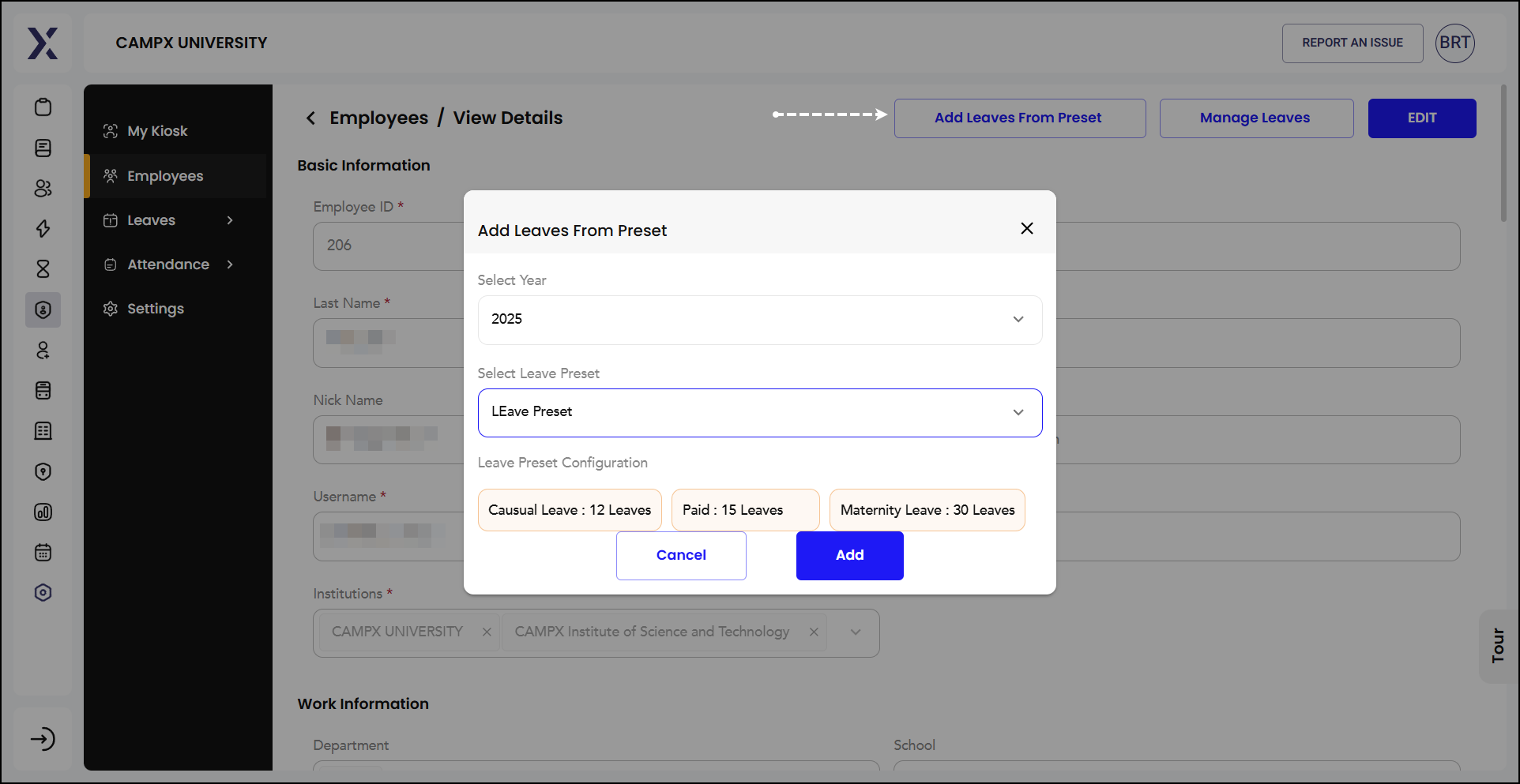
Manage Leaves
Manage Leaves allows to manage different types of leaves for the current year, for that employee.
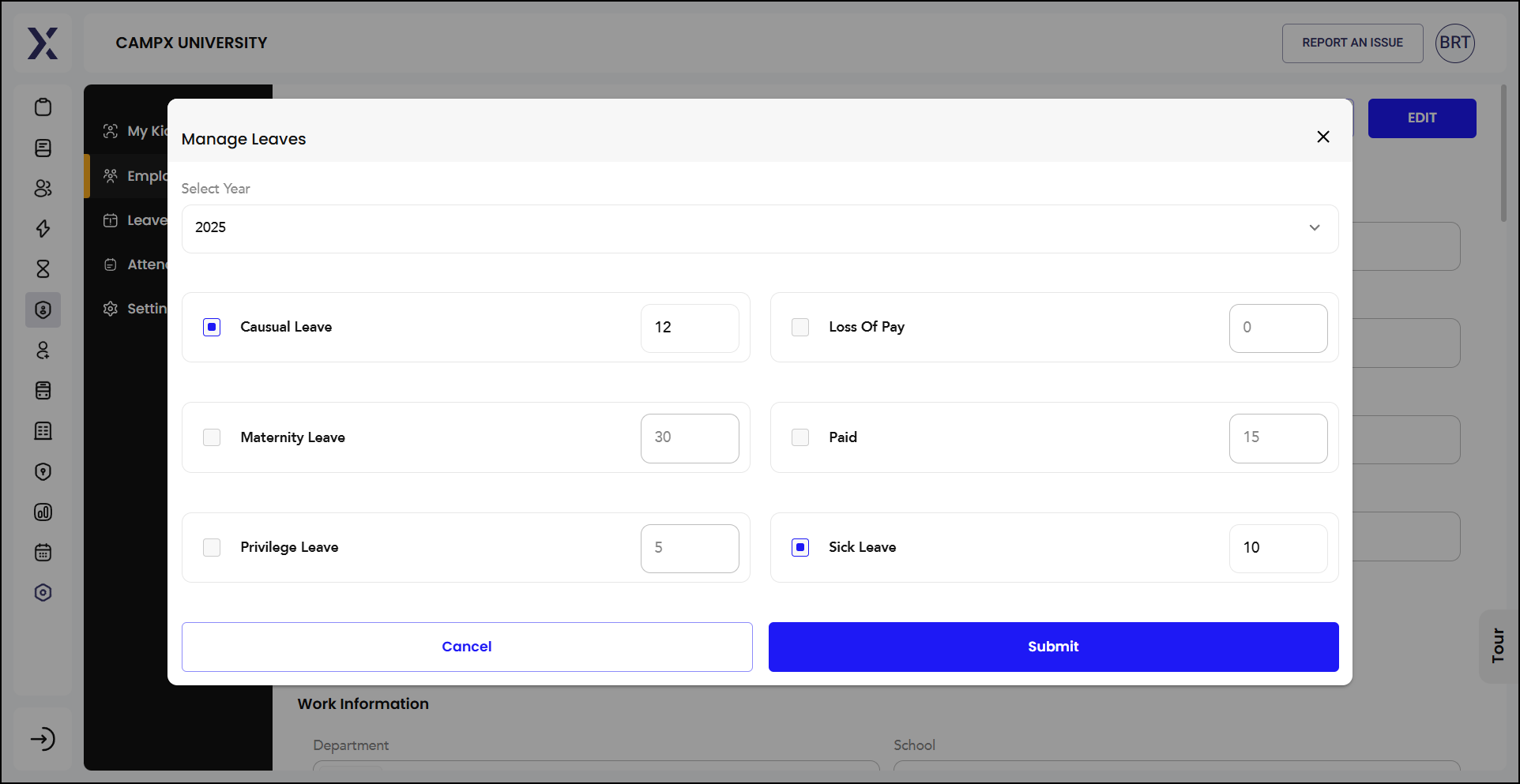
Edit
Edit opens an editable form that allows you to update or change the employee's data including password.
Bulk Assign Groups
The Bulk assign groups is used when you have to assign group to that employee. Once you've made your selection. This feature is quite handy for efficiently managing employee groups, especially when you need to make bulk updates.
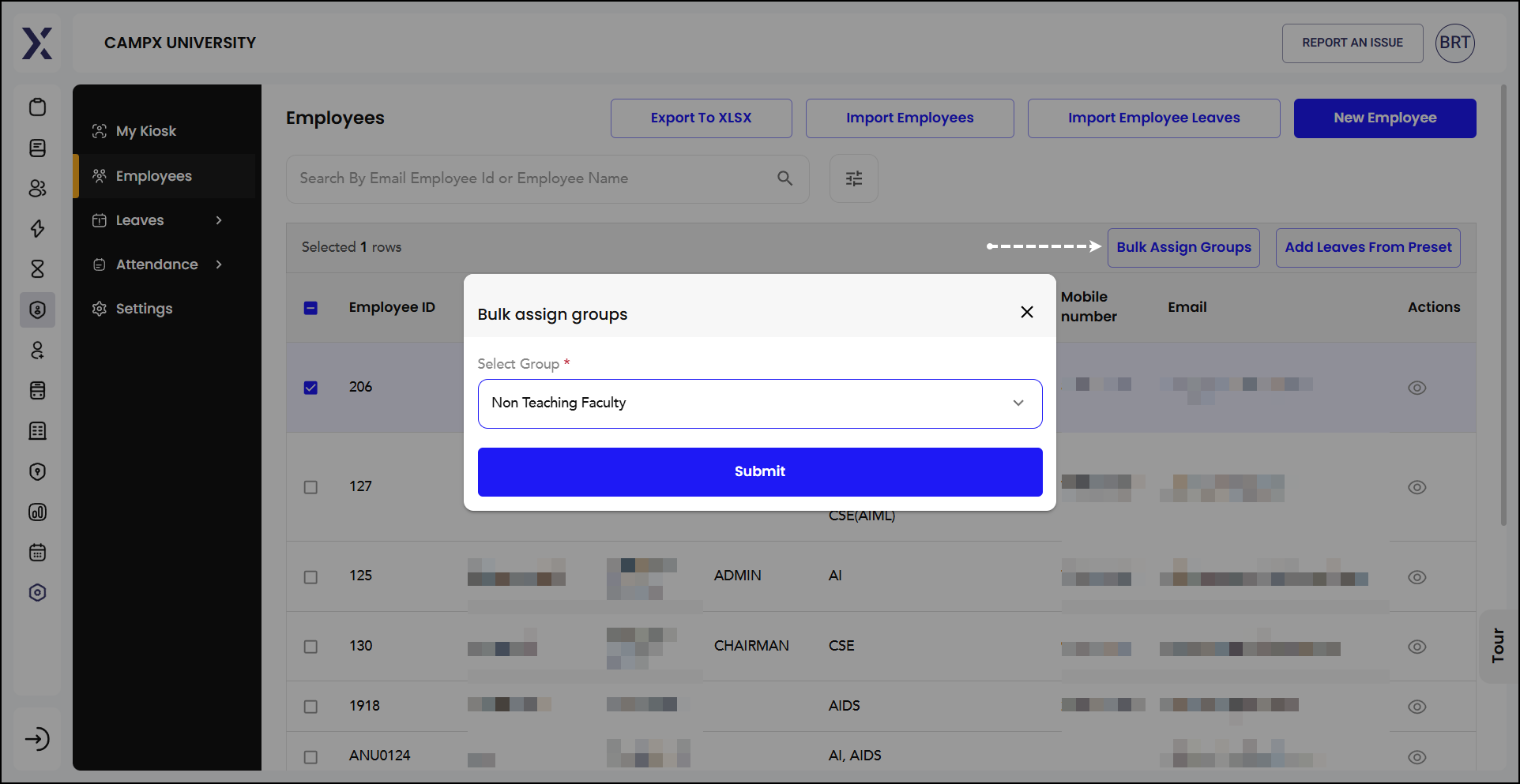
Add Leaves from Preset
This is the same as previously explained.
Import Employees
This facilitates bulk import of multiple employees at once, saving you time and effort.
-
Download Sample File: You can download a sample CSV or XLSX file. This sample file gives you the correct format and structure for importing employee data.
-
Compare or Edit: You can compare the sample file with your existing employee data sheet or edit the sample file to match your employee information.
-
Choose File: Click the "Choose File" button to select the prepared file from your computer.
-
Upload: After selecting the file, click the "Upload" button to import the employee data into the HRMS.
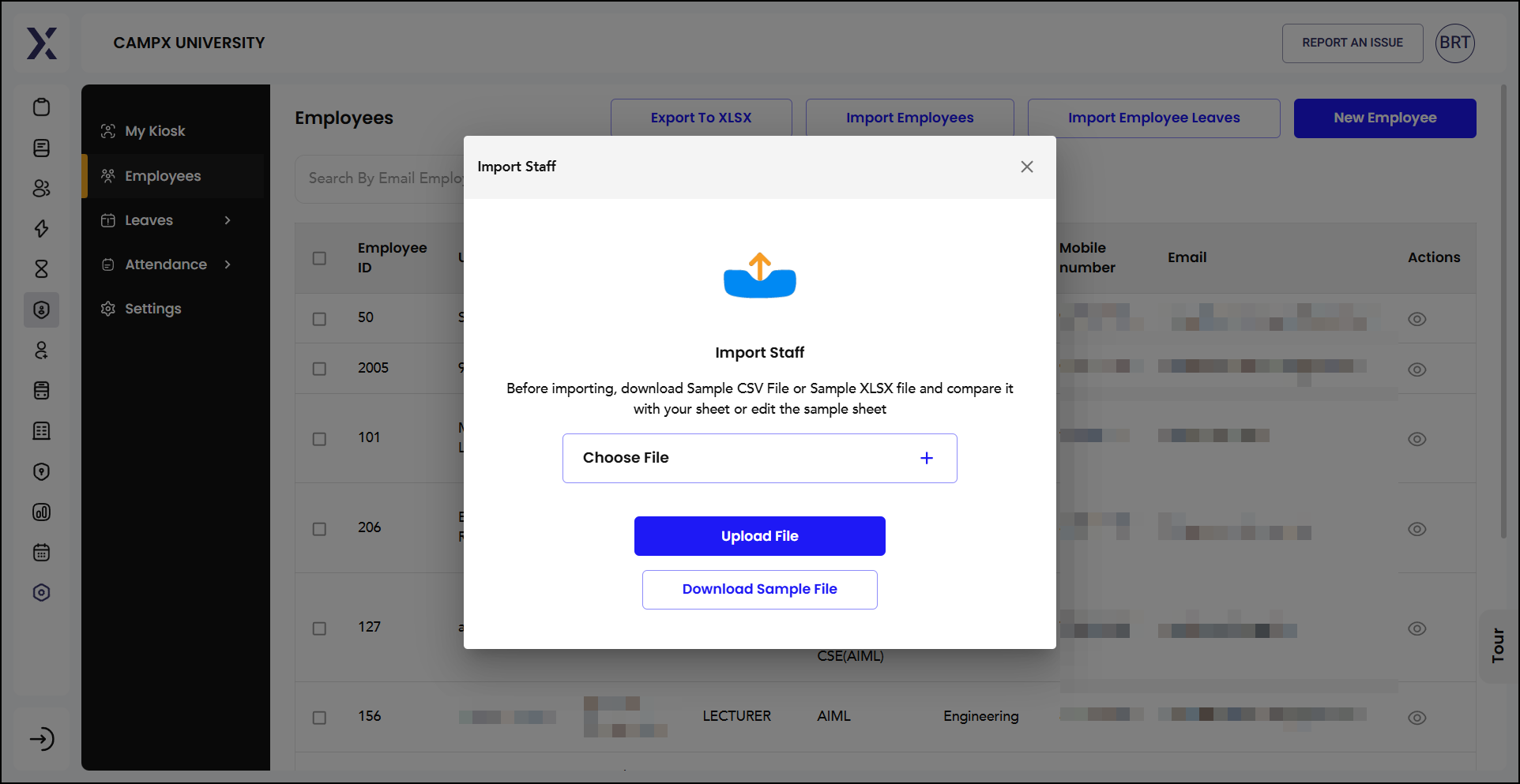
Import Employee Leaves
This feature helps efficiently import and manage employee leaves for the chosen year (usually the current year).
-
Download Sample File: Download the sample CSV or XLSX file for leave data. This sample file provides the correct format and structure for importing employee leave information.
-
Prepare Leave Data: Fill in the sample file with the leave data for employees. Ensure that each leave type (Casual Leave, Loss Of Pay, Maternity Leave, Paid Leave, Privilege Leave, Sick Leave, etc.) is correctly entered for each employee.
-
Choose File: Click the "Choose File" button to select the prepared file from your computer.
-
Upload: After selecting the file, click the "Upload" button to import the leave data into the HRMS for the selected year.
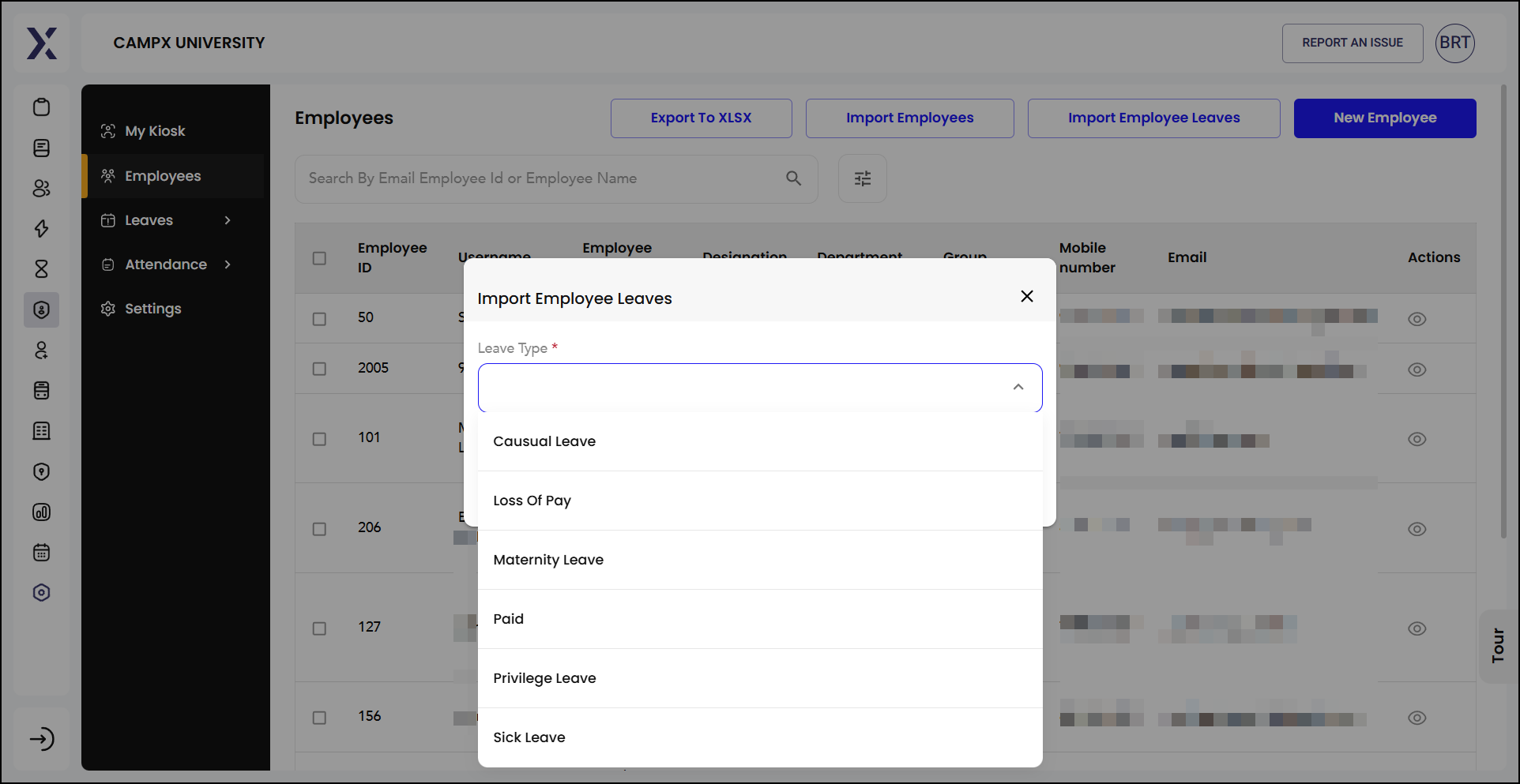
Export
Export will save employee details into MS Excel.
New Employee
Adding a new employee to the HRMS system is straight-forward.
- Enter the following details:
-
Basic Information:
- Employee ID: Unique identifier for the employee.
- Email Address: Official email address of the employee.
- Mobile Number: Contact number for the employee.
- Username: Username for the employee's account.
- First Name: Employee's first name.
- Last Name: Employee's last name.
- Institution: The institution where the employee works.
-
Personal Details:
- DOB
- Gender
- Marital Status (optional)
-
Work-related Information
- Department
- Designation
- Employment Type - Temporary or Permanent
- Employment Status - Active, Inactive, Pending
- Source of Hiring - Referral, Web, Walk-in, etc.
- Date of Joining
- Once all the details are filled up, click on 'Submit' button.
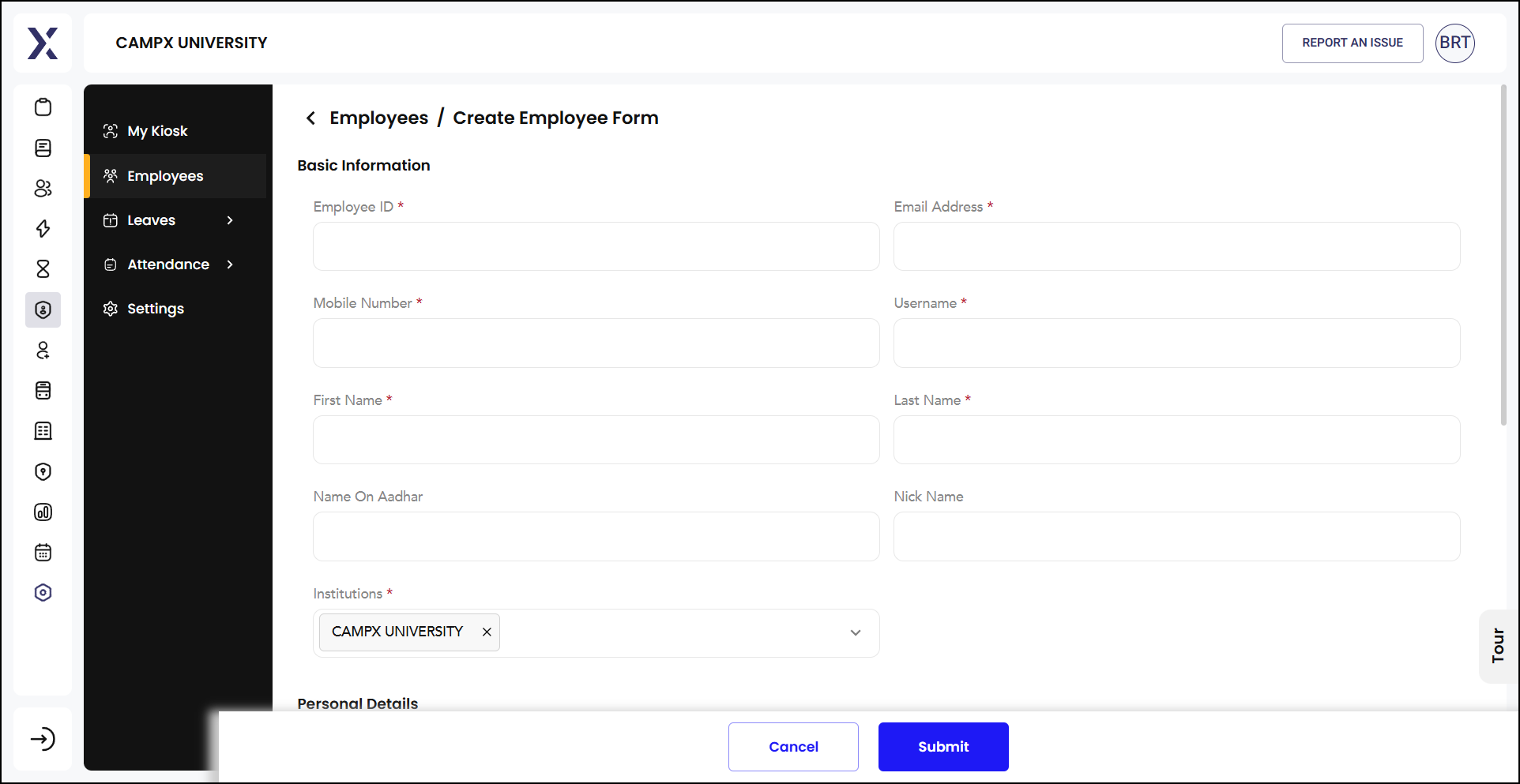
This comprehensive interface helps Admin users manage and review all aspects of HRMS w.r.t. employees.