Getting Started with CampX
Overview
This guide walks you through accessing CampX on both web and mobile platforms. Whether you're a first-time user setting up your account or a returning user logging in, this workflow covers the complete authentication process.
Key Features
→ Dual platform access supporting both web browsers and dedicated mobile applications
→ Secure authentication with password and Google login options
→ First-time user onboarding with guided password setup and account activation
→ Password recovery options for quick account access restoration
→ Cross-platform synchronization ensuring seamless experience across devices
Web Platform Access
First-Time User Setup
ℹ️ New users receive an invitation email with login credentials and setup instructions
- Check your email for the manual invitation containing your user ID and default password
- Click on the activation link in the email to begin setup
- Set and confirm your new password when prompted
- Log into CampX with your new credentials
Regular Login Process
ℹ️ Upon successful MFA login, you'll access the main application dashboard
- Enter your institution's URL (https://yourinstitution.campx.in/) in the browser
- Log in with your credentials - Username or Email and Password
- Click the 'Eye' icon to make password visible if needed (default is hidden)
- Click Login to proceed
💡 Alternative Login: You can also log into the application using your Google Account for faster access
Password Recovery
ℹ️ Use this process when you cannot remember your current password
- Click on "Forgot Password?" link on the login page
- Enter your registered email address and click Get Reset Instructions
- Check your email for password reset instructions
- Follow the steps in the email to set a new password
- Log in with your new credentials
Logout Process
- Go to User Profile at the top right corner
- Click Logout to securely exit the application
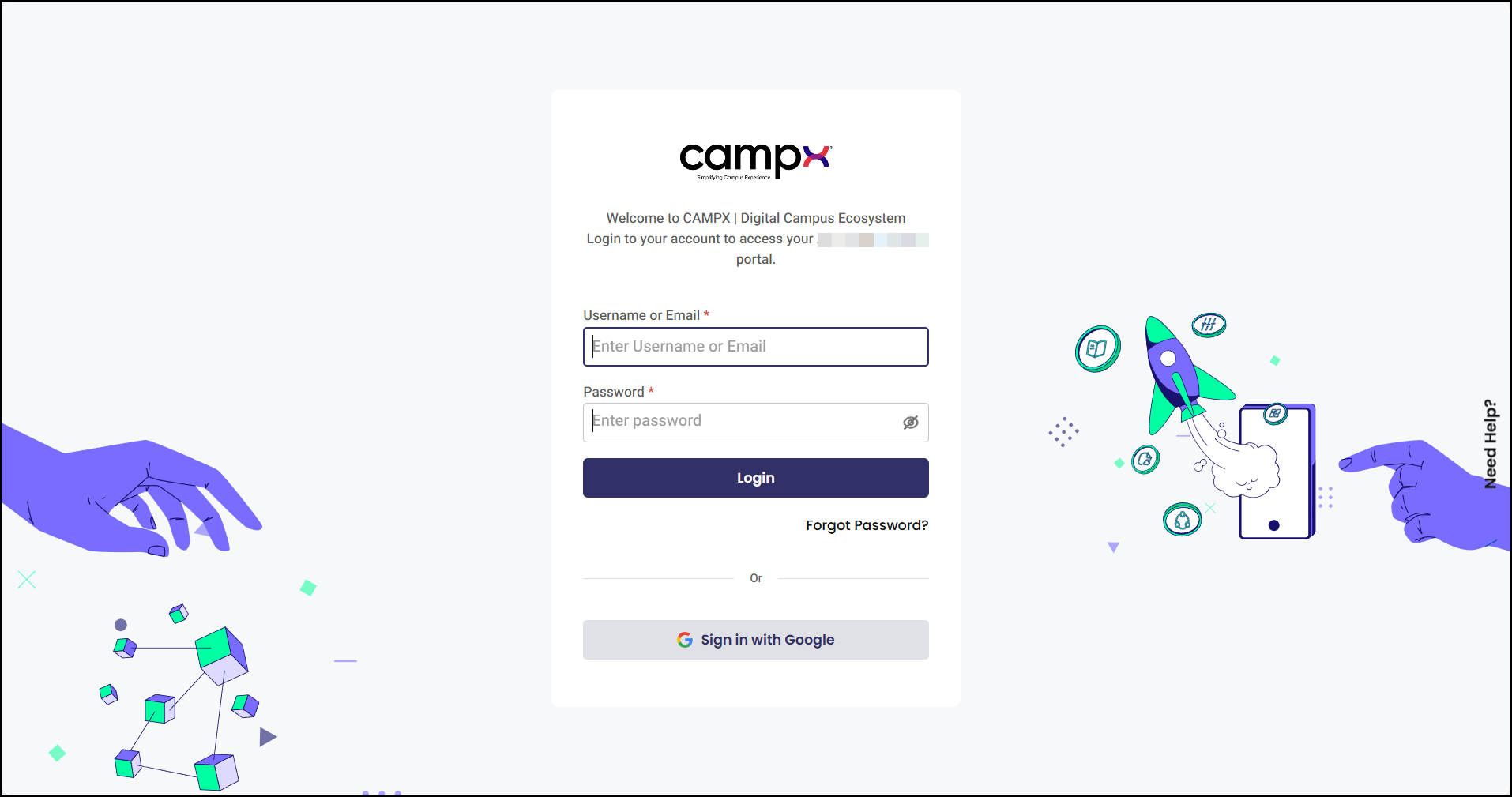
Mobile App Access
ℹ️ CampX provides dedicated mobile applications for enhanced on-the-go access
Both Student and Faculty mobile apps are available for download from Google Play Store and Apple App Store, supporting Android and iOS devices.
Student App Installation
- Visit the app store for your device
- Select CampX Student App
- Check device compatibility and review app requirements (operating system version, storage space)
- Download and install the app
- Login with the same credentials used for web access
- For troubleshooting: Click on 'Trouble logging in?' to find FAQs
- For password reset: Click on 'Forgot Password?' and enter your registered email
- First-time users: Click on 'Register Here' and enter your roll number
- To logout: Click the hamburger icon at top left and select Logout at the bottom
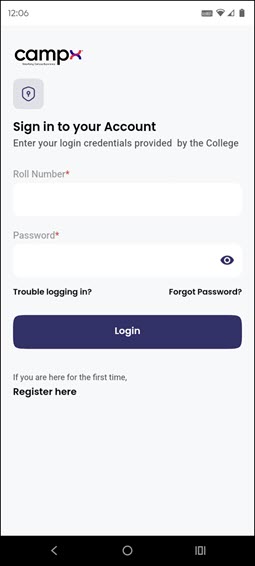
Faculty App Installation
- Visit the app store for your device
- Select CampX Faculty App
- Check device compatibility and review app requirements (operating system version, storage space)
- Download and install the app
- Login with the same credentials used for web access
- For troubleshooting: Click on 'Get Support' to find FAQs
- For password reset: Click on 'Forgot Password?' and enter your registered email
- To logout: Click the hamburger icon at top left and select Logout at the bottom
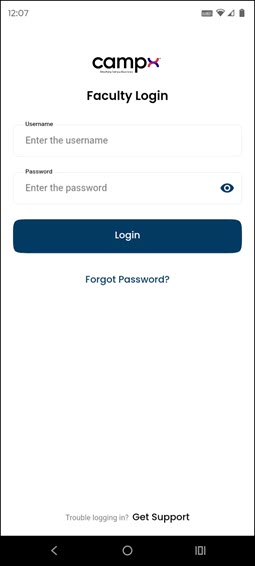
Support
Need Help?
Access Support Portal from the footer and click on "Login with CampX."