Student Services - Requests
Student Service Requests in educational institutions refer to the formal process through which students can request various services or documents from the administration. These services can include requests for bona fide certificate, duplicate ID card, transfer certificate, and other official documents or assistance. Students can submit their requests online, track the status of their requests, and receive updates or notifications regarding the progress and completion of their requests.
Services Included
-
No Due Certificate: A document that certifies that the student has no pending dues with the institution, making them eligible for certain services or clearances.
-
Bona fide Certificate: A document that verifies that the student is enrolled and studying at the institution.
-
Duplicate ID Card: A replacement for a lost or damaged student ID card.
-
Provisional Admission Letter: A document that confirms a student's provisional admission to a program, usually pending the fulfillment of certain conditions.
-
Transfer Certificate: A document that certifies that the student is leaving the institution and provides details about their enrollment and performance.
-
Study-Cum-Conduct Certificate: A document that provides information about the student's academic performance and behavior during their time at the institution.
-
Fee Estimate: A document that provides an estimate of the fees a student needs to pay for a particular term or program.
-
Income Tax Certificate: A document that certifies the amount of tuition fees paid by the student, which can be used for tax purposes.
-
Genuine Certificate: A document that verifies the authenticity of the student's enrollment and other details as required.
-
Migration Certificate: A document that allows a student to transfer from one institution to another, certifying that the student has left the current institution.
-
Custodian Certificate: A document that certifies that the institution holds certain documents or belongings of the student in custody.
Service Access by Admin
Student Service requests are defined set up by the Administrator under Configurations > Student Services. It allows the admin to configure various student-related services. Each service (see above) can be customized by configuring headers, footers, content, and variables.
Each service has a status indicator showing whether it is "Active" or "In-Active."
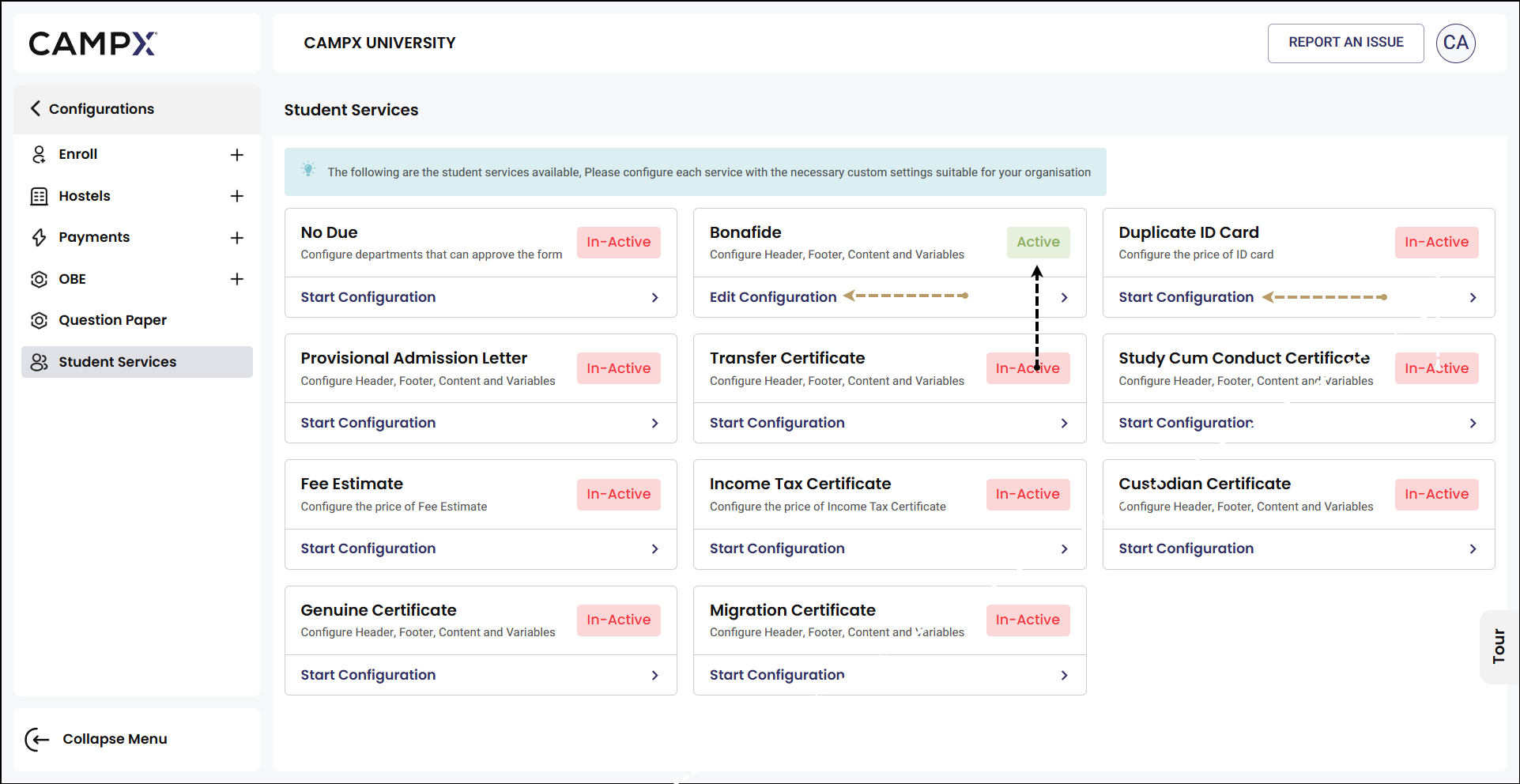
Starting Configuration
Begin setting up a service by Start Configuration. By default, every service is "inactive." By clicking this button, the admin can start the process of configuring headers, footers, content, and variables for that specific service.
Let us suppose we want to offer the service of issuing 'Duplicate Id Card.'
-
Click on
Start Configuration. This will take you to the configuration setup page for this particular service. -
Step 1 - Payment Details:
- Is Fee Payment Required: Yes
- Payment Type: Flat
- No Due Form Price: ₹200
- Student App Visibility: Off or On → If that particular service ought to be made available for students, make visibility "On".
- Provide Digital Copy: Off or On.
- Provide Physical Copy: Off or On.
-
Click on 'Next.'
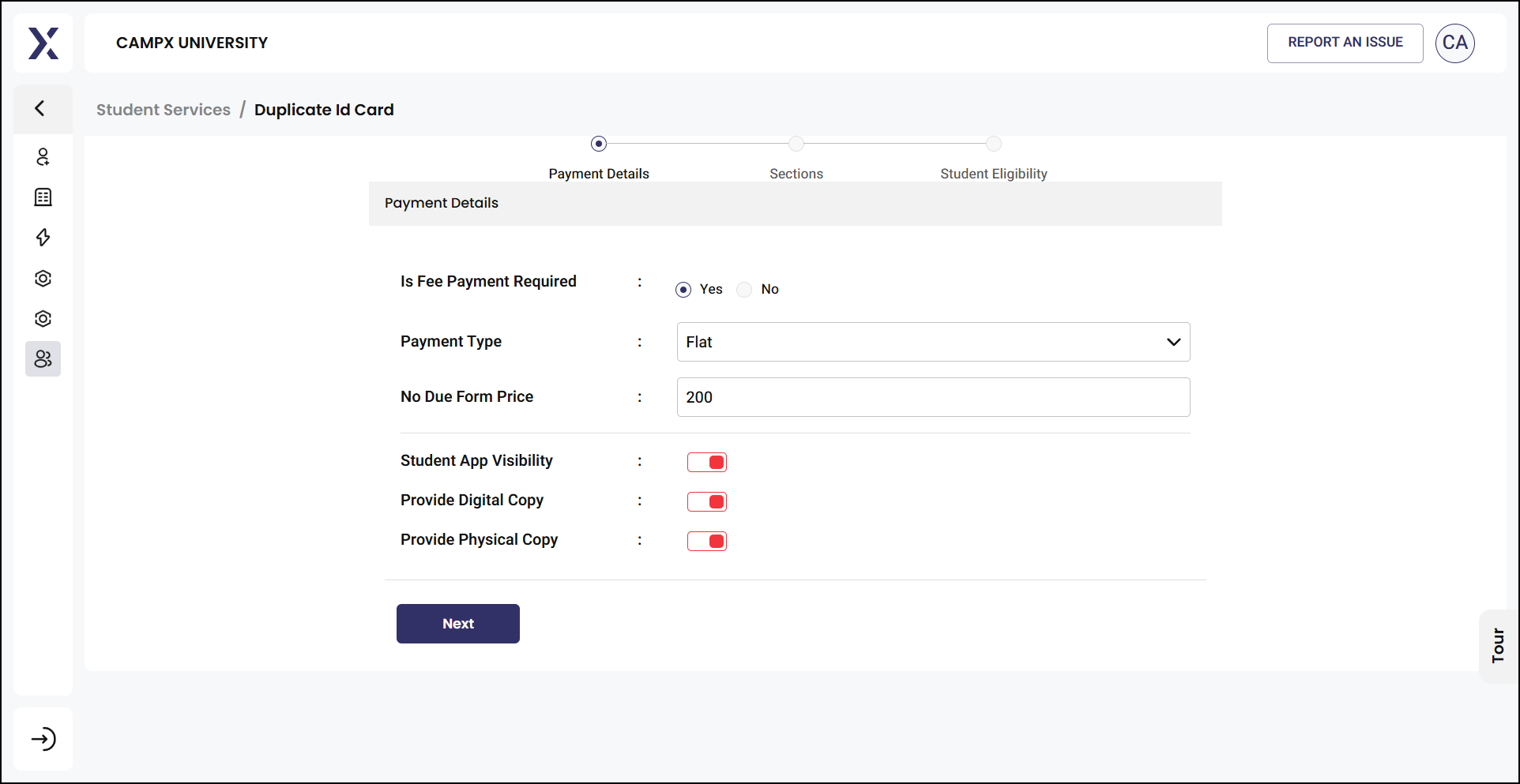
-
Step 2 - Sections:
- Section Name: The name of the section you are configuring. In this case, it's "Duplicate ID Card Issuance."
- Approver: The person responsible for approving the issuance of a duplicate ID card.
- Precedence: The priority or order of this step in the approval process, which is set as "1."
- Signature Image: A logo or image associated with the approval process.
- Actions: Options to edit or delete the row.
- If you need, you may + Add Row to include more approvers or steps.
-
Click on 'Next.'
-
Step 3 - Student Eligibility:
- Is Student Eligibility Required?
- Select "Yes" to enforce eligibility criteria for students to request a duplicate ID card.
- If "No," any student can request a duplicate ID card without any eligibility checks.
- Degree and Semester: If you chose "Yes" for student eligibility, you'll need to specify which degrees and semesters are eligible.
- Is Student Eligibility Required?
-
Once filled, click on 'Save' to finalize Duplicate ID Card configuration.
Upon doing so, the Duplicate ID Card service is now marked as Active in green on the Student Services dashboard. This indicates that the service is configured and ready for students to use.
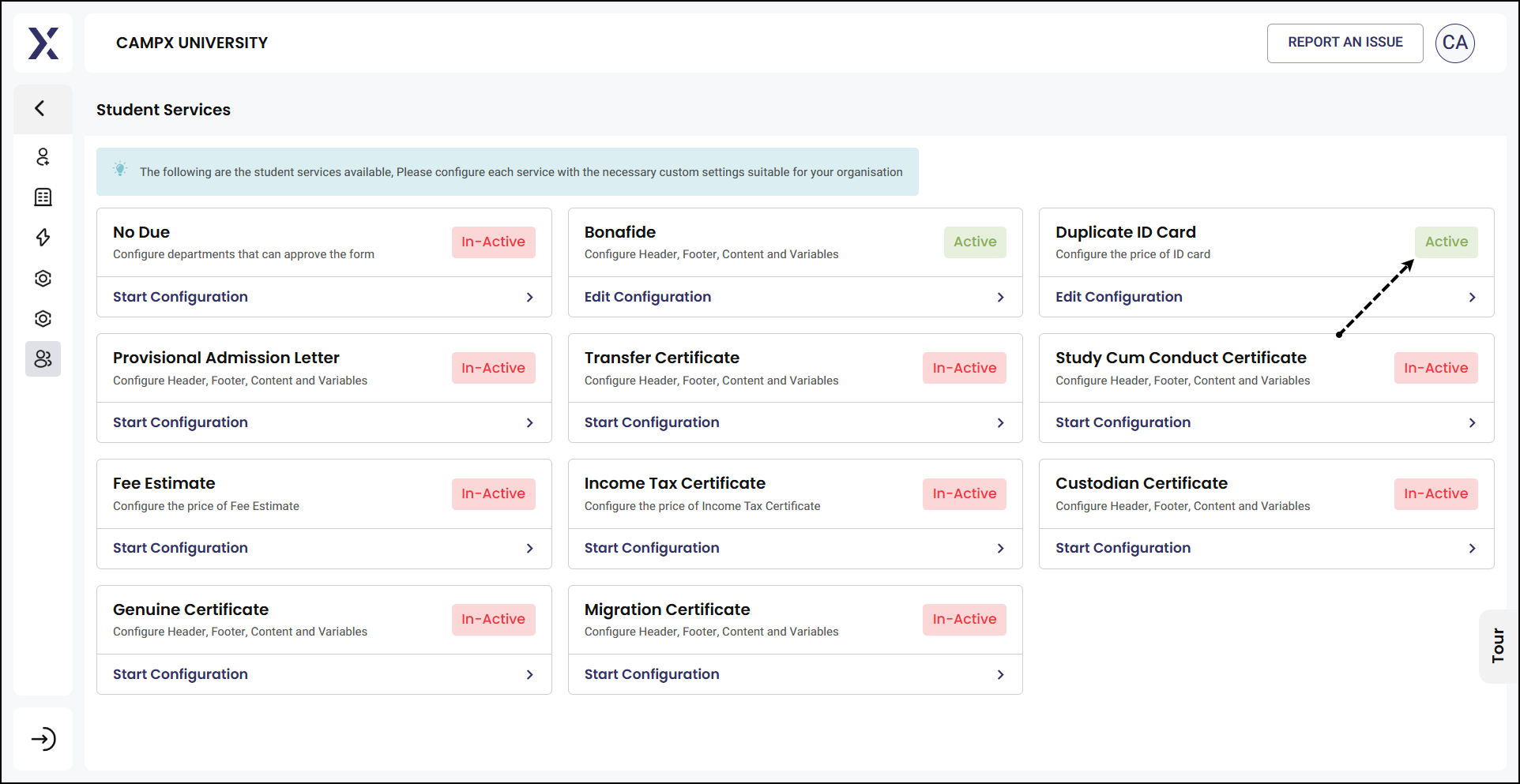
Editing Configuration
Edit Configuration enables you to modify and update the existing configuration of an active service.
-
It is advisable to activate only those services deemed necessary, as there is no option to revert an active service to inactive.
-
Only services marked as Active (in green) will be available for students to request either on the web or mobile.
Service Request by Student - Approval
If a student wishes to have a particular service request activated, he/she will need to formally raise a request to the admin. The competent authority would then review and activate the requested service as needed.
Steps
Navigate to Student Services Requests module.
-
This will display a list of existing student service requests along with their statuses.
-
To request a new service, click on
Add New Service Requestbutton. -
Enter
- Student Service: Use the dropdown menu to select the type of student service being requested. For example, Bonafide Certificate.
- Roll No.: Input the student's Roll No in the designated field. The form will auto-fill the student's details based on the Roll No.; choose.
-
Click on 'Submit.' Upon submitting the new service request, the first status will be marked as Created. This indicates that the request has been successfully initiated and is now in the system.
From here, the request will move through various stages of approval and processing, depending on the configuration set earlier.
-
Next step: Click the 'View (Eye)' icon and click the 'Acknowledge' button. This will acknowledge the service request and move it to the next step in the process. "Acknowledged" will be the status.
-
Next step: Again, click on the View icon again. This time, click on 'Provide Digital Copy & Complete.' Now, update Student Service Request Status by choosing
- Student Conduct: Whether the student's conduct was Satisfactory / Unsatisfactory / Good / Very Good.
- Purpose of Issuing Certificate: In this case, it is Admission.
- Remarks: Enter any additional comments or context.
-
Review all the information and click the 'Submit' button to complete the process.
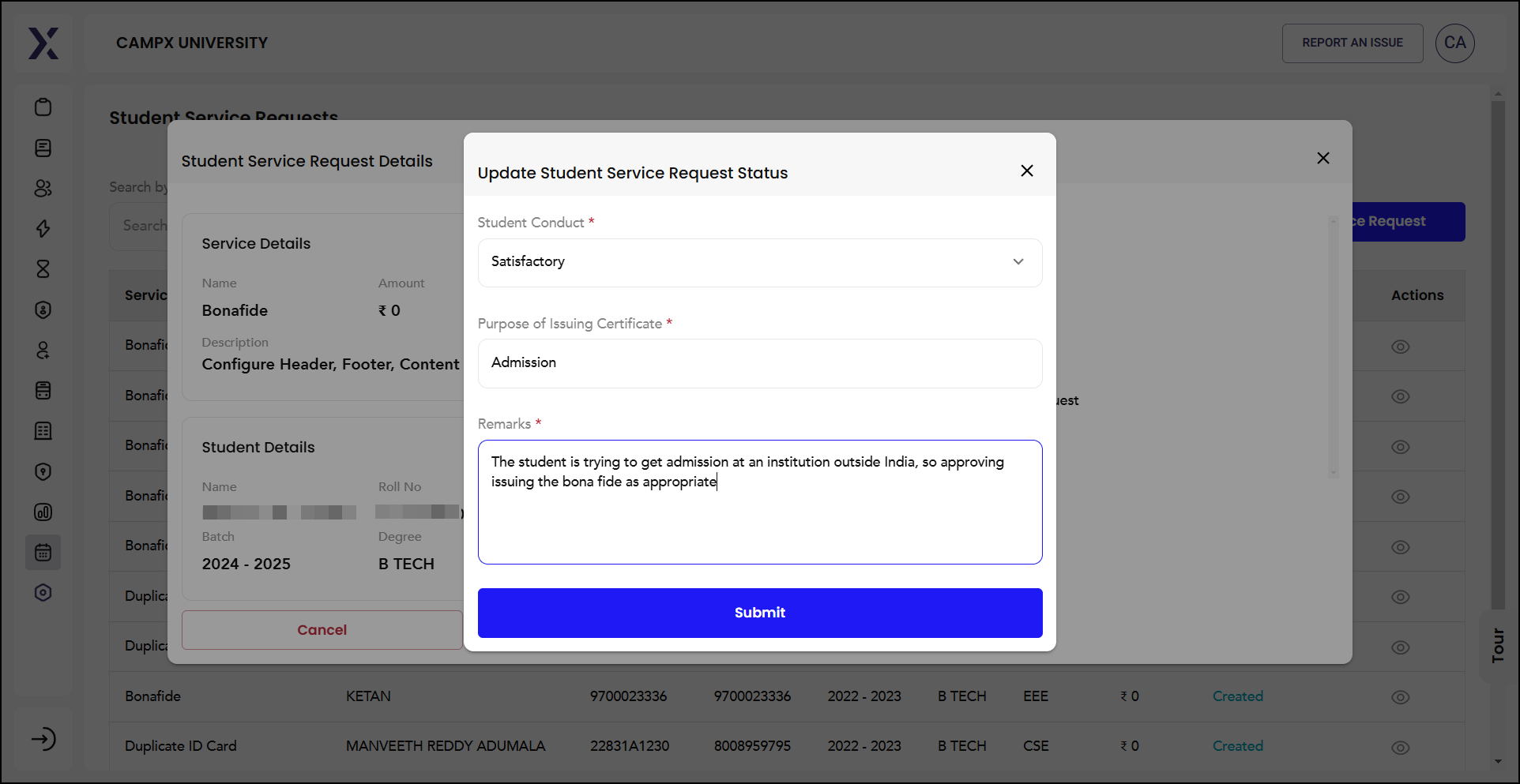
- Final step: Once you submit the form, all the steps towards getting the service will have been done. Click on the 'View (eye) icon against the 'Completed' status and the student will receive the digital copy of the requested certificate for downloading. Also, all statuses of the request - right from creation to download - are given for reference.
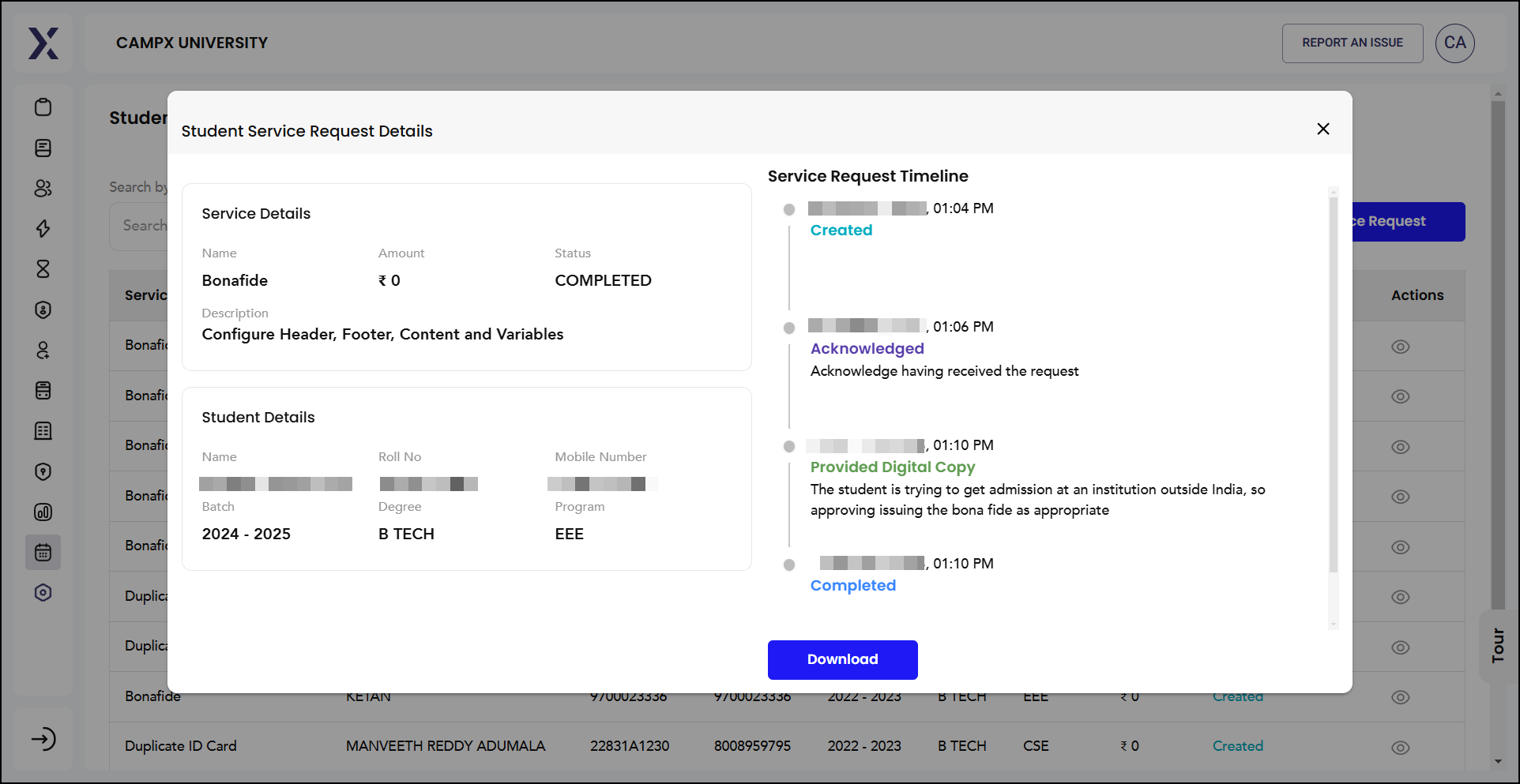
Service Request by Student - Rejection
If the service request is not qualified, the administrator may cancel the request with proper remarks at the first step itself. The status will be changed to "Canceled." This is important to ensure only valid and necessary requests are processed.
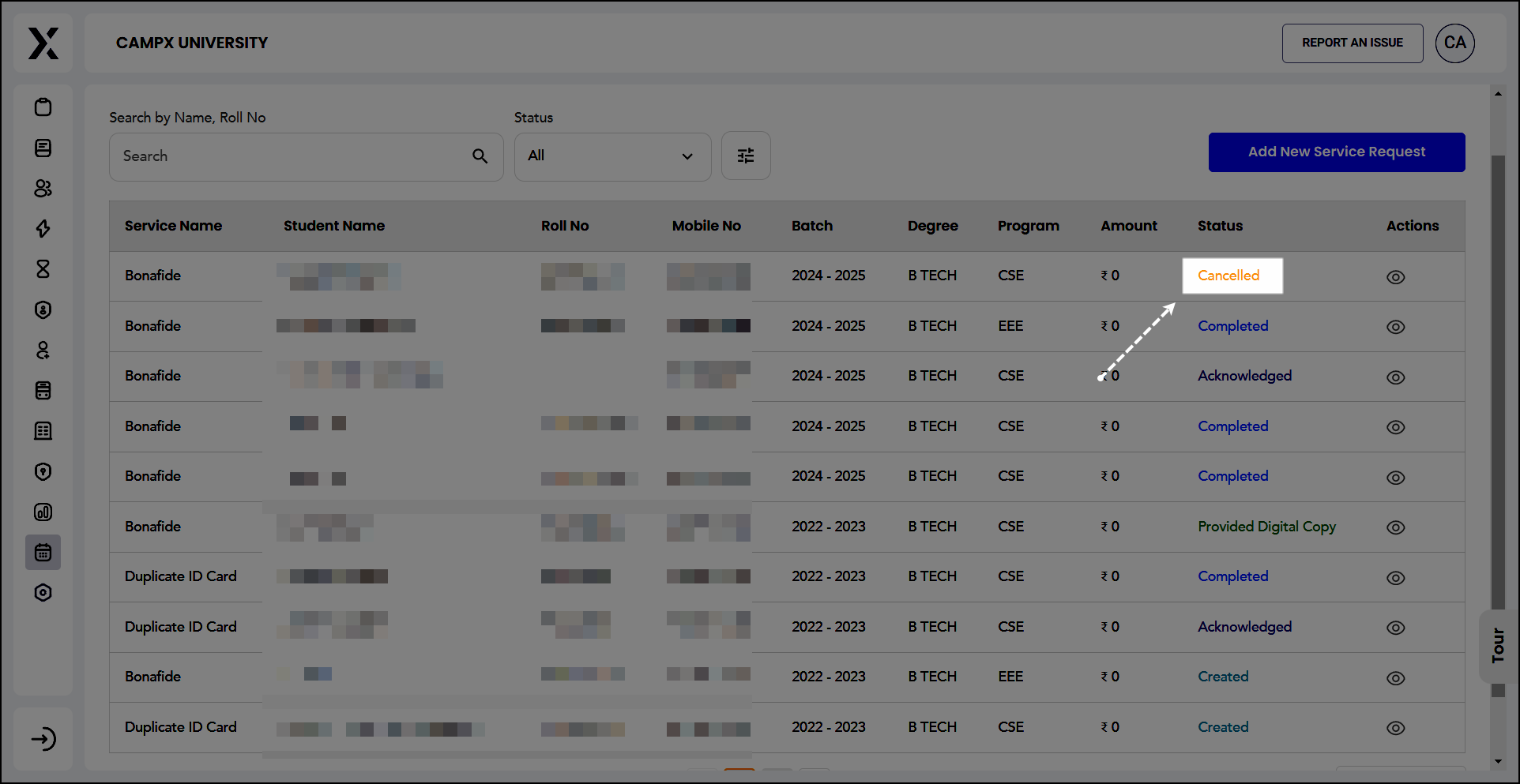
Student Services is a simple, yet effective way of handling requests provides transparent and efficient tracking of the request progress.
Getting Started
Log in with your institutional credentials and familiarize yourself with the user-friendly interface for immediate workflow integration.
Support and Assistance
Need Help? Access Support Portal from the Footer and Click on "Login with CampX."