MFA
Overview
CAMPX implements Multi-Factor Authentication (MFA) to provide enhanced security for accessing the digital campus ecosystem. This comprehensive security measure requires users to verify their identity through multiple authentication factors, ensuring robust protection of institution portal access and sensitive academic data.
MFA combines traditional username/password authentication with time-based one-time passwords (TOTP) generated through authenticator applications. This dual-layer approach significantly strengthens account security by requiring both something you know (password) and something you have (authenticator app), making unauthorized access extremely difficult even if login credentials are compromised.
Key Security Features
The MFA implementation incorporates several critical security enhancements that significantly improve the overall protection of user accounts and institutional data.
Prerequisites
Before attempting to log into the Application, users must have an authenticator application installed on their device. The system supports standard TOTP-compatible authenticator apps available for both Windows and Mac platforms, including but not limited to Microsoft Authenticator, Google Authenticator, Authy, and other RFC 6238 compliant applications.
Steps to Follow
Step 1: Initial Authentication
- Entre your institution's URL.
- Enter your credentials in the designated fields [Both are mandatory]:
- Username or Email: Input your registered username or email address in the first field.
- Password: Enter your password in the second field.
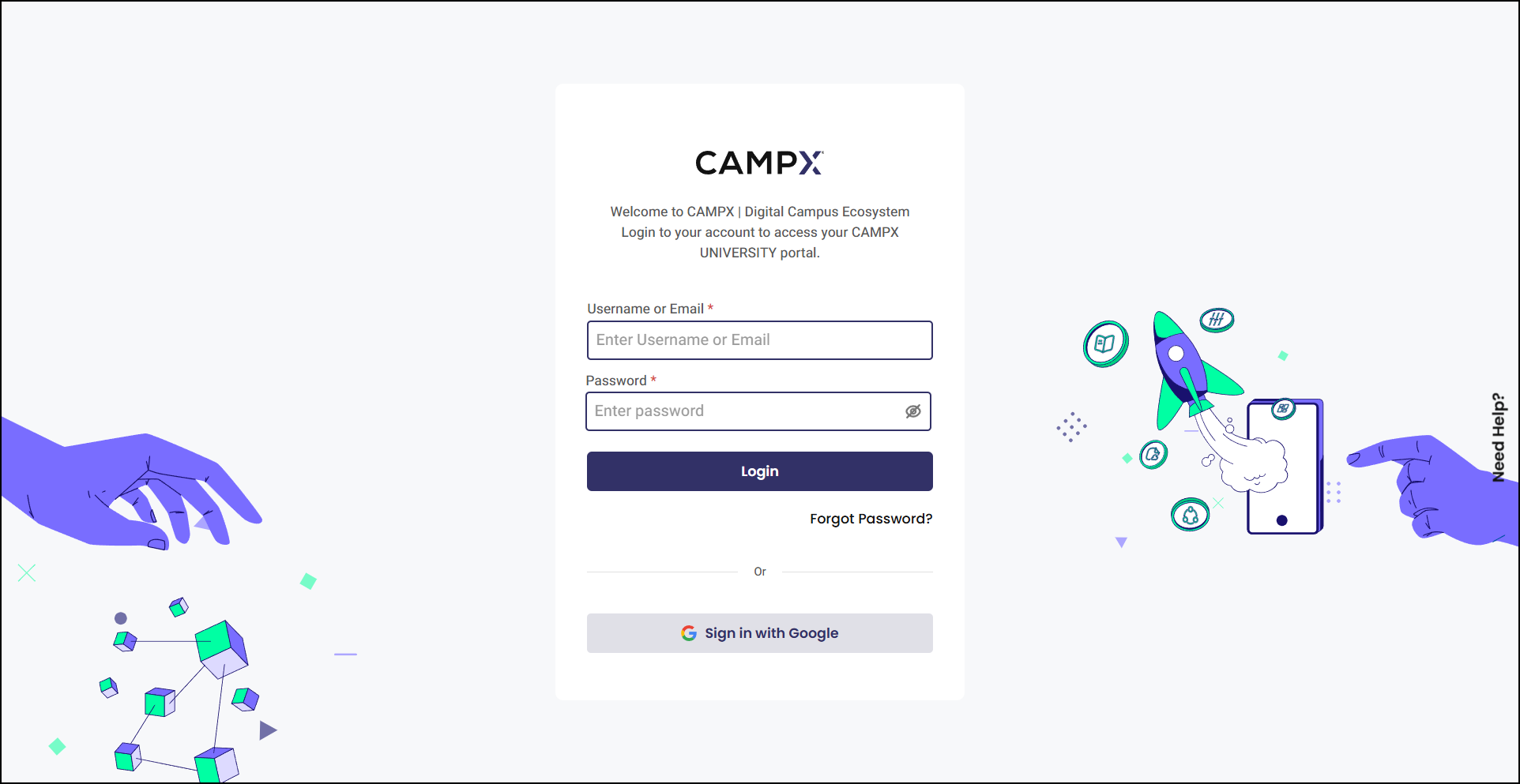
Step 2: Multi-Factor Authentication Verification
In the MFA verification screen,
- Open your authenticator application on your mobile device or desktop and locate your login to retrieve the current 6-digit time-based code.
- Enter that code here.
- Click
Verifyto complete the authentication process.
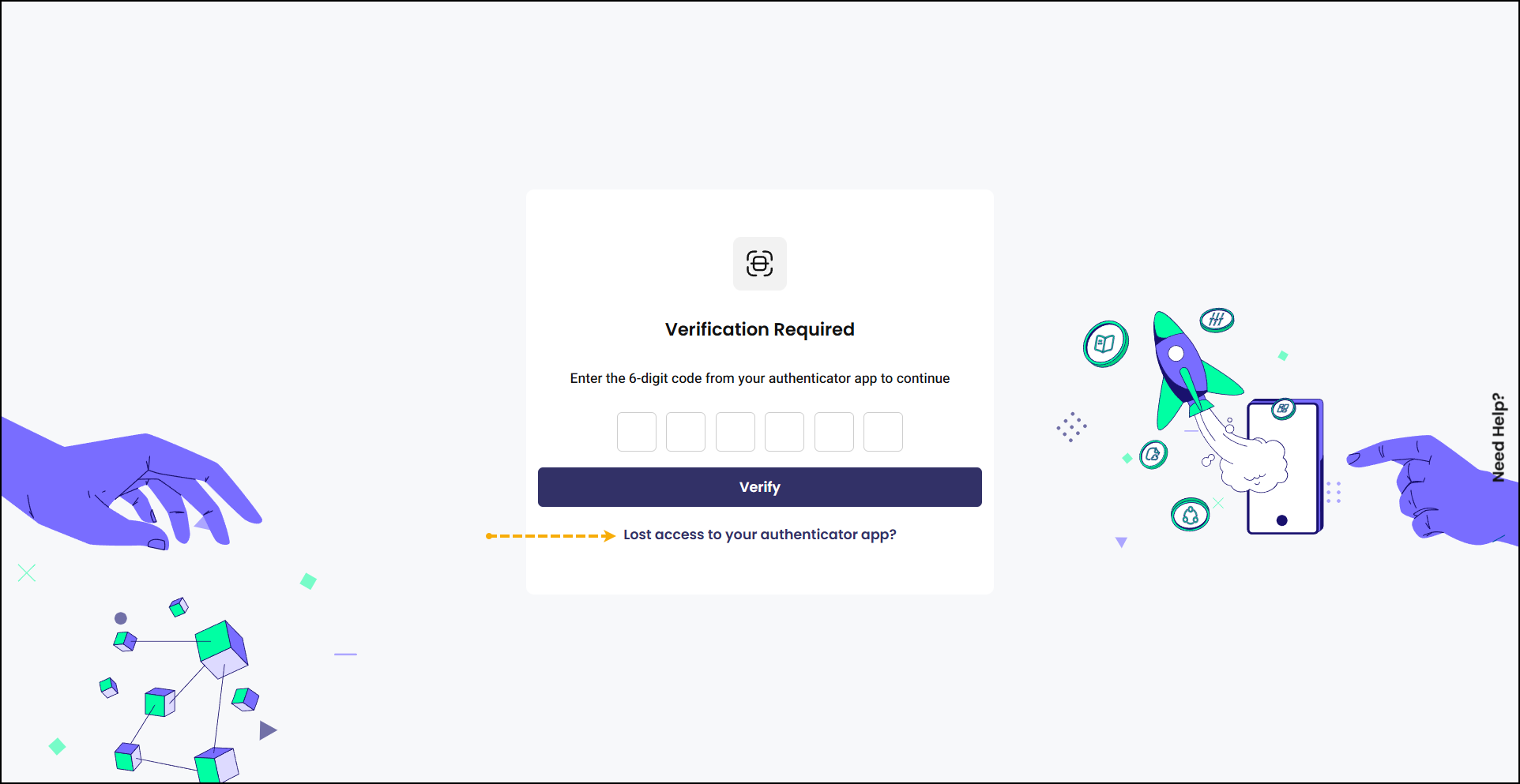
Step 3: Account Recovery Options (If Needed)
If you encounter issues accessing your authenticator app, click the "Lost access to your authenticator app?" link located below the verification button. This action redirects you to the Account Recovery interface, which offers two recovery options:
-
E-mail Recovery: Select e-mail to receive a verification code via your registered e-mail address.
-
SMS Recovery: Choose the SMS option to receive a verification code via text message to your registered mobile number.
Click Send Recovery Code. This will then send a verification code to your chosen recovery method, which you can use to regain access to your account.
-
Enhanced Security & Accessibility ensures multi-factor authentication to protect user accounts through dual-layer verification (password + authenticator app) while providing flexible recovery options (e-mail and SMS) for users who lose access to their primary authentication device.
-
Streamlined Authentication Process provides users with intuitive verification workflows and clear visual feedback during code entry, ensuring efficient access to the portal while maintaining the highest security standards.
-
Comprehensive Account Recovery offers multiple recovery pathways through verified e-mail and SMS options, ensuring users can regain access even when their authenticator device is unavailable, while maintaining security through pre-registered contact methods.
If you are having trouble with MFA, contact your System Admin for assistance.