Scanning, Bundling & Assigning Evaluators
Overview
This article explains the workflow for scanning and bundling physical and digital answer sheets in the CampX system, along with assigning evaluators to the bundled sheets. The process involves scanning, bundling by QR codes and notification IDs, and assigning roles such as evaluators, chief evaluators, and scrutinizer.
Key Features
→ Scan and bundle answer booklets using QR codes and notification IDs.
→ Assign Evaluators to Bundles.
→ Separate workflows for physical and digital answer sheets.
- Internal and external examinations must have been conducted.
- All answer sheets must be properly arranged and matched with the D-Form (Examination Attendance Sheet).
Scanning & Bundling - Physical Answer Sheets
- This process involves scanning physical answer sheet barcodes and bundling them for evaluation.
- Ensure that sheets are arranged and verified before starting.
Steps for physical answer sheet bundling
- Navigate to Examinations > External Exam.
- Select the Physical Evaluation Notification ID from the results list and click the View (Eye) icon.
- From the left-hand menu, go to Scanning & Bundling, which will display the bundle subject(s).
- Click the View (Eye) icon next to the subject.
- Click Add New Bundle to generate a bundle. The Bundle Serial Number will be auto-generated.
- Click Submit to finalize the bundle.
For more detailed info, refer to Scanning & Bundling - Physical.
Scanning & Bundling - Digital Answer Sheets
- Digital answer sheets are bundled after scanning and uploading.
- Ensure that digital sheets are accurately scanned.
Steps for digital answer sheet bundling
- Navigate to Examinations > External Exam.
- Select the Digital Evaluation Notification ID from the results list and click the View (Eye) icon.
- From the left-hand menu, go to Scanning & Bundling, which will display the bundle subject(s).
- Click the View (Eye) icon next to the subject.
- Click Add New Bundle to generate a bundle. The Bundle Serial Number will be auto-generated.
- Click Submit to finalize the bundle.
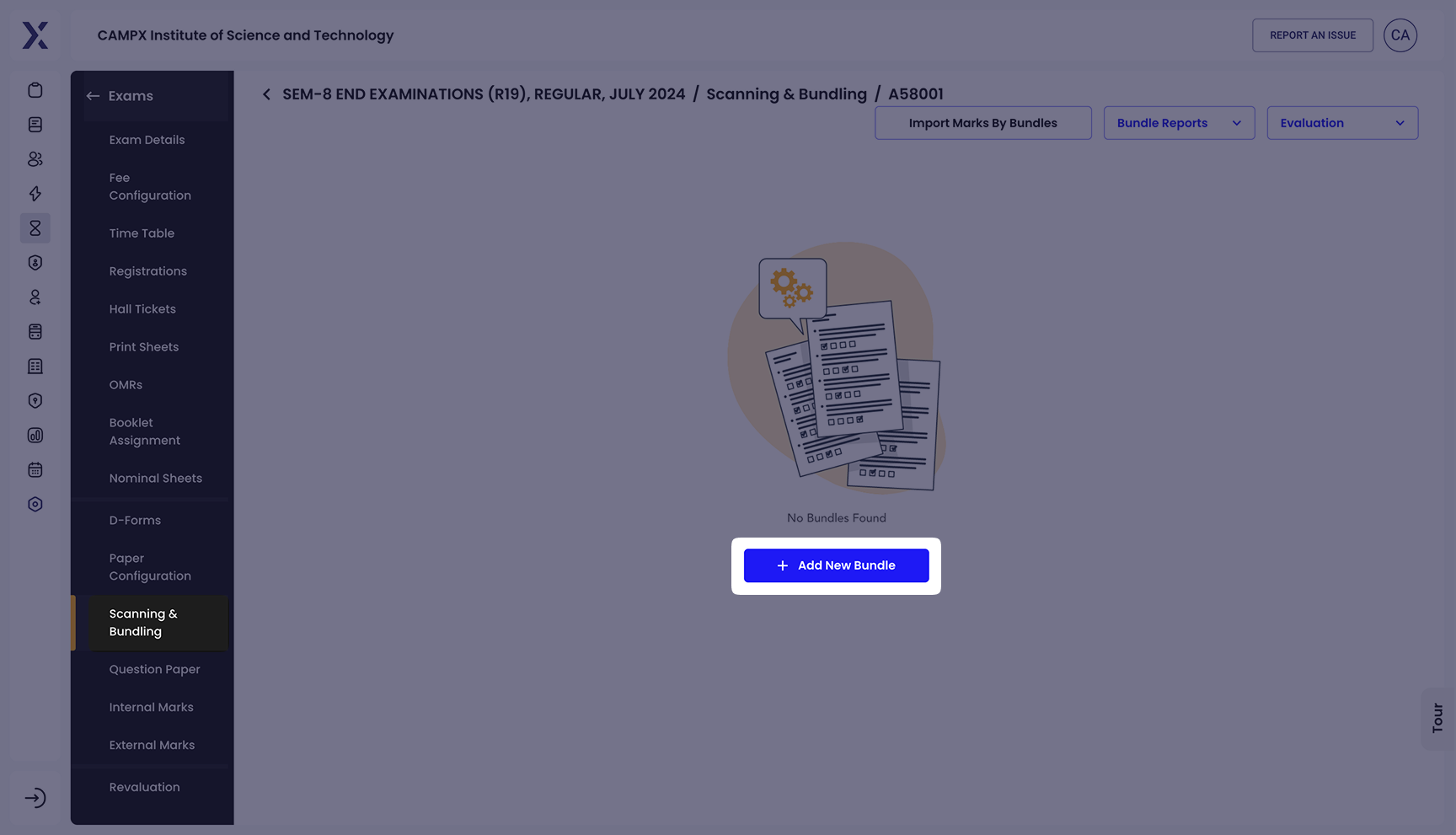
For more detailed info, refer to Scanning & Bundling - Digital.
Assigning Evaluators to Bundles
- After bundling is completed, you can assign evaluators to ensure a structured evaluation process.
- This includes assigning First Evaluator, Second Evaluator (optional), Chief Evaluator, and Scrutinizer roles.
Steps for assigning evaluators
- Click the Assign Evaluators button on a Bundle page.
- Choose the First Evaluator from the dropdown list.
- (Optional) Select a Second Evaluator.
- Assign a Chief Evaluator and Scrutinizer.
- Click Submit to finalize the assignment.
Evaluators will receive notifications regarding their assigned roles.
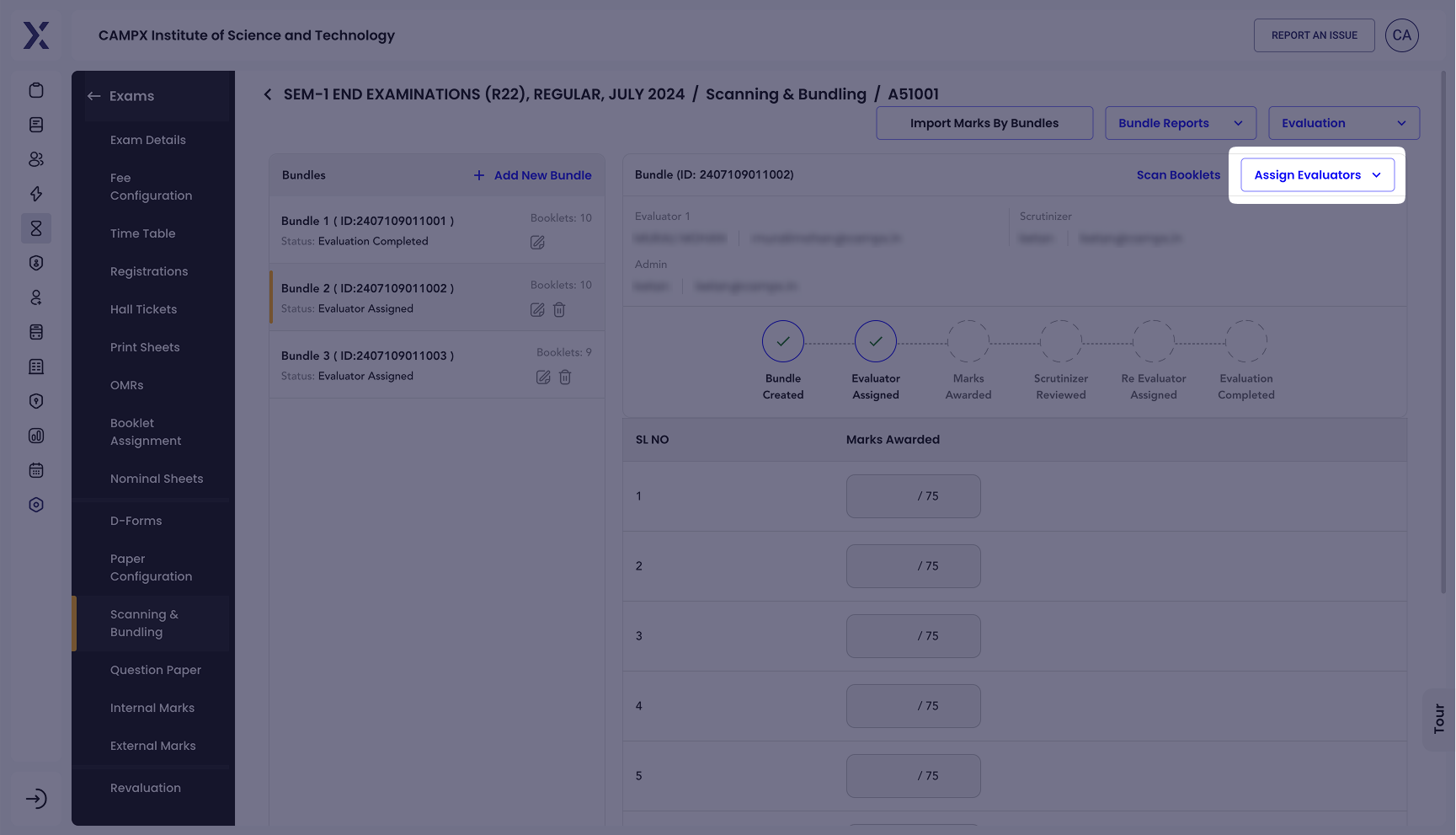
Common Issues & Solutions
| 🛑 Issue | ✅ Solution |
|---|---|
| Cannot find answer sheet | Verify whether the sheet has been attached and scanned properly. |
| Discrepancy in answer sheet records | Check the D-Form to ensure sheet alignment and matching. |
| Missing evaluator options in dropdown | Ensure that evaluator profiles are assigned to the Users |
| Difficulty loading page or saving data | Refresh the app and check the internet connection. |
| Upload fails or times out | Check network connectivity and permissions. |
- Assign evaluators early to avoid delays in the evaluation process.
- Enable notifications to inform evaluators of their assignments.
- Train personnel to handle large batches efficiently.
Support
Need Help?
Access Support Portal from the footer and click on "Login with CampX."