Mentorship - the Complete Guide
Overview
This article is the complete guide on Mentorship involving both, Mentors and Mentees.
→ Register mentors.
→ Register mentees.
→ Hold and/or postpone sessions.
- Students must be enrolled into a program.
- The academician (faculty member) must enroll himself/herself to be a mentor for future prodigies.
Mentorship
Mentorship in an educational institution refers to a structured relationship where experienced individuals, such as teachers, professors, or senior students (mentors), provide guidance, support, and advice to less experienced students (mentees). This relationship is designed to foster personal, academic, and professional growth in the mentees, ensuring their success and development throughout their educational journey.
Mentorship plays a crucial role in the holistic development of students, ensuring they are well-equipped to face academic challenges and succeed in their future careers. It creates a supportive and collaborative learning environment that benefits both mentors and mentees.
Key Elements of Mentorship
-
Academic Support:
-
Guidance on Courses: Mentors help mentees choose the right courses and academic paths based on their interests and career goals.
-
Study Strategies: Mentors share effective study techniques, time management skills, and exam preparation tips.
-
Resource Sharing: Mentors provide access to valuable academic resources, such as books, articles, and research papers.
-
-
Personal Development:
-
Confidence Building: Mentors encourage and support mentees, helping them build self-confidence and resilience.
-
Goal Setting: Mentors assist mentees in setting realistic and achievable academic and personal goals.
-
Skill Enhancement: Mentors help mentees develop essential skills, such as communication, leadership, and problem-solving.
-
-
Career Guidance:
-
Industry Insights: Mentors share their knowledge of various industries and career paths, helping mentees make informed decisions.
-
Networking Opportunities: Mentors connect mentees with professionals and alumni, expanding their professional network.
-
Internships and Job Placements: Mentors assist mentees in finding internships and job opportunities, providing guidance on resumes and interviews.
-
Benefits of Mentorship
-
For Mentees:
-
Improved academic performance and understanding of subjects
-
Enhanced personal and professional development
-
Increased motivation and engagement in their studies
-
Access to a supportive and nurturing environment
-
-
For Mentors:
-
Personal fulfillment from helping others succeed
-
Improved leadership and coaching skills
-
Opportunities to stay connected with younger generations and fresh perspectives
-
Contribution to the academic community and institution's success
-
Types of Mentorship
-
Formal Mentorship Programs: Structured programs with defined goals, timelines, and outcomes, often organized by the institution.
-
Faculty Mentorship: Professors and teachers mentor students, offering academic and career-related advice.
-
Peer Mentorship: Senior students mentor junior students, providing guidance based on their recent experiences.
This system ensures that mentorship is organized, accessible, and beneficial for everyone involved.
Mentor: A mentor is an experienced and trusted advisor who provides guidance, support, and advice to a less experienced person. The mentor helps the mentee develop skills, knowledge, and achieve their goals through sharing their own experiences, knowledge, and insights.
Mentee: A mentee is someone who receives guidance, support, and advice from a mentor. The mentee seeks to develop their skills, knowledge, and achieve their goals with the help of the mentor's experience and guidance.
Mentor
The UMS > Mentors section displays a list of all the mentors along with their respective departments, number of students they are mentoring, total sessions conducted, and their ratings. This section provides an organized way to manage and view mentor information, which is crucial for both administrative purposes and for students seeking mentorship.
View Mentor
Clicking on View (eye) icon will enable one to get detailed information about the selected mentor. This detailed view helps administrators manage mentor and mentee relationships effectively ensuring that every student gets the support they need, while students can easily find and connect with mentors as well as view their schedules and track their progress.
'View' displays the mentor's details, including the departments associated (EEE, CSE, EEE, MEC, CE, ECE, INF), total sessions, and student rating for the selected year. The no. of students for tutelage is given against every mentor.
Assign Mentees will assign mentees for the mentor.
-
Filters: There are various filters to help narrow down the list of mentees. These filters include:
-
Batch: Allows you to select the academic batch (e.g., 2022 - 2023).
-
Degree: Select the type of degree (e.g., B.Tech.).
-
Program: Choose the specific program or course.
-
Classroom: Select the classroom to assign mentees to.
-
Mentees List: A list of mentees is displayed; checkboxes next to each mentee's name allow you to select multiple students.
-
Click on "Submit" to finalize the assignment of mentees.
-
-
Mentees already assigned to other mentors have green tick boxes against each, identifiable by "Assigned to Other Mentors (green dot).
-
Click the checkbox (preceding the green dot) to get the list of unassigned students only.
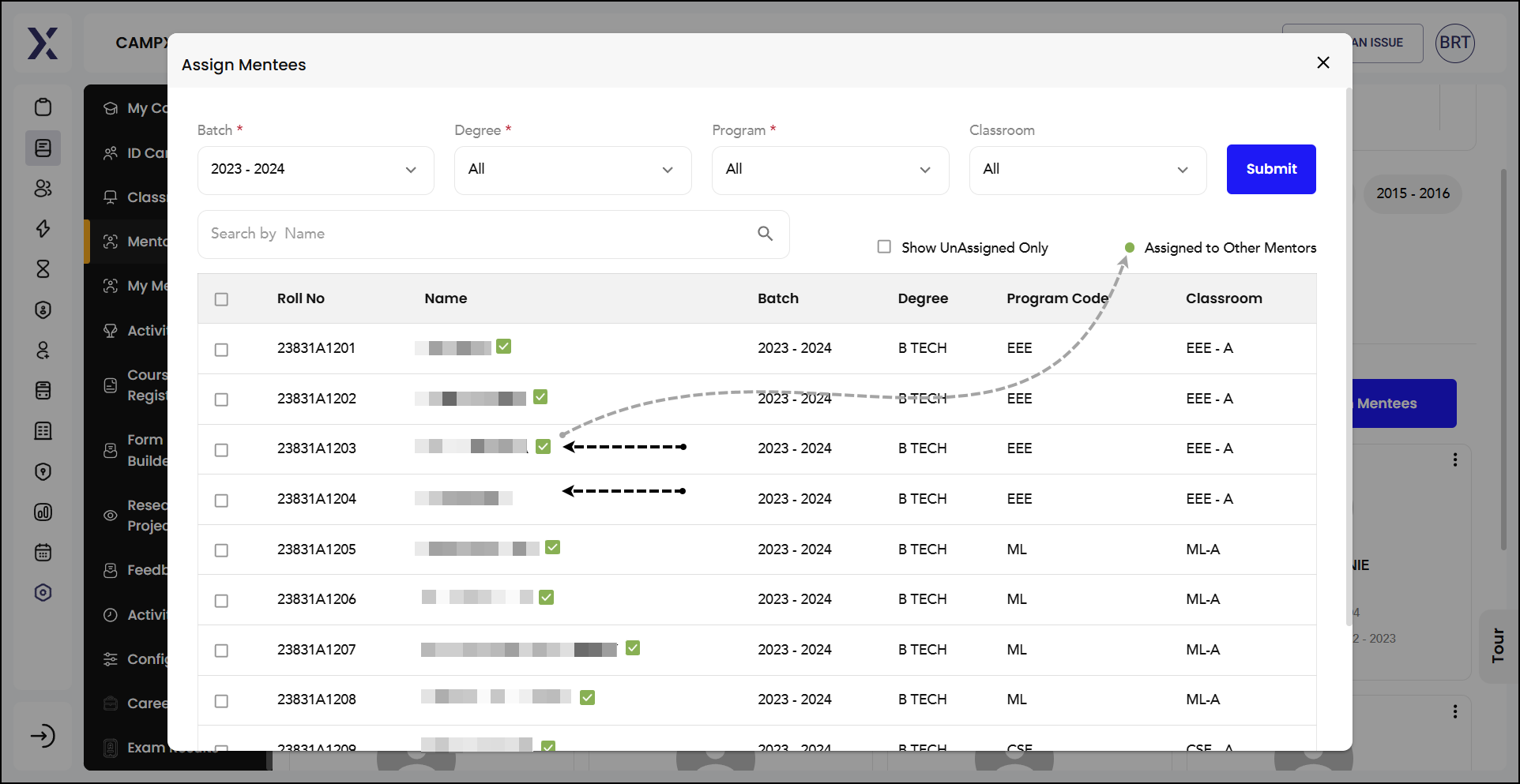
Mentor Reports provides detailed summary of mentor activities and their mentees' progress. The report would specifically track progress of students and the effectiveness of mentor sessions, and at the same time, provide feedback ensuring continuous improvement and communication.
-
Batch Selection: This section allows you to select a specific batch, such as "2022 - 2023." You can view reports for different batches to track progress over various academic years.
-
View Reports Button: Once a batch is selected, you can click the "View Reports" button to access detailed reports for that batch.
-
Session Information: The interface includes information about specific sessions, such as "Session 1," which lists the number of students involved. For example, "Session 1" includes 3 students.
-
Comments: You may jot down a comment related to the session or mentor reports, providing a space for feedback and notes.
-
View Session Report: This button allows users to view detailed reports for "Session 1," offering insights into individual student performance and mentor activities.
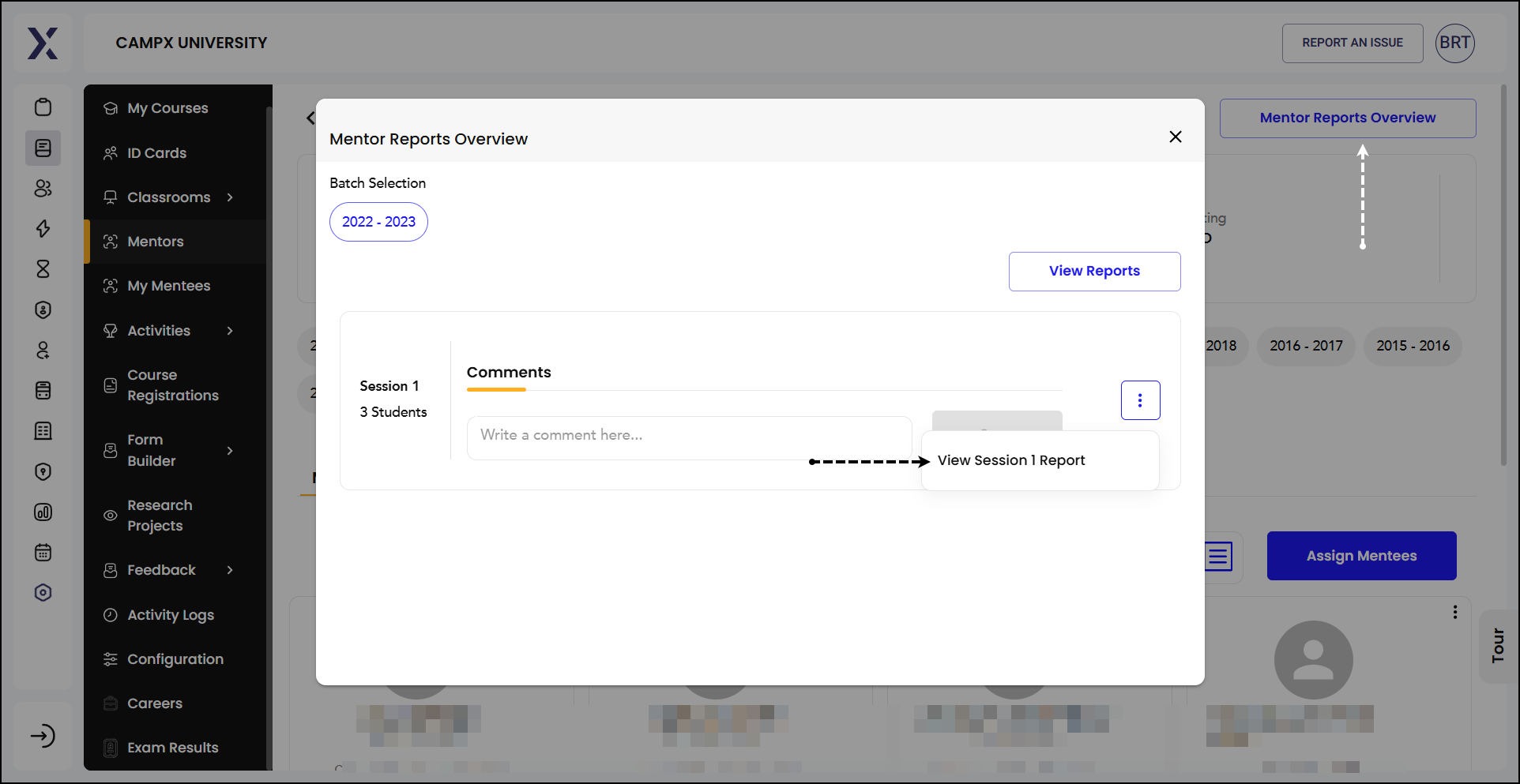
Sessions tab helps both mentors and administrators monitor the number of sessions conducted and the students involved, maintain a structured overview of mentorship activities across different academic years, and provide feedback.
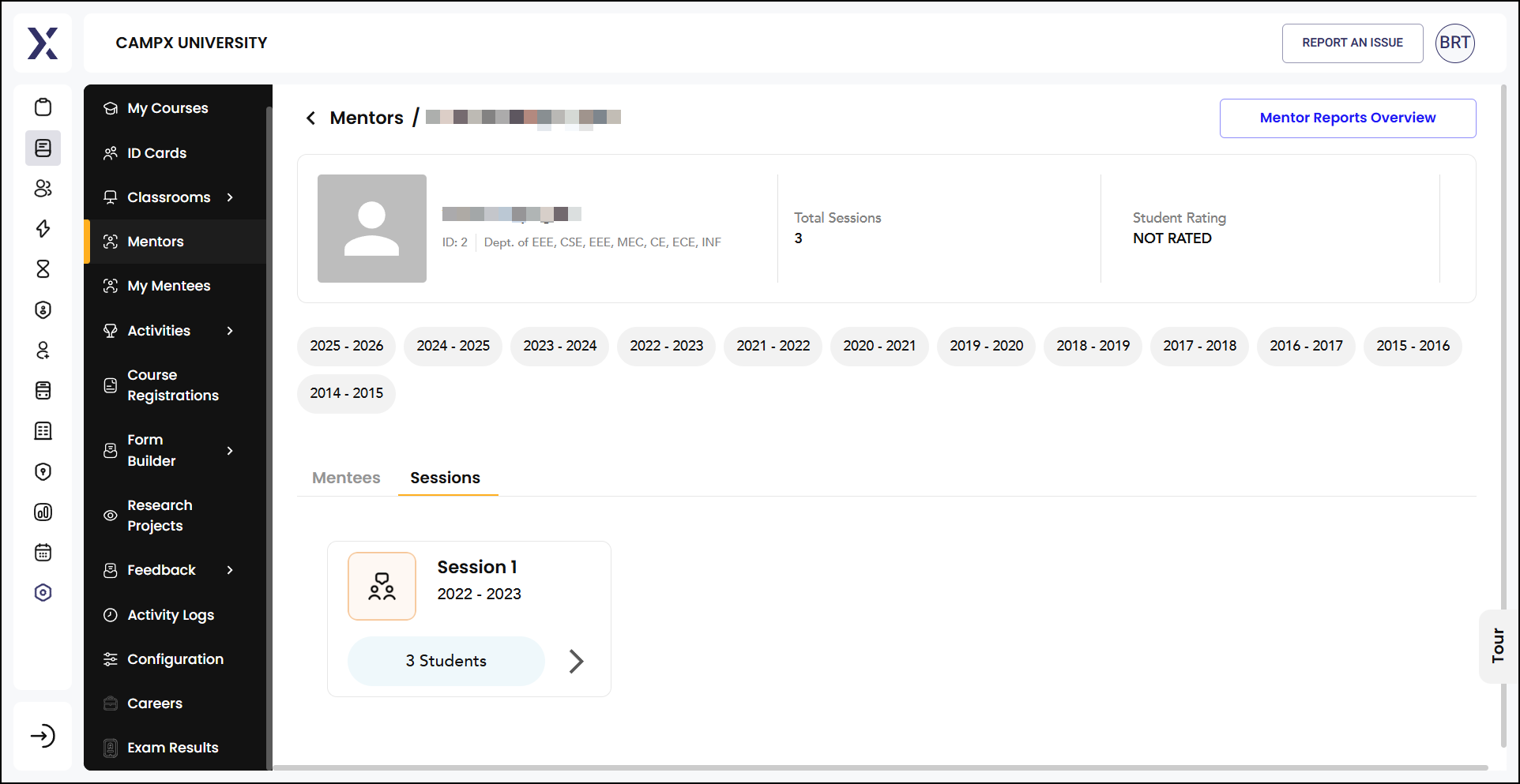
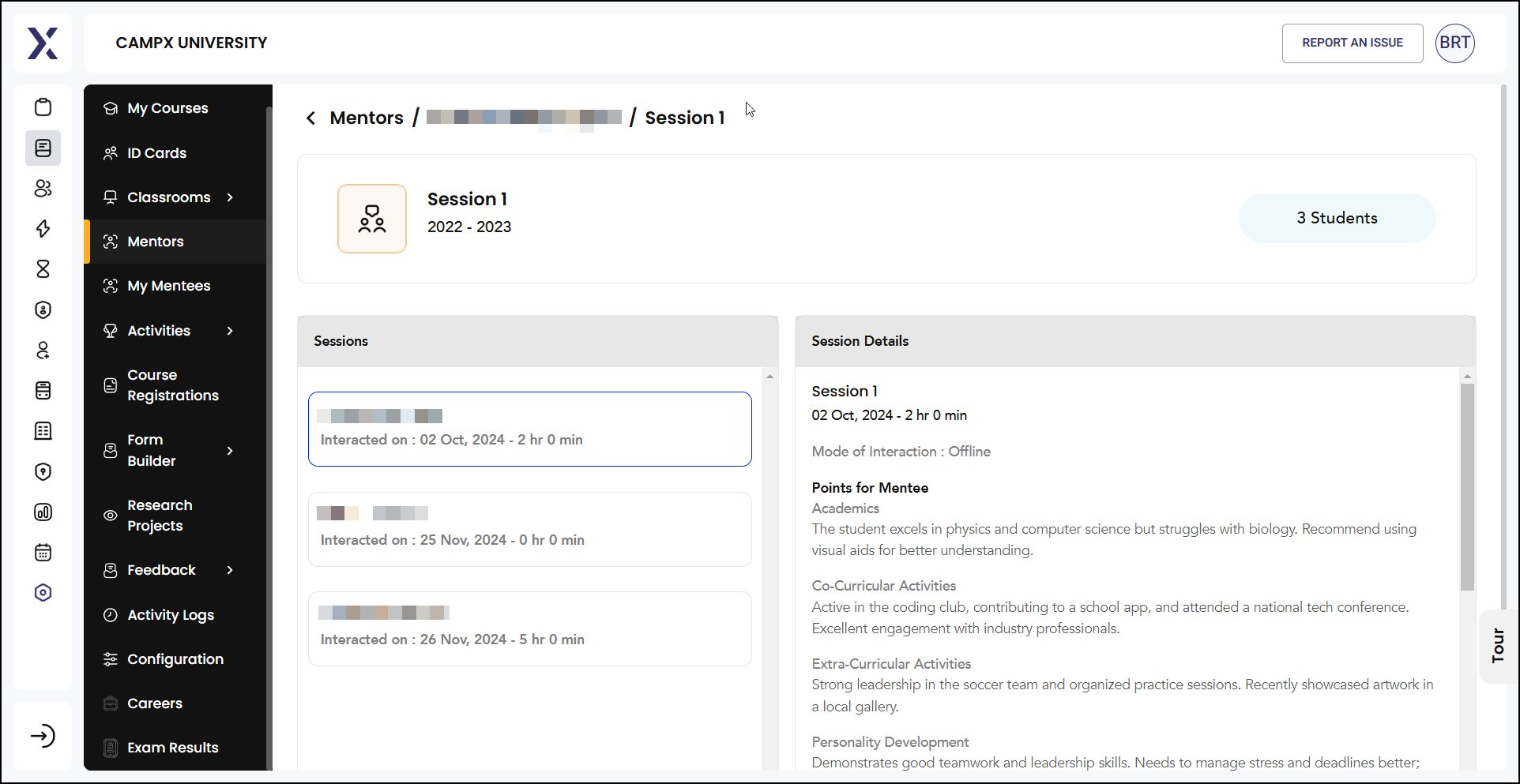
Add Mentor
'Add Mentor' button streamlines the process of adding new mentors to the platform, ensuring that each department has the necessary faculty to support and guide students. It provides a user-friendly way to manage mentor assignments efficiently.
In the Mentor form,
-
Select Department.
-
Select Faculty to select the faculty member to be added as a mentor.
-
Click 'Add Mentor' button to finalize and add the selected faculty as a mentor.
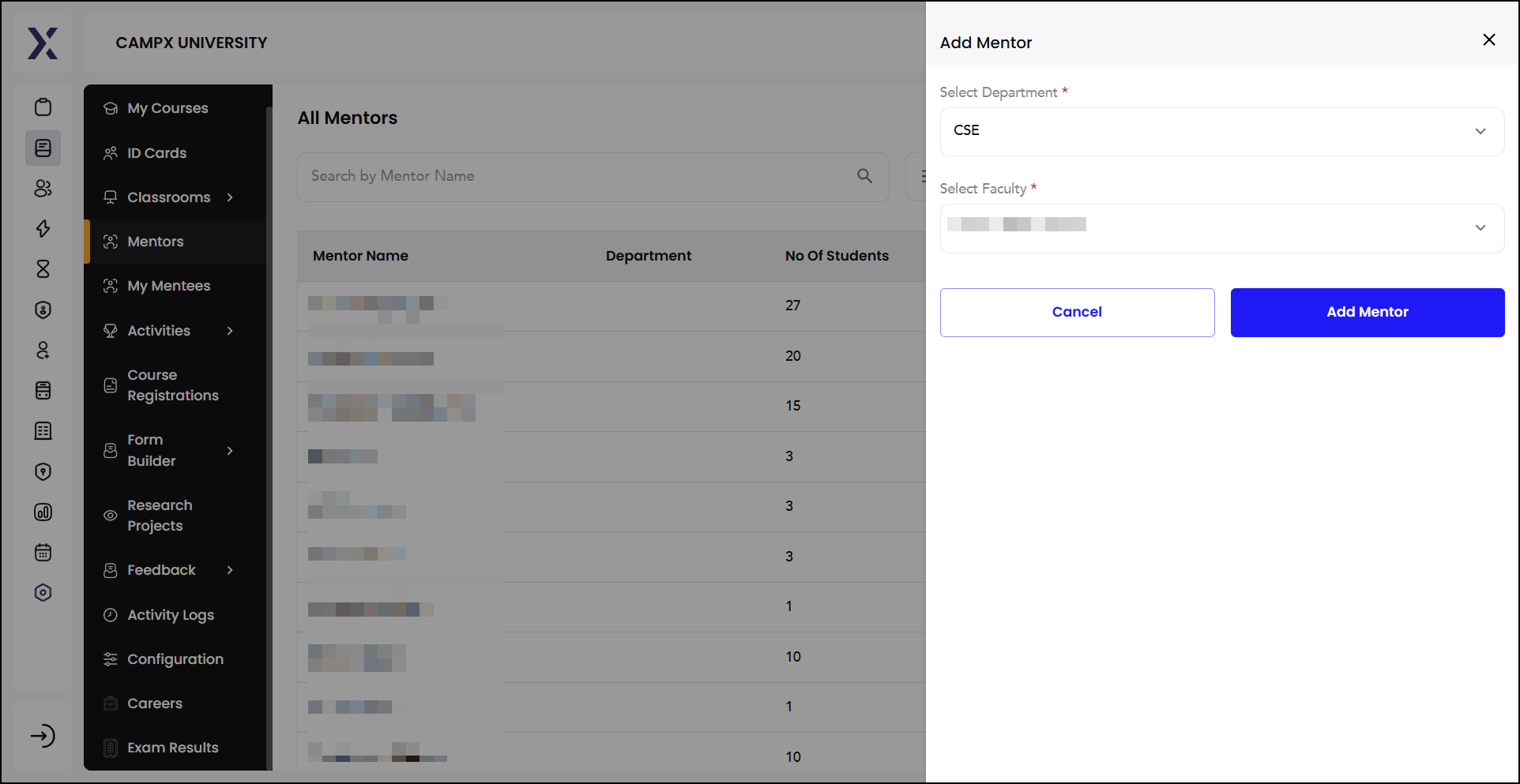
Mentee
UMS > My Mentees section will be visible only to those mentors who have agreed to mentor specific students; will not be accessible to anyone else.
-
The admin will create a mentor login.
-
Mentors must log in using the credentials provided by the admin to access their dashboard and perform any operations.
-
Before mentees appear in the "My Mentees" section, mentors must add students to their list. Refer above the "view eye action" button next to a mentee's details, it gives the mentee's
-
Personal details.
-
Session details including online or offline mode of teaching.
-
Performance Insights on academics, co-curricular & extra-curricular activities, personality development, and placement opportunities.
-
Additional, you may also view a more comprehensive information about the mentee as well as access detailed report on the mentee's progress.
-
Add new sessions to schedule and record future mentoring sessions.
Add Session will take you to a page where you can enter details for the new mentoring session, where you ought to fill in
-
Basic Details
- Session Name: The title of the session (e.g., "Exam Preparation").
- Mode of Consultation: How the session will be conducted (e.g., Offline).
- Start Time: The date and time the session will start (e.g., 30-01-2025 12:00 PM).
- End Time: The date and time the session will end (e.g., 30-01-2025 3:00 PM).
-
Points for Mentee
- Academics: Notes on academic performance.
- Co-Curricular Activities: Notes on participation in co-curricular activities.
- Extra-Curricular Activities: Notes on involvement in extra-curricular activities.
- Personality Development: Notes on personality development.
- Placements: Notes on placement activities.
- Others: Any other relevant points.
-
Further Progress and Planning
- Review of Action Items from the Previous Meeting: Summarize the progress from the last session.
- Next Action Items: Outline the action items for the next session.
- Observation and Reflections: Reflect on observations and insights from the session.
- Next Follow-Up Date: Schedule the date for the next follow-up session.
Click on Create Session button.
The Delete Session tab is designed to show any mentoring sessions that have been deleted. If there are no deleted sessions, it will display a message like "No deleted sessions found."
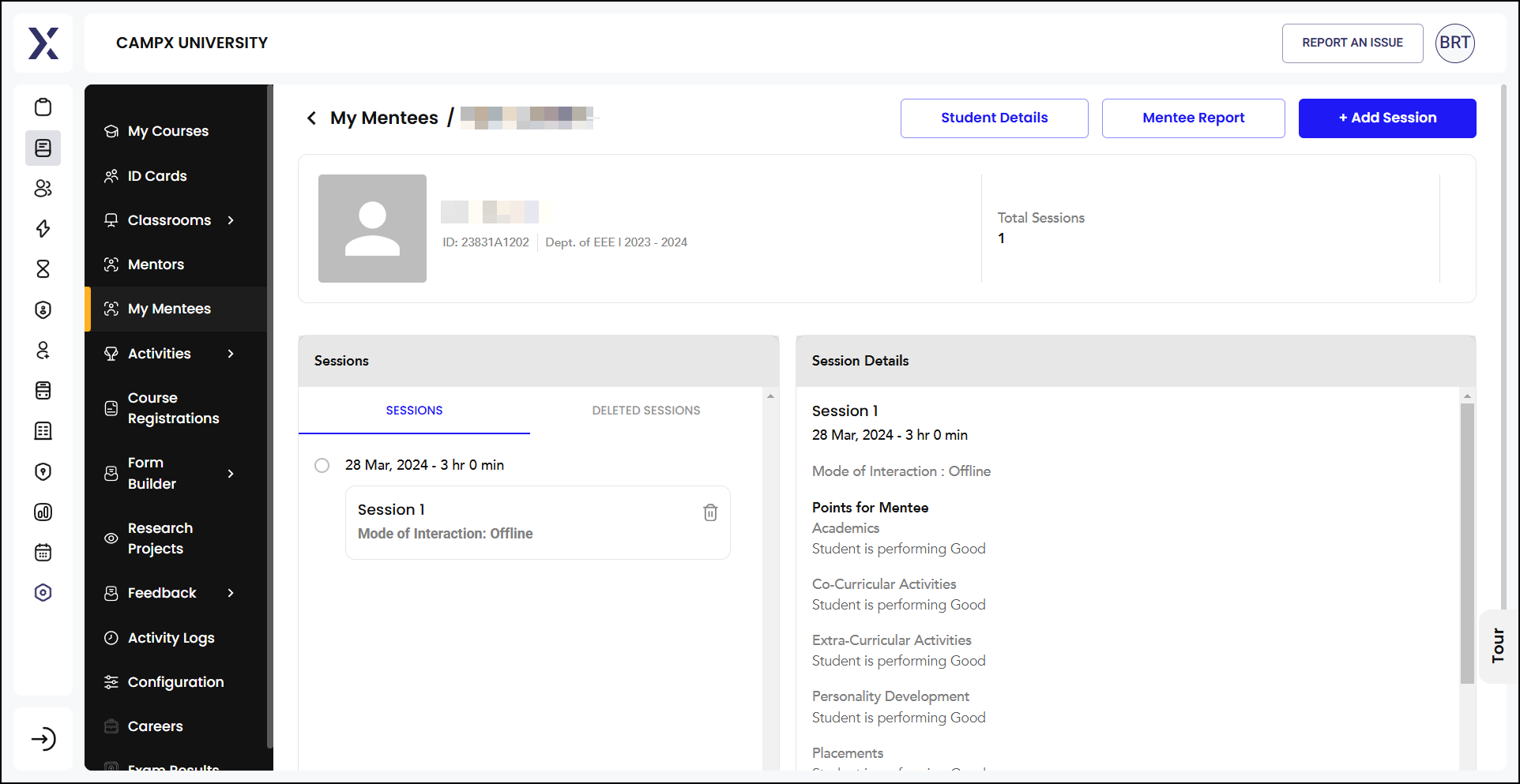
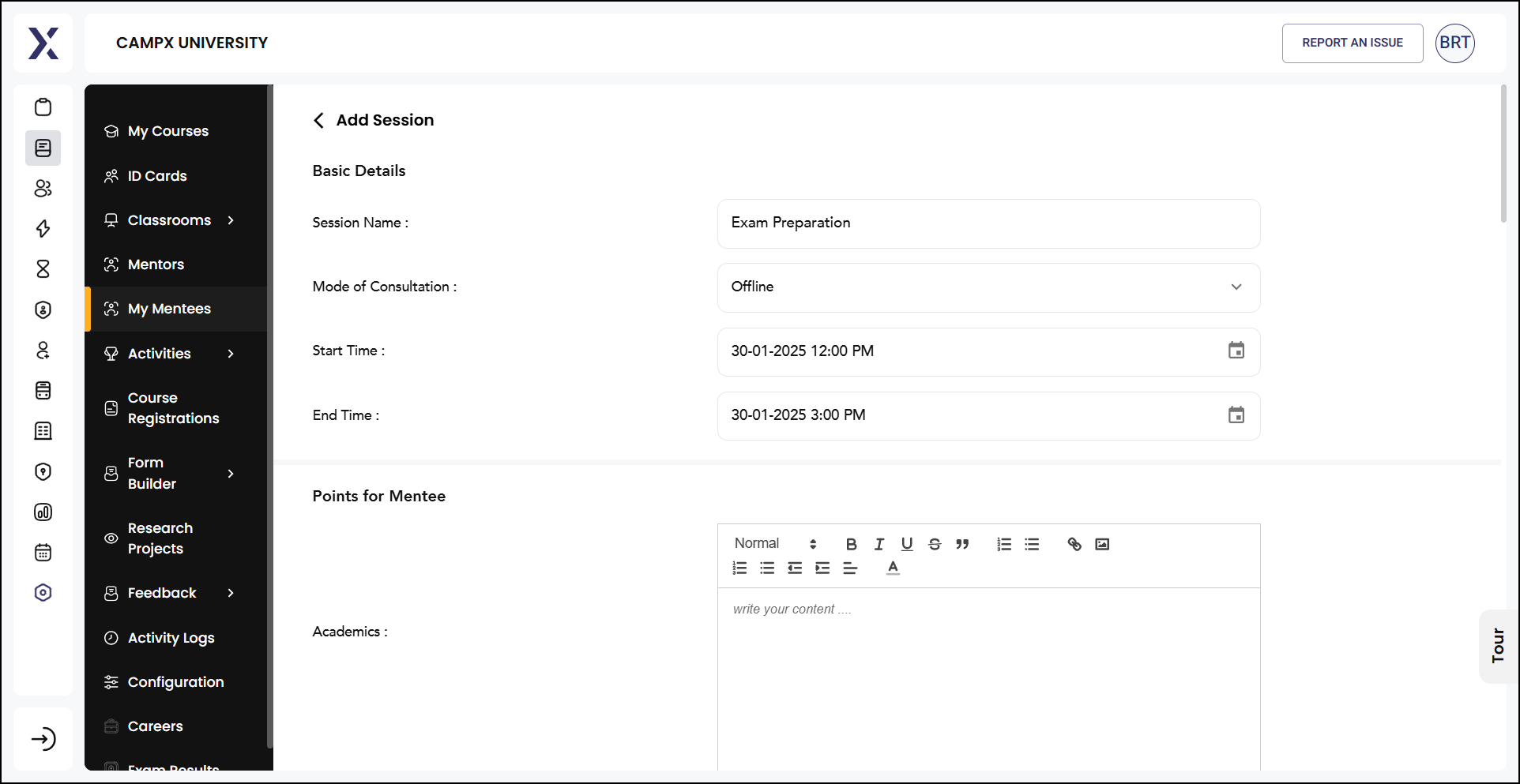
This structure helps keep mentoring sessions organized and ensures comprehensive follow-up with each mentee.
Common Issues & Solutions
| 🛑 Issue | ✅ Solution |
|---|---|
| Cannot find mentor | Check whether the faculty has registered to be a mentor |
| Cannot find mentee | Verify whether the said student has registered for the mentorship |
| Did not get session notice | Verify whether the session has been canceled or postponed due to some reason |
| Cannot access live session | - Verify whether the session has been canceled or postponed due to some reason |
| - Check if the session link is active. If not, contact the concerned person | |
| - Refresh app or check internet connection | |
| Difficulty loading page or saving data | Refresh app or check internet connection |
Related Articles
- Plan sessions beforehand, and inform mentors & mentees to avoid last-minute confusion.
- Students should attend all sessions to avail full benefit of the sessions and learn as much as possible.
Support
Need Help?
Access Support Portal from the footer and click on "Login with CampX."